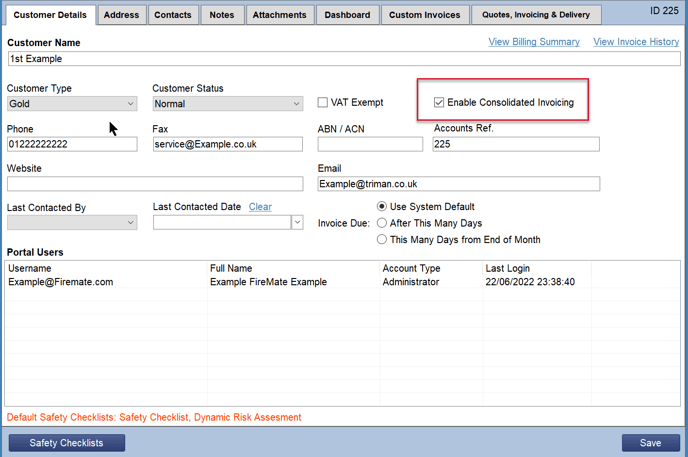Easily create Price per inspection level invoicing where you want to charge a different amount for each period of test per product.
Product: FireMate Desktop
Contents
- Understanding Price Per Inspection Level (PPIL) billing method
- How to set up Price per inspection level (PPIL)
Understanding Price Per inspection Level (PPIL)
The Price Per Inspection Level billing method is based on a fixed, pre-set amount for the type and level of inspection, resulting in an invoice automatically generating immediately on completion of a Routine Activity. Price Per Inspection Level can reduce the quantity of administration associated with generating invoices for other billing methods such as Do & Bill .
When setting a Price Per Inspection Level against a Product Inspection Period, FireMate will automatically generate an invoice when a Routine Activity has been set to "Completed”.
Price Per Inspection Level Workflow
- Routine Activity is scheduled
- Routine Activity is “Completed”
- FireMate automatically generates an invoice based on the amount entered into the PPIL field
There is no way to edit an invoice generated through the Price Per Inspection workflow. Where changes are required, the invoice would need to be credited and recreated.
Price Per Inspection Level Example
A site required annual testing. The customer being charged $1,000 fore the annual inspection. On completion of the inspection an invoice is automatically generated based on the pre-set amount of $1,000.
How to set up Price per inspection level invoicing (PPIL)
- Select the Property level
- Select one of the System and Equipment Types under the property
- Scroll across to the right to locate the the "Price per Insp. Level" column
- Enter the price per inspection level into the field(s)
- Select [Save]
Be sure the Contract Billing Type is set to "Advance", "Current" or "Arrears".
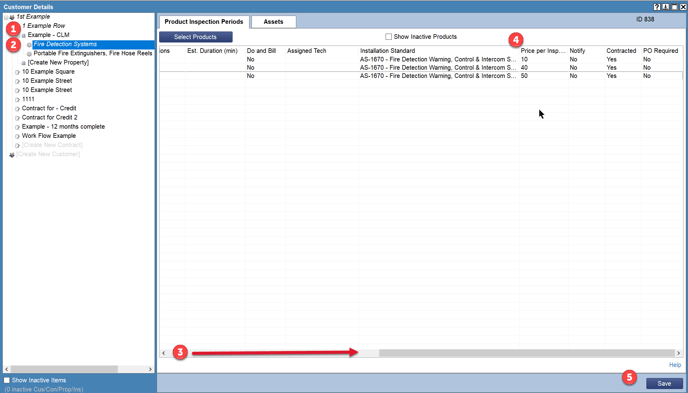
Recommendation: Consolidate Invoicing
Price Per Inspection Level will create one invoice per inspection. Want the ability to consolidate these invoices once they've generated? Be sure to go to the Customer level, and select the "Enable Consolidated Invoicing" tick box on [Contract Details] tab.