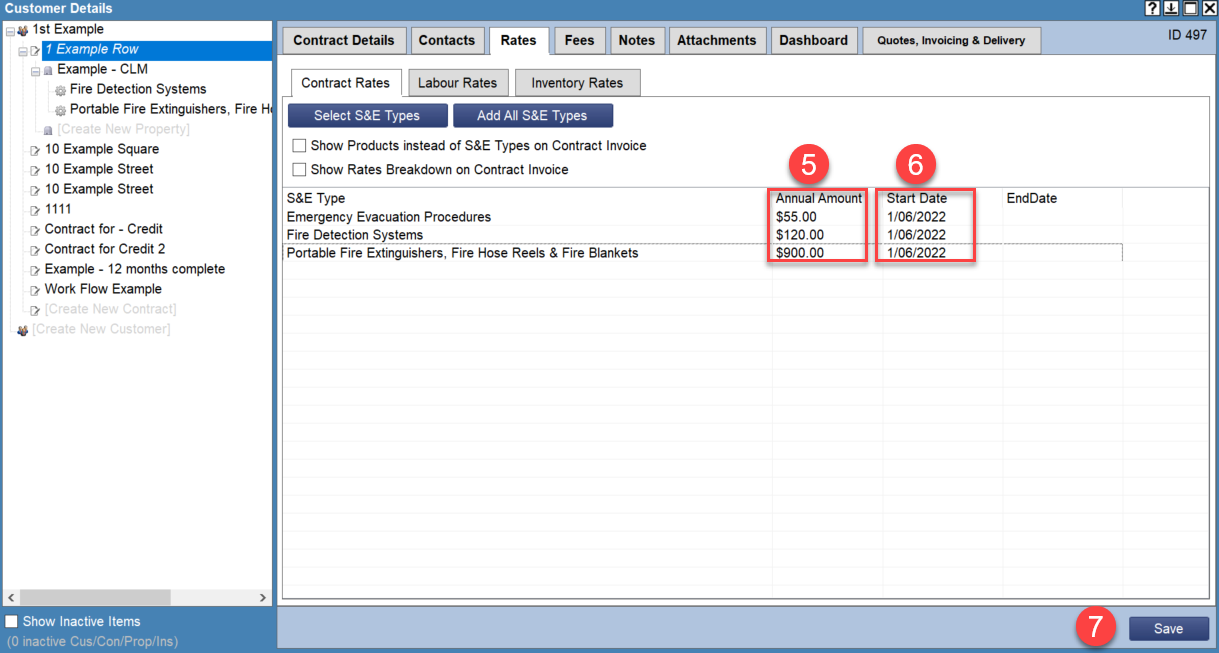Easily create long term recurring payments for a Contract within FireMate by setting up Contract Invoicing.
Product: FireMate Desktop
Contents
Understanding Contract invoicing
Contract invoicing is recommended when billing a fixed rate on a regular basis over a set period of time. This is where an agreement with the Customer requires a total amount to be paid over a set period of time in monthly, quarterly, six-monthly or yearly for the maintenance of the equipment on site.
Example of Contract billing
An example of this is that the charge is $12,000 per year, split into monthly payments for a period of 12 months. Using the Contract billing method in FireMate will automatically calculate the $12,000 annual charge into monthly payments of $1,000.
Billing Frequency and Billing Type
The "Billing Frequency" and "Billing Type" options on a Contract provide complete control over how the Contract is to be invoiced.
| Billing Type |
The billing type contracts the period being billing for. Options include:
|
| Billing Frequency |
The billing frequency controls how often FireMate readies an invoice to generate for the Contract. Options include:
|
Combining Contract billing with other billing methods
In some cases, you may wish to bill all monthly Product Inspection Periods under the contract, and set all 5 yearly inspections as the Do & Bill billing method. Doing this results in a recurring invoice for a set amount for monthly inspections, and allows a FireMate Administrator to process the 5 yearly inspections at a different rate.
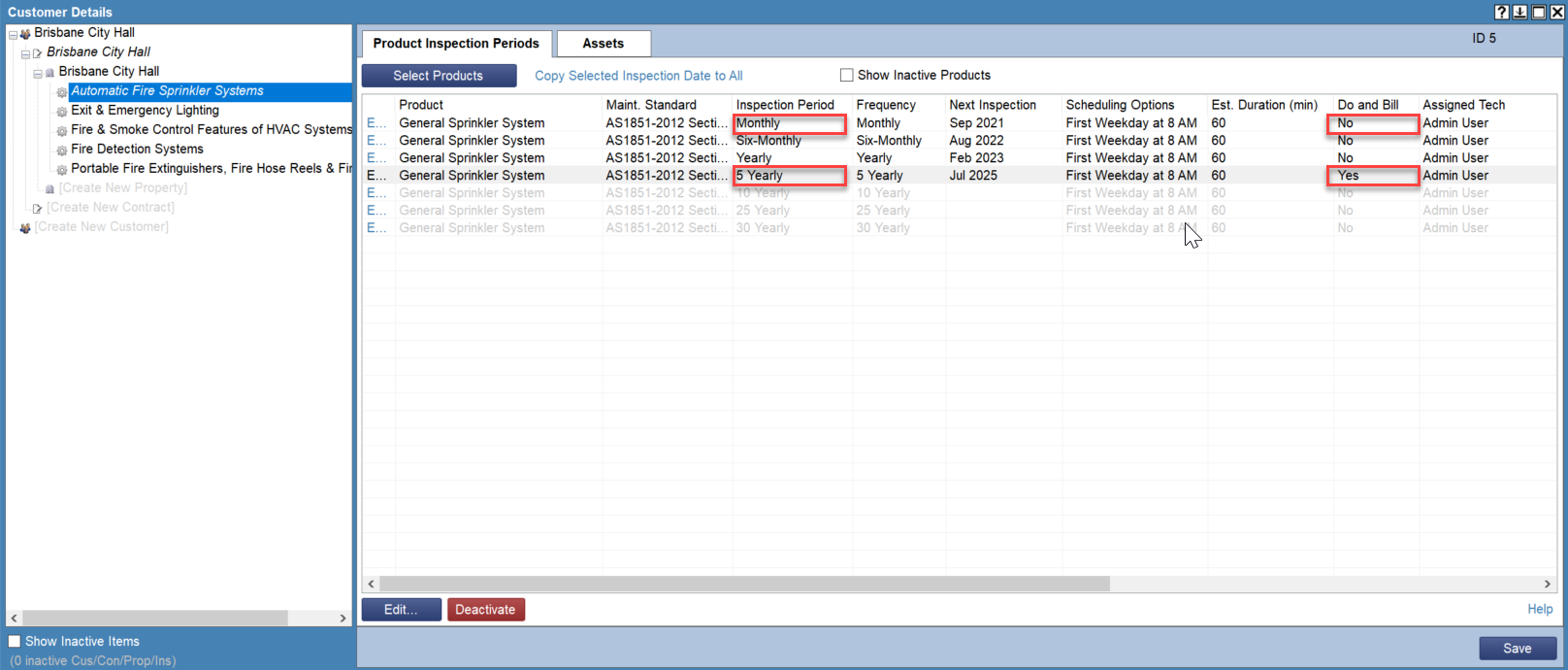
How to set up the Contract billing method
Step 1: Complete the Contract details
- On the Contract level, select the "Contract Details" tab
- Select "Billing Type" and choose from an option in the dropdown.
- Select "Billing Frequency" and choose from an option in the dropdown.
- Select [Save]
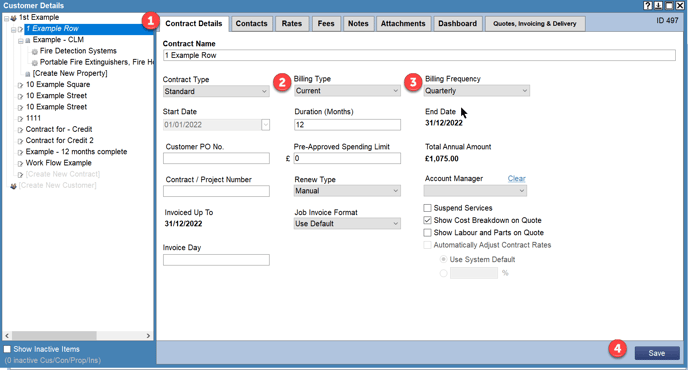
Step 2: Add the Contract rates
- Select the Contract level
- Select the [Rates] tab
- On the "Contract Rates" sub-tab, click [Select S&E Types]
- On the pop up, view the Systems and Equipment Types that will be billed on this Contract. Double-click or drag and drop the items that require billing to add them to the "Contract Rates" list.
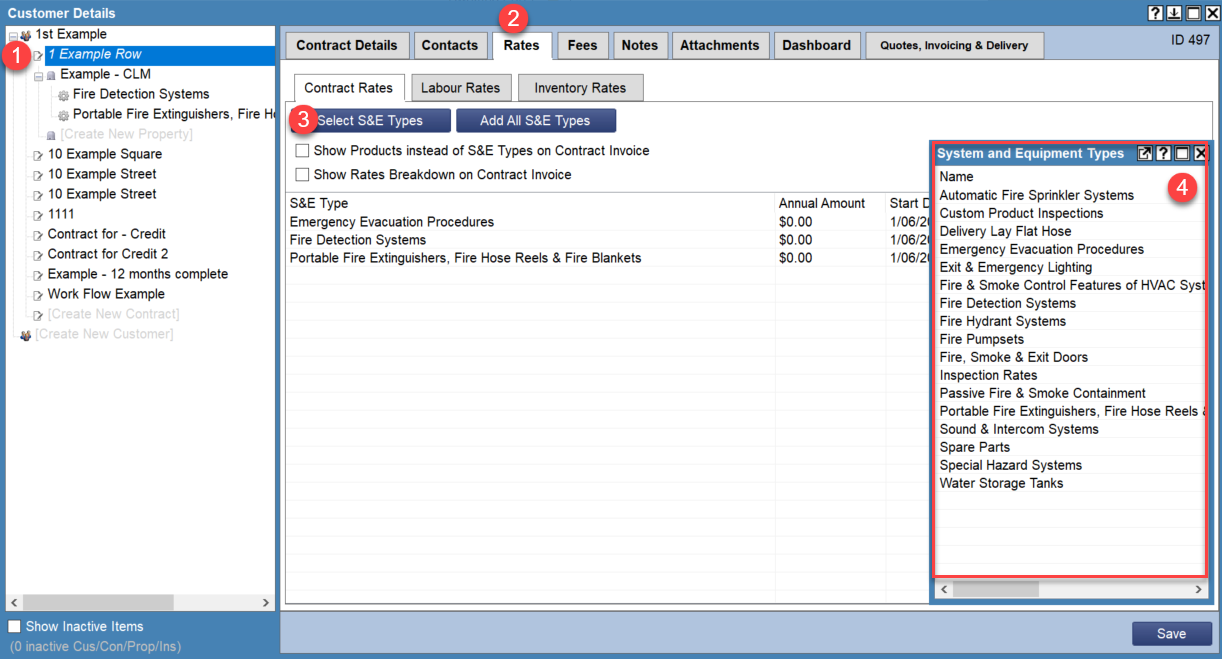
- Set the "Start Date" for the rates by clicking the date field for the S&E Type.
This step is very important as this is how FireMate knows when to start billing. - Repeat step 5 until dates and rates have been set for all S&E Types in the list.
- Select [Save]