Do you have clients with specific invoice requirements, or need a once-off invoice? The Custom Invoice billing method may be your answer!
Product: FireMate Desktop
Contents
- Understanding the Custom Invoice billing method
-
How to set up a Custom Invoice on a Customer
-
Custom Invoice
Recurrence or Manual Generation
-
Custom Invoice
Recurrence or Manual Generation
Understanding the Custom Invoice Billing Method
The Custom Invoice billing method allows FireMate Administrators to raise invoices in a format requested by customers. FireMate Administrators have the ability to customise line items and amounts. The Custom Invoice billing method can be used to set up recurring or once-off invoices.
Example
How to set up the Custom Invoice Billing Method
Locating the Custom Invoice Billing Method
- Search and locate the Customer that requires a Custom Invoice. Learn how to do this here .
- Select the Customer level
-
Select the [Custom Invoices] tab
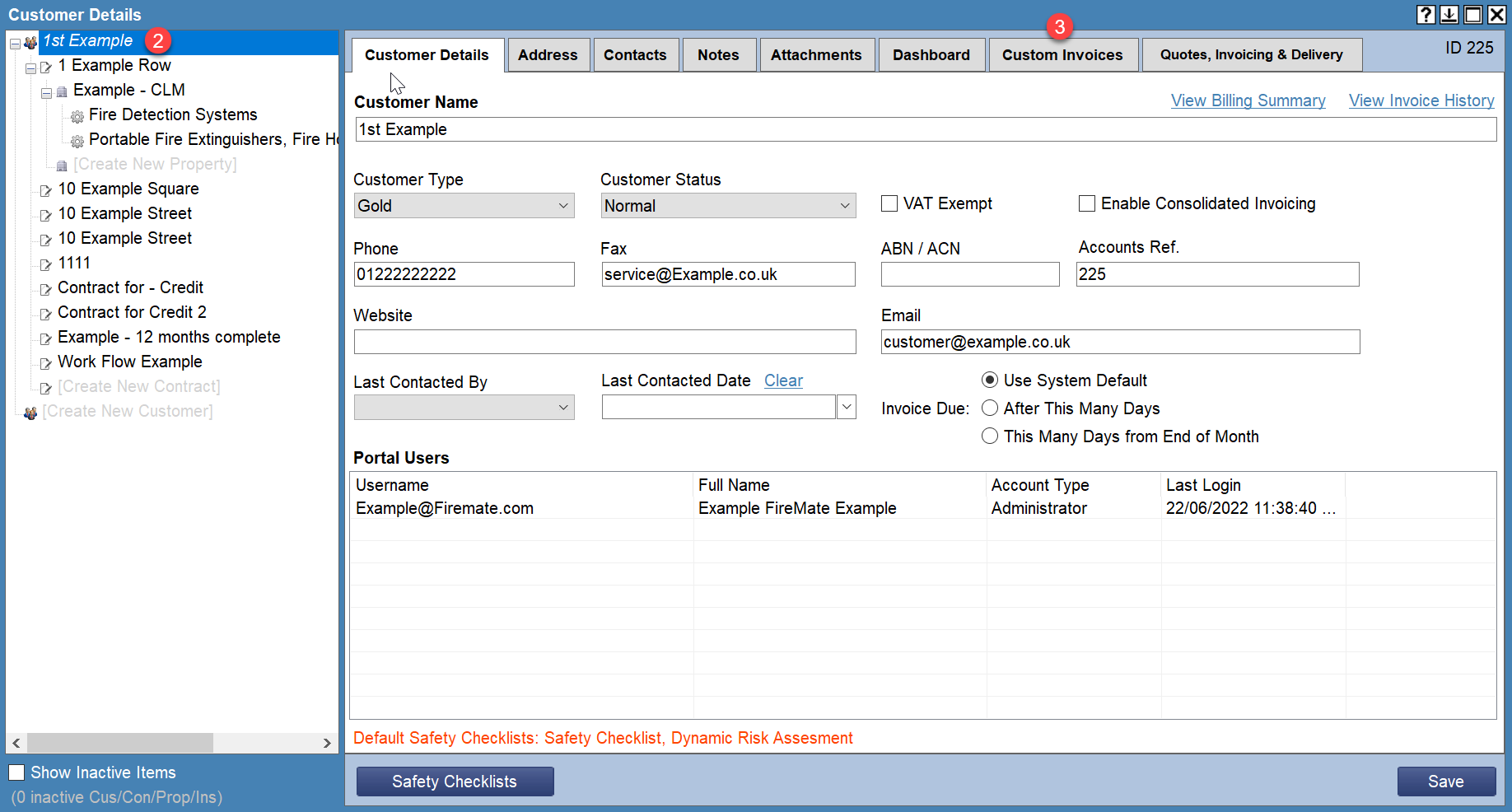
- Select [Create new invoice]
-
Select the [New Invoice]
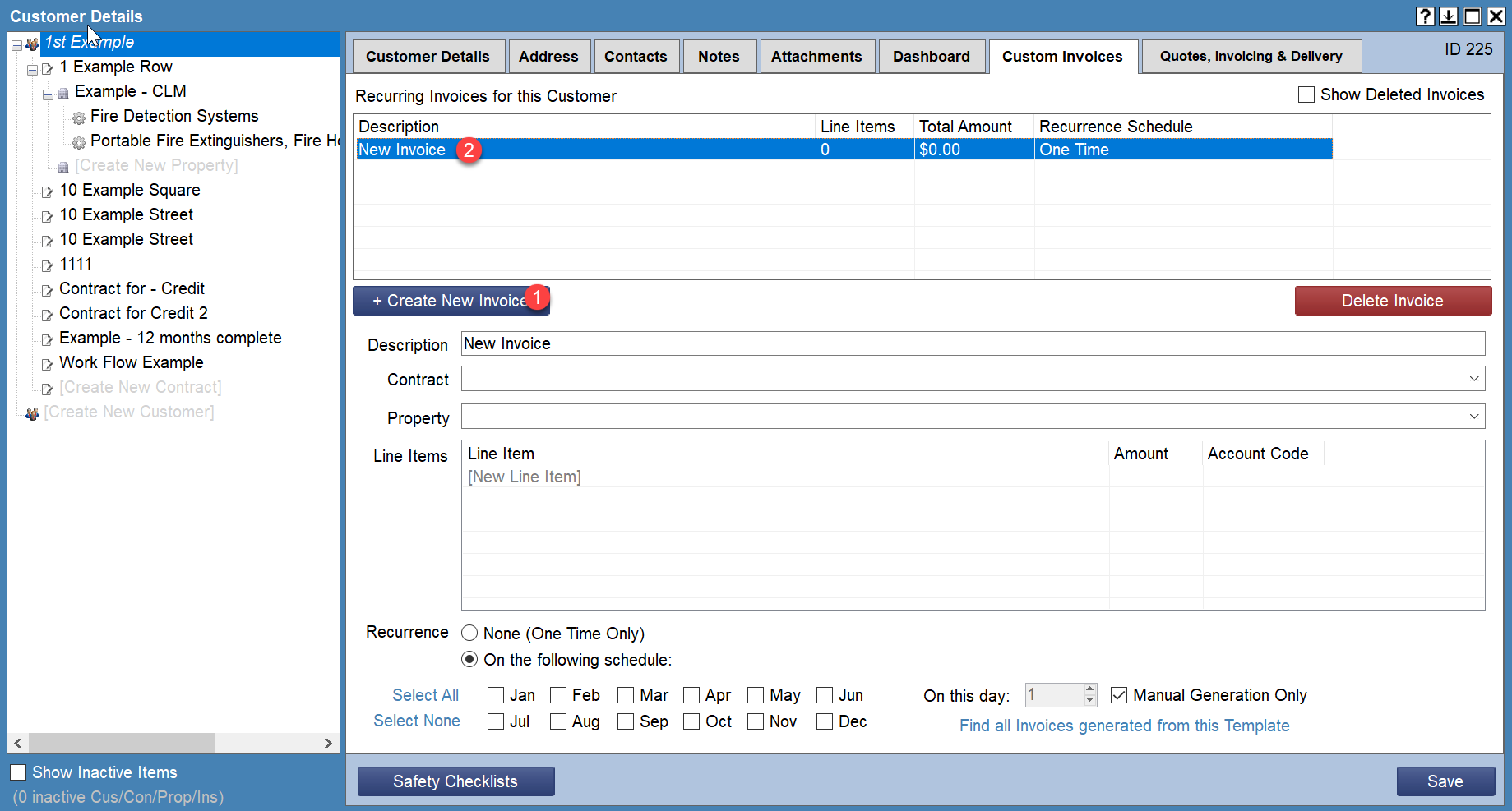
-
Enter the Custom Invoice description
This is an internal reference not seen by the person receiving the invoice. -
(Optional) Make reference to the Contract and/or Property that is associated to the Custom Invoice. This will display to the person receiving the invoice.
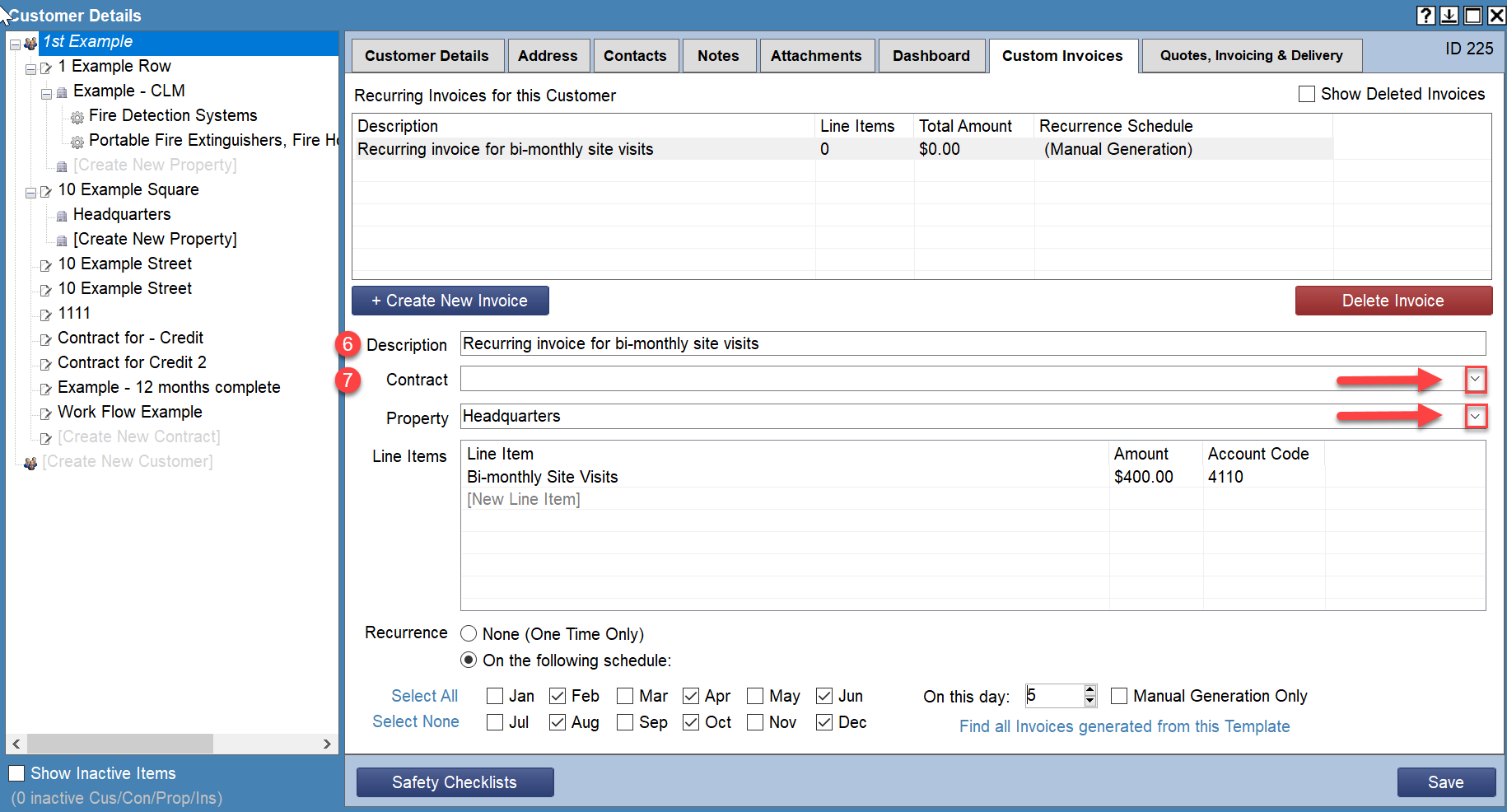
- Select [New Line Item] and enter the name of the line item to appear on the invoice
- Enter an amount for the new line item
-
(Optional) Select [Account Code] from the dropdown.
This will allocate the revenue of the Custom Invoice to the appropriate account code.
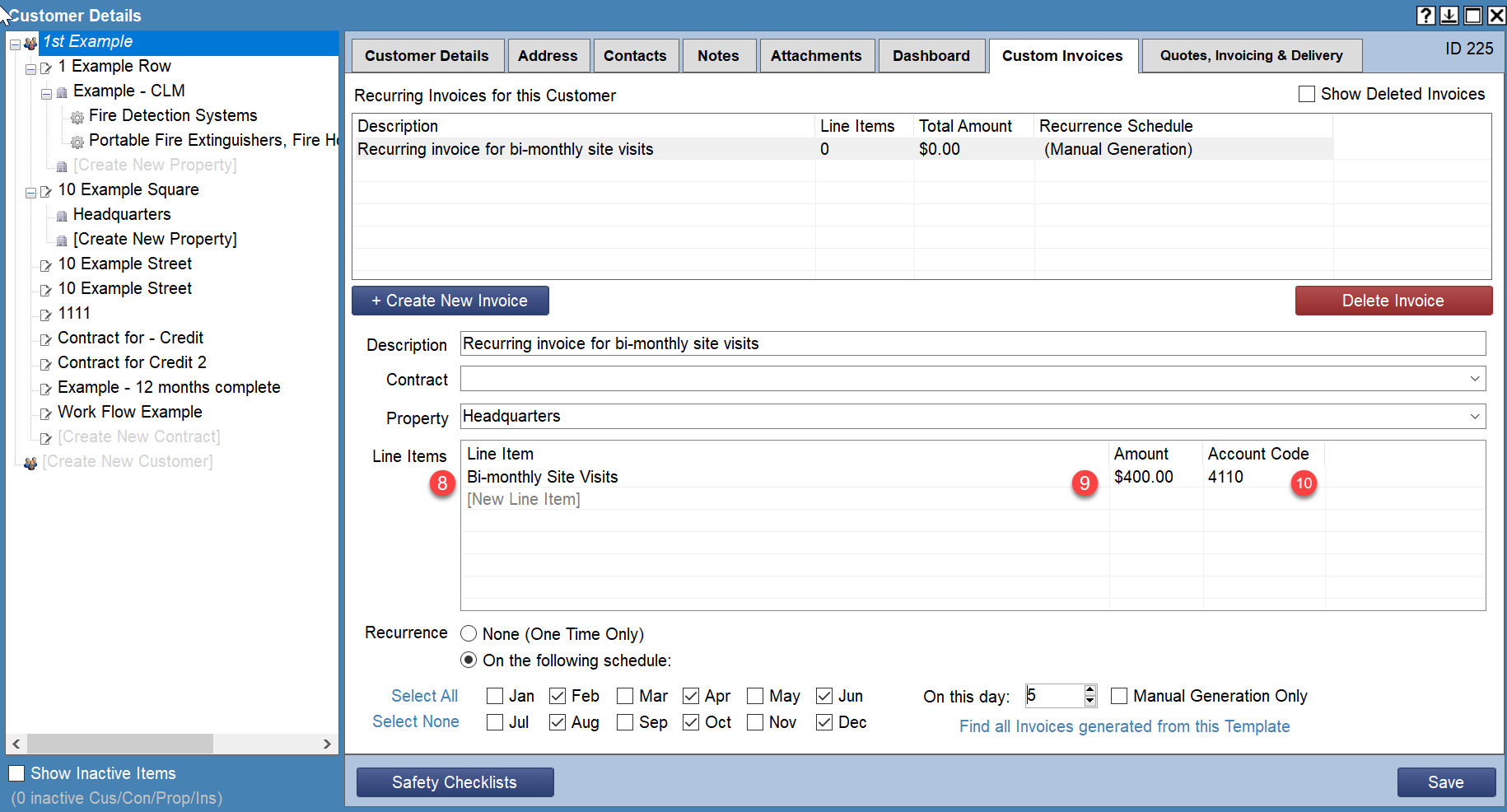
-
Set the "Recurrence" of when the Custom Invoice should be generated.
-
None (One Time Only)
The Custom Invoice will only generate once, on demand. -
On the Following Schedule
Select the months the Custom Invoice will require to be generated
-
None (One Time Only)
-
Set the day in which FireMate should automatically generate the Custom Invoice
-
-
On this day
Set which day of each month FireMate should generate the Custom Invoice -
Manual Generation Only
Set the Custom Invoice to display in the Invoice Manager, ready to be manually generated by a FireMate Administrator
-
On this day
-
- Select [Save]
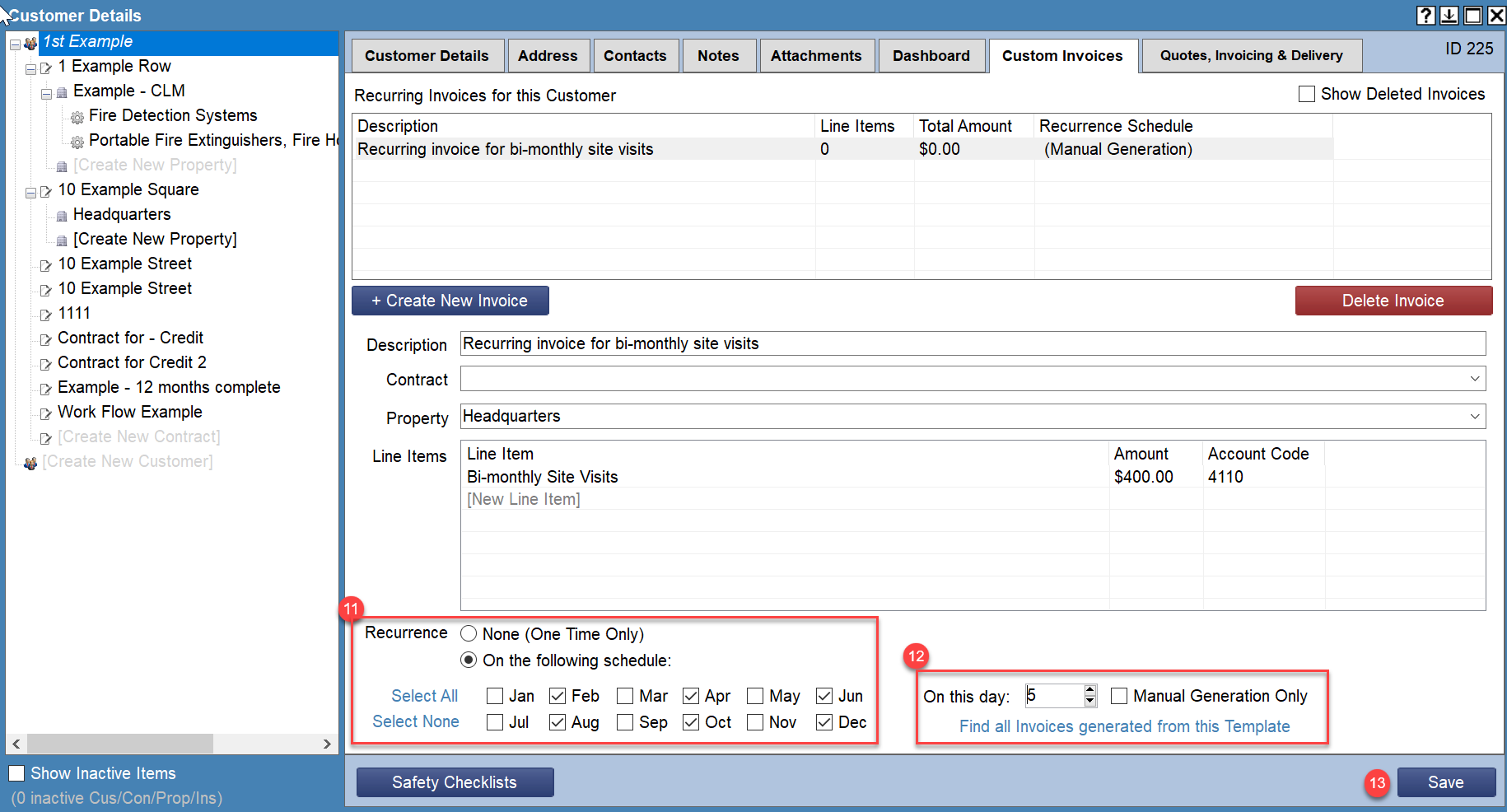
Not sure this is the right billing option for you? Click here to check out an article that can help you decide!