Ensure accurate historical records and strong internal communication by using the "Not Tested" result.
Product: FireMate Desktop
Contents
Understanding 'Not Tested'
Setting an asset as 'Not Tested' helps to streamline communication between office and field staff while keeping track of the reason(s) why an asset could not be tested on a property.
When marking the asset as 'Not Tested', field staff members will be prompted to enter a reason and the activity will display on the desktop tile drawing the attention of FireMate administrators. From here, they can follow their business's processes to manage the activity.
Where a field staff member fails an asset, the app will ask " Did this stop you from completing the remainder of the test on this asset ". Where the field staff member selects [Yes], a 'Not Tested' result will apply to all remaining prompts. The field staff member will then be prompted to enter a reason for the not tested result, and these Routine Activities will appear on a dashboard tile for office desktop users to review.
The difference between 'Not Tested' and the 'Can't Complete' status
'Not Tested' applies to specific assets when testing multiple assets in a routine activity, whereas the 'Can't Complete' status is applied to the routine activity when the test cannot be started .
Benefits of using the 'Not Tested' result
- Accurate historical asset test records.
- 'Not Tested' enables reassignment and recording of results on the original Routine Activity when a return visit is required.
- Quick identification of activities that require review by a FireMate administrator
- Take fast action for activities that need office staff attention by easily viewing the reasons an activity has 'Not Tested' assets.
When to use 'Not Tested'
The key reason for field staff to use the 'Not Tested' result during a routine activity is when access to the asset is blocked. The asset might be behind a locked or blocked door, or the asset may even be a fire door that the field staff cannot test.
How to use the 'Not Tested' result in FireMate
Field staff can mark an asset as 'Not Tested' and add a reason and an internal note confirming which assets were not tested.
Monitor 'Not Tested' on the Dashboard Tile
Routine activities that contain assets marked as 'Not Tested' can be located in the "Routine Activities" dashboard tile.
-
Clicking on the 'Not Tested' section on the tile opens the search results showing Routine Activities with 'Not Tested' results, not yet acknowledged.
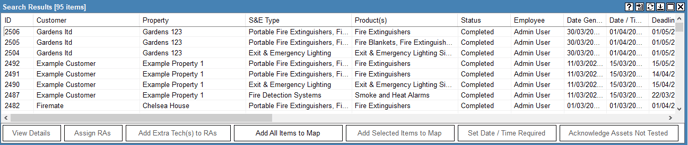
-
Routine Activity internal comments (where entered) can be viewed in the last column of the search results.
- Alternatively, by double-clicking on the Routine Activity you can identify 'Not Tested' assets through the results tab or the Routine Activity Summary Report which is accessible through the dashboard section of a Routine Activity.
Don't see this tile on your Dashboard? Learn how to customise your FireMate dashboard here .
What to do with activities that contain 'Not Tested' assets
Possible workflows for managing Routine Activities with 'Not Tested' assets:
- Create a Quote in FireMate for reattendance, making note of the Routine Activities number containing the 'Not Tested' assets.
- Customer accepts quote
- Process quote and create the SR from the quote.
- Reassign the Routine Activity referred to in step 1 to the field staff member
- The field staff member can access the not tested assets under the Not Tested button on the Routine Activities.
- The field staff member can record Pass/Fail results against the previously not tested assets and completes the Routine Activities. This ensures all results are captured on the one Routine Activities report for the site. Note, reassignment of the Routine Activities for the recording of results is not possible if the asset is defected during the first visit.
- FireMate Administrator processes the SR, invoicing where necessary.
- If reattendance is not required, simply acknowledge the Routine Activity which will remove it from the dashboard tile.