Discover all the fantastic benefits of the V3 RA Summary Report!
Product: FireMate Desktop
Contents
- Summary and benefits
-
How to enable photos on the Routine Activity Summary (v3)
- Showing User Defined Field Labels
- Showing a Relevant Standard or Code in Reports
- Default your FireMate database to use v3
Summary and benefits
With the inclusion of RA-related photos directly on the report, sharing these with your clients has never been easier. Say goodbye to separate attachments and hello to all-in-one automatic reporting.
By including asset photos alongside the previously released ability to display the Asset Field Label (2022.6.0), you can now meet all requirements for passive fire reporting.
RA Summary Version 3 offers the following designs:
- Displays as portrait
- Photos taken against the Routine Activity (such as the logbook image) will display at the top of the report
- Asset photos display within the results for the asset, and removes the need to send separate attachments!
- A Summary section is included which showcases new defects, outstanding defects, and not tested assets at the top of the report
- Optionally, display one (1) photo per defect
- Optionally, in the body of the report, you can choose to display the Maintenance Standard (short description) as well as the Inspection Prompt details (Item No., prompt and action)
How to enable photos on the Routine Activity Summary (v3)
Report recipients can select a photo from the report, and will have the option to save the photo as an image, or in PDF format!
Easily showcase important Routine Activity related photos to the report recipient with the Routine Activity Report V3! The Routine Activity Summary Report v3 will display RA photos, Asset photos in addition to the already available Defect Photos.
To display these photos within the Routine Activity Summary report, follow the steps below:
- Select [Reports] from the FireMate Desktop navigation bar
- Configure the pop-up with the information you would like to run the report on
- Within the pop-up, select [Show RA Photos] and [Show Asset Photos]
- In the "Report Version" dropdown, select [3.0]
- Select [Generate Report]
The Routine Activity Summary report can be accessed in multiple locations throughout FireMate Desktop such as the [Reports] menu item in the main navigation, directly from the Routine Activity Dashboard, or via the Property Dashboard!
The photos taken on the Routine Activity will now automatically display on the RA Summary Report 3.0, provided the photos have been published .
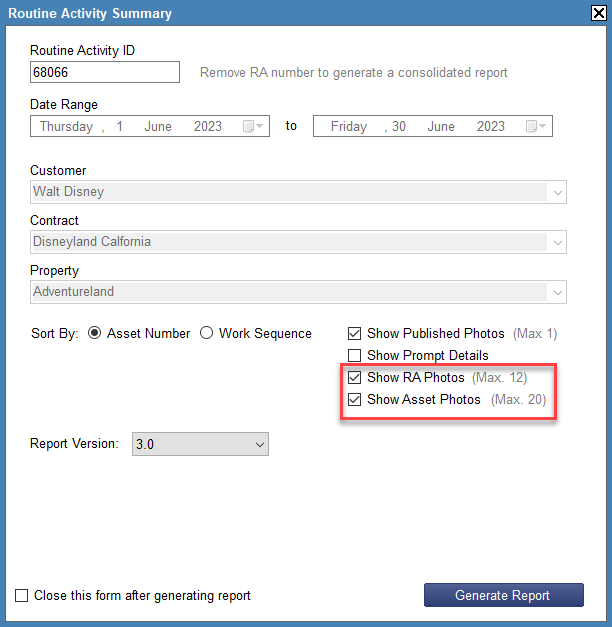
Set which photos display on the Routine Summary Report
Easily choose which photos will be displayed by default in the System Configuration by following these steps:
- Select [Admin] from the FireMate navigation menu
- Select the [General Settings] tab
- Update the following settings to display [True] in the "Current Value" column
The configuration settings shown below only apply to RA Summary version 3 and will not impact or be available on any other RA Summary version.
| ID | Configuration | Current Value |
| 1033 | Show Defect Photos on RA Summary | True |
| 1034 | Show RA Photos on RA Summary | True |
| 1035 | Show Asset Photos on RA Summary | True |
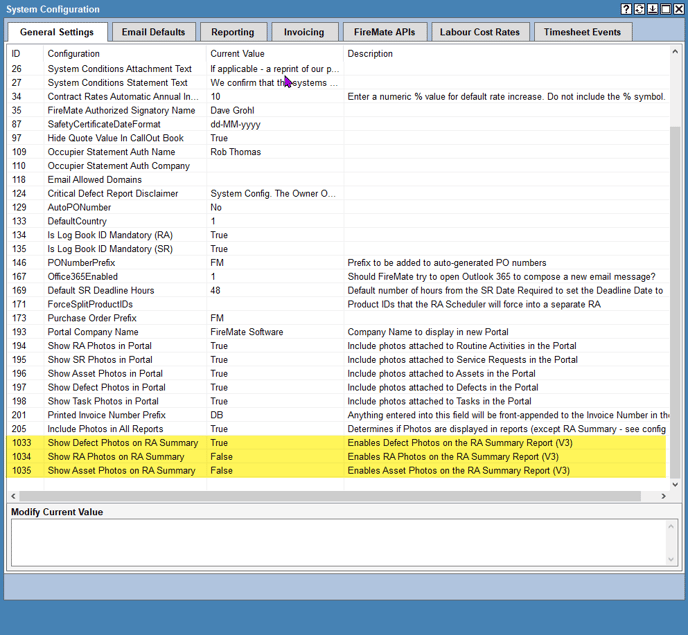
Photo Limitations
- Routine Activity Photos : Up to 12 RA photos can be displayed at the top of the report. This is a perfect way to show copies of the hard copy logbook sheets on your electronic report.
- Asset Photos : Up to 20 asset photos can be displayed per asset. This is perfect for meeting the requirements of Passive Inspections where updated photos need to be recorded of each asset without a defect being generated.
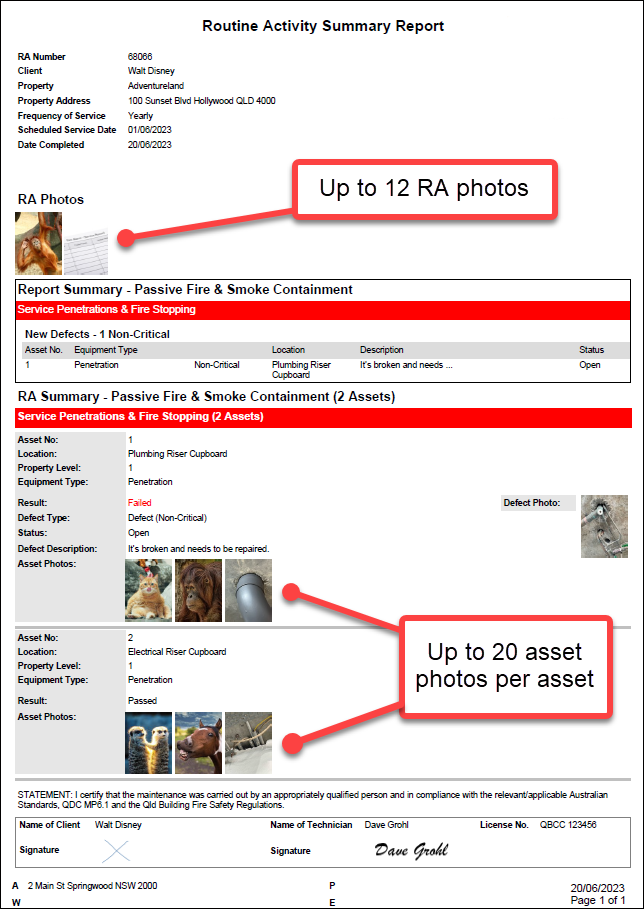
Want to view a larger sample? Right-click any image and select
[Open image in new tab]
Showing User Defined Field Labels
RA Summary report V3 has the ability to provide additional asset information to clients on your RA Summary Report by including additional asset fields.
Please see the article below for more information.
Showing a relevant standard or code in reports
Quickly include a reference to the code or standard to which a defect relates to. While the FireMate RA Test Results report is effectively a logbook including all the prompts, a summary record (required for products such as portables, doors, hydrants etc.) doesn’t include all the prompts. Without including the prompt details in the defect description, it can be difficult to know what the defect is in reference to…until now!
The RA Summary V3 report now has the ability to show a defect's standard details on the RA Summary report. By selecting the box in the generation screen, the Standard, Item No. and Prompt will appear above the defect description. This eliminates the need to write out the prompt for those customers who demand it.
Please see the article below for more information.
Default your FireMate database to use v3
Like the sound of all the report features of RA Summary V3?
Be sure to check out the link below and update your system defaults and ensure you are using our most comprehensive RA summary report yet.