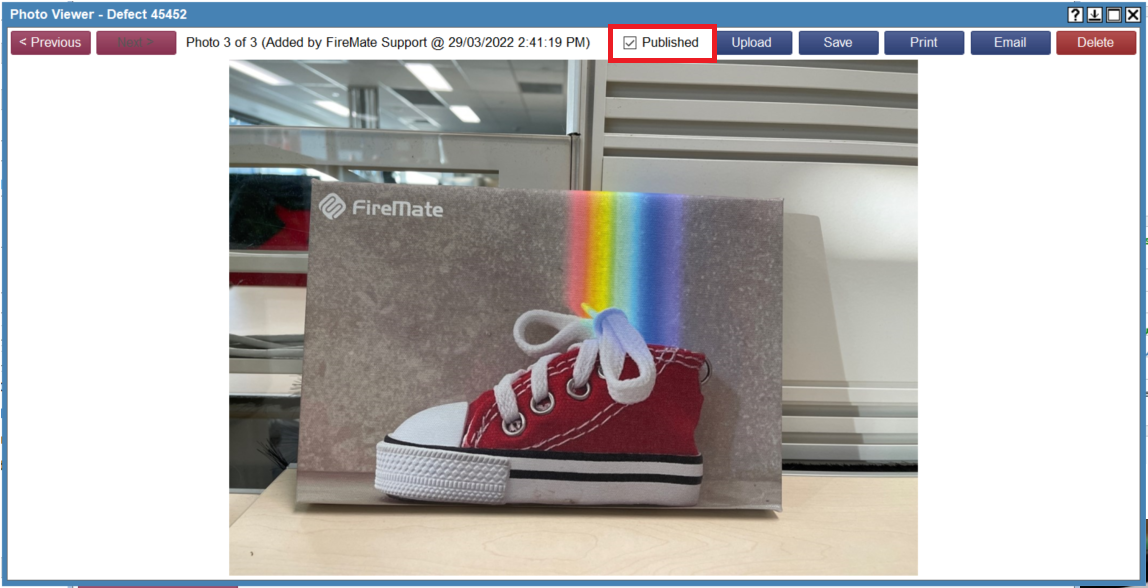Easily show or hide photos on FireMate Reports and Quotes using this quick guide!
Product: FireMate Desktop
Contents
Understanding Published Photos
By default, all photos uploaded to FireMate will be set to Published. Published photos will show on the reports and quotes generated from FireMate.
Where there are more photos uploaded than what the report or quote can display, FireMate will always display the latest uploaded photo first. FireMate offers the ability to unpublish any photos that should not be included on a report or quote.
The Portal will also reflect the publish/unpublished photos in the thumbnails and on reports.
Each report in FireMate is different and will display a different amount of photos depending on the report.
How to Unpublish Photos
- From FireMate desktop, open any photo
- De-select the "Published" checkbox
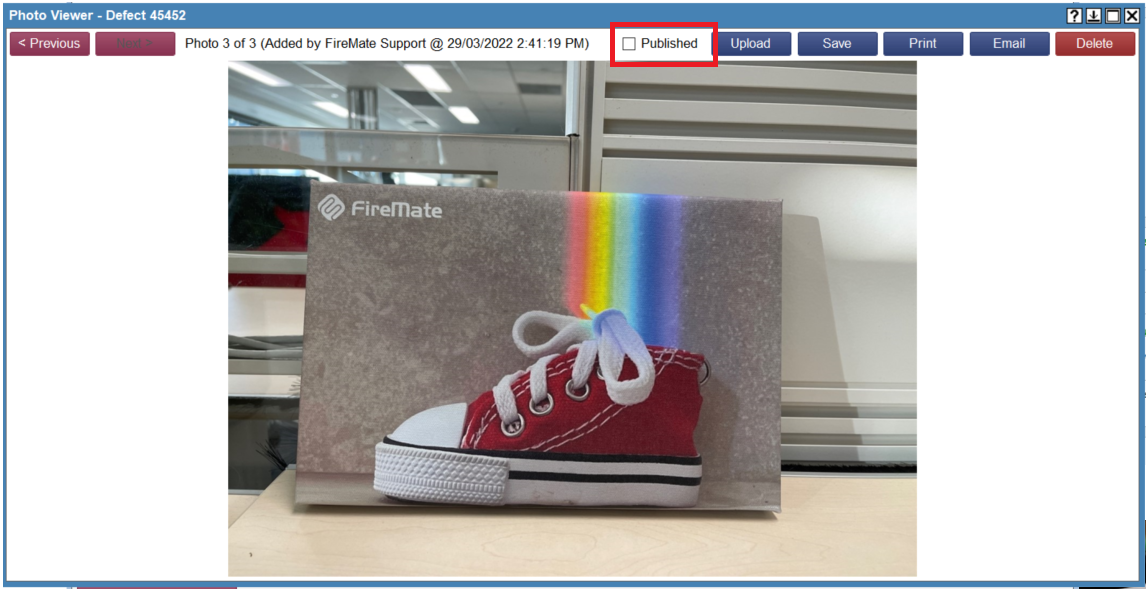
How to Publish Photos
- Open your photo
- Select the "Published" checkbox
The photo is now published!