Experiencing trouble with your FireMate mobile application? Try these steps!
Product: FireMate Mobile
Contents
Before completing troubleshooting steps, attempt to complete a Data Sync of the FireMate application.
Troubleshooting Steps Overview
We recommend the below troubleshooting steps be taken in order, when experiencing issues with your FireMate Mobile Application. Read on more in-depth detail of each step.
- Check the mobile application system requirements
- Complete a Clean of the FireMate Mobile Application
- Check the device for system updates
- Check the device for application updates
- Reinstall the FireMate Mobile Application
Troubleshooting the FireMate Mobile Application
FireMate Mobile Application System Requirements
Ensure your device is in alignment with the system requirements needed to run the FireMate Mobile Application. Check this article.
Before completing troubleshooting steps, attempt to complete a Data Sync of the FireMate application.
Complete a Clean of the FireMate Mobile Application
- Open the FireMate Mobile Application
- Select the [Menu] option located top left of the screen
-
Select
[Clean FireMate Mobile]
or
[Clean FMMobile]
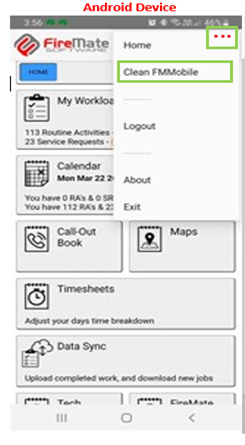
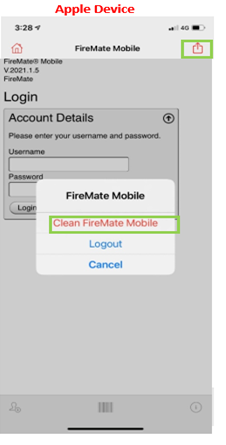
- Close and reopen the FireMate Mobile App
- Once the app has reopened, test the FireMate Mobile Application is working as expected
Check the device for system updates
-
Firstly, check that your mobile device operating system is up to date.
- Click here for Android devices
- Click here for Apple devices
- Complete a system update where a system update is available
- Restart the mobile device
- Once the mobile device has restarted, reinstall the FireMate Mobile Application
- Test the FireMate Mobile Application
Check the device for application updates
-
Firstly, check that your mobile device operating system is up to date.
- Click here for Android devices
- Click here for Apple devices
-
Complete updates where updates are available
In some instances, updates required for one application may impact another. It is recommended that all updates be completed, not just an update of the FireMate Mobile Application.
- Restart the mobile device
- Once the mobile device has restarted, reinstall the FireMate Mobile Application
- Test the FireMate Mobile Application
Reinstall the FireMate Mobile Application
-
Firstly, uninstall the FireMate Mobile Application from your device.
- Click here for Android devices
- Click here for Apple devices
- Restart the mobile device
- Once the mobile device has restarted, reinstall the FireMate Mobile Application
- Test the FireMate Mobile Application
Contact FireMate Support
Still having issues? Allow us to investigate! Contact your FireMate team with screenshots (where applicable) for further assistance.