Ready your FireMate database for the migration to Uptick using the Uptick Mapping Tool!
Product: FireMate Desktop
This feature is only enabled for accounts that are transitioning to Uptick
Contents
- Purpose of the Uptick Mapping tool
- How to locate the Uptick Mapping tool
- How to use Uptick Mapping tool
- Key points you need to know about the Uptick Mapping Tool
Purpose of the Uptick Mapping tool
Have you completed your Uptick Readiness check? Click here to learn how!
The Uptick Mapping Tool is a powerful resource designed to simplify the process of aligning naming conventions within your existing FireMate data to seamlessly integrate with Uptick, ensuring your FireMate data arrives at the right place within your new Uptick server.
How to locate the Uptick Mapping tool
- From the navigation menu, select [Admin]
- Select [Uptick Mapping]

How to use the Uptick Mapping tool
Be sure to read about the ' Key points you need to know ' about the tool!
Once the Uptick Mapping dialogue box appears:
-
Select the [Geo] dropdown and select which Industry/Country sectors you would like to map the items to the
- AU
- DA-19
- HVAC
- NZ
- UK
- On each line item, select the "Uptick Asset Type" or "Uptick Variant" cell to change the mapping of the FireMate item, to match your desired Uptick Item. Where the cell is blue, these can be changed
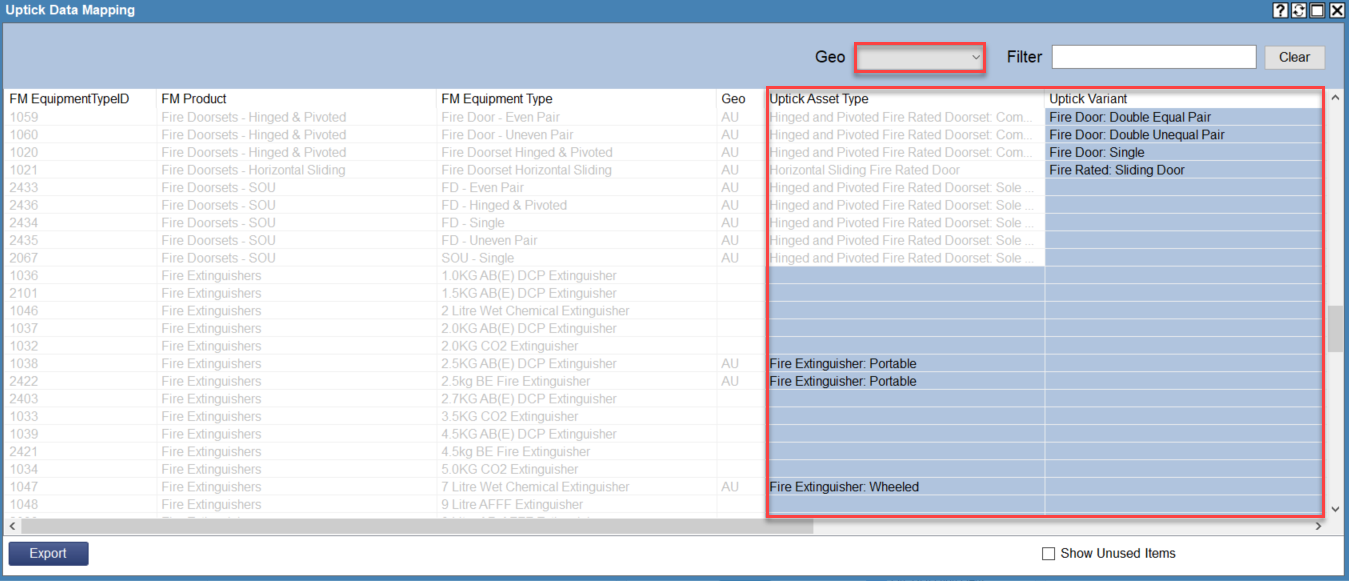
Key points you need to know about the Uptick Mapping Tool
Alignment with AS1851
The Uptick configuration framework aligns with AS1851 and includes routines with frequencies that conform to current industry standards. This means that your data can transition smoothly, maintaining the compliance you expect.
Custom Naming Conventions
Within FireMate, you may have established custom naming conventions tailored to your organisation's unique needs. When using the Uptick Mapping Tool, black line items within the tool represent these custom naming conventions. You have the flexibility to apply these to defaults available in the dropdown menu. If you encounter a situation where you cannot directly associate a custom item with a default option in the dropdown, you have the ability to CREATE the item as it is within the Uptick system, ensuring a seamless transition of your specific naming conventions.
Default to Default Conversions
Grey line items represent naming conventions that are default in both FireMate and Uptick. These have been automatically applied and locked into place. You can skip these items during the mapping process, as they require no further adjustment.
Items Not Required
If there are line items that do not pertain to your specific needs or data, use the "SKIP" option to identify that these particular line items are not needed. Please note that these skipped items will not be migrated, ensuring that only relevant data is transferred.
Have questions or need assistance? Reach out to your Uptick Onboarding Manager!