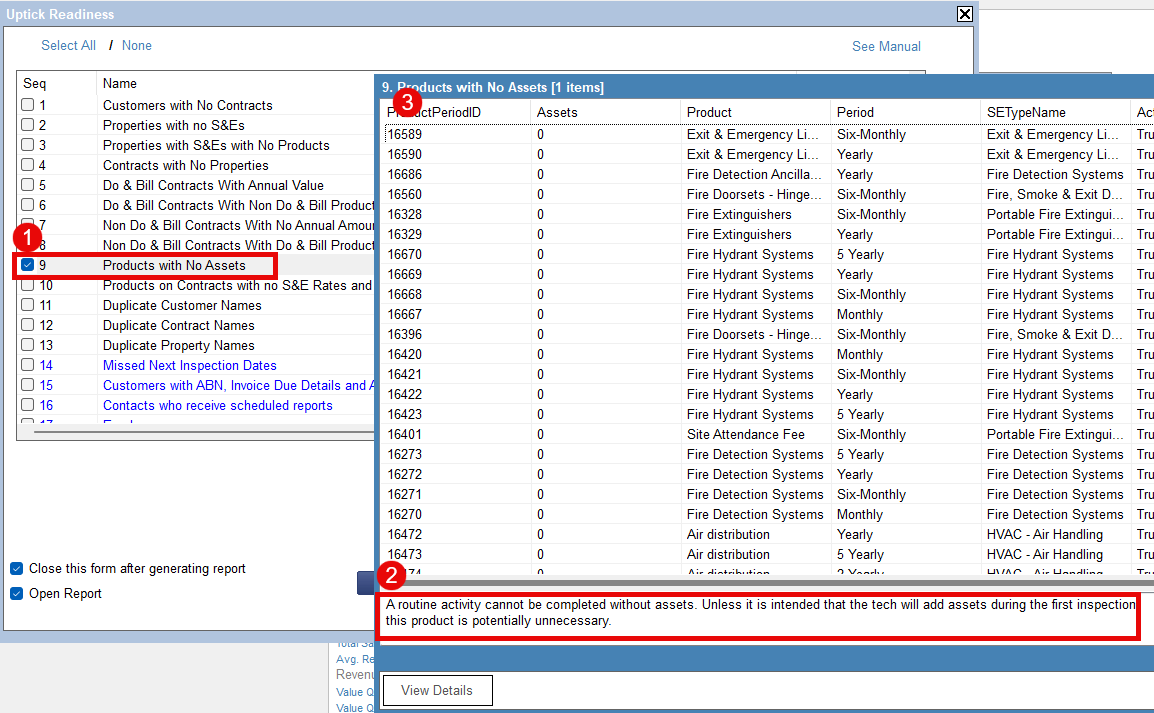Learn how to use the Uptick Readiness Check to clean up you FireMate data prior to migration!
Product: FireMate Desktop
This feature is only enabled for accounts that are transitioning to Uptick
Contents
- Purpose of the Uptick Readiness check
- How to locate the Uptick Readiness check
- Understanding the Uptick Readiness check
- How to use the Uptick Readiness Check
Purpose of the Uptick Readiness check
The Uptick Readiness check can be used to identify areas within your current data which may be mistakes, unintended, or unnecessary, and can be removed or corrected in order to improve reporting, searches, and general user experience.
Use this report to clean up your FireMate database to ensure your team is always looking at accurate, current, information.
How to locate the Uptick Readiness check
Can't locate your Uptick Readiness check and are migrating to Uptick? Contact your Onboarding Manager at Uptick, or email support@firemate.com
- From the navigation menu, select [Admin]
- Select [Uptick Readiness]
- Double click results you'd like to explore in more detail
- Use the "Details" section to gain a better understanding of what the item means
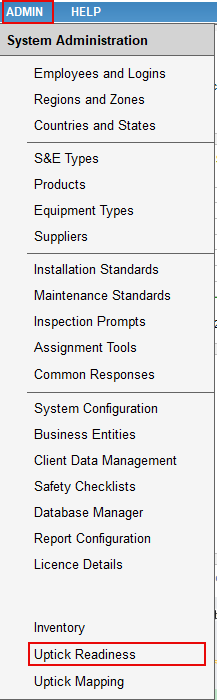
Understanding the Uptick Readiness check
There are a myriad of potential concerns or migration requirements identified, and additional checks will be applied depending on your level of readiness. Even if you're not in any rush to move to Uptick quickly, this tool assists you in spring cleaning your current data. A great analogy is when you're packing to move house it's amazing how much stuff you realise you no longer need. Rather than box it up to take up garage space in the new house, give it to the charity store or bin it before the trucks arrive...i.e. deactivate or delete it.
How to use the Uptick Readiness Check
Once the Uptick Readiness Check dialogue is opened:
- Double click the row you'd like to investigate first and the results of these items will pop up.
- Read the guidance on why these items have been identified and how they can be resolved at the bottom of this window.
- Double click a specific result and the applicable item will open