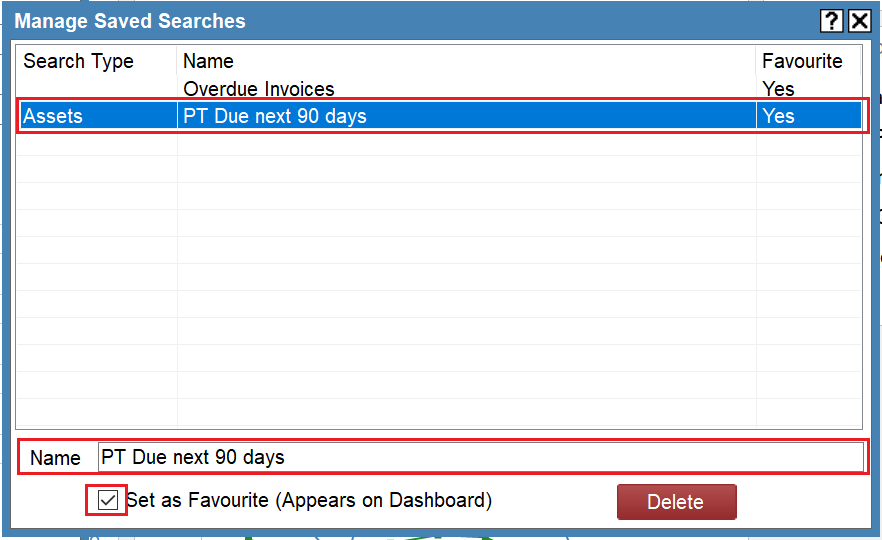Searching for the same items constantly? Learn how to save a search to save you time!
CaProduct: FireMate Desktop
Contents
- Understanding the FireMate Search feature
- Saving a search as a favourite search
- Accessing a favourite search
- Managing saved searches
Understanding the FireMate Search feature
The FireMate Search feature is a powerful tool that can be used to locate a huge variety of data across your entire FireMate database. Search Customers, Contracts, Invoices, Assets and more by using the FireMate search!
Saving a search as a favourite
-
From the FireMate navigation bar, select [Search]

-
Update the Search window to display your desired filters.
-
We have used overdue invoices in the example below.
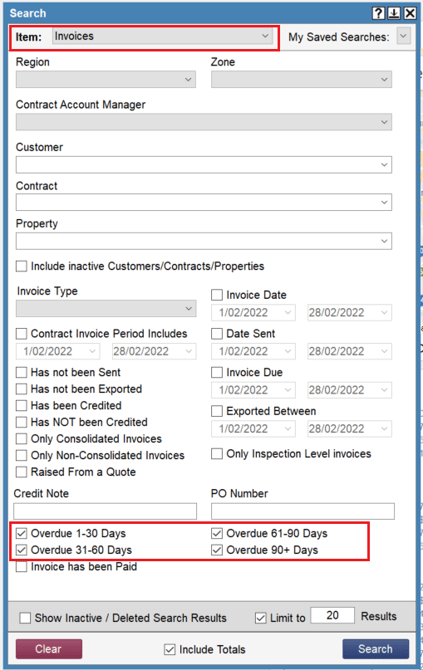
-
We have used overdue invoices in the example below.
- Select the "My Saved Searches" dropdown
-
Select [Save Current Search]
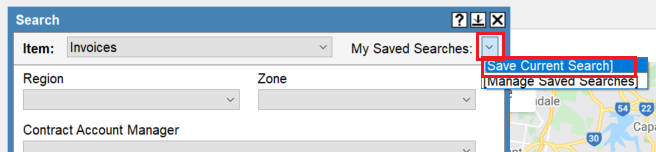
- Enter the name of the search
- (Optional) Select the "Favourite" tick box to have the search display as on your FireMate Dashboard as a Favourite Search. Learn more here
-
Select [Save]
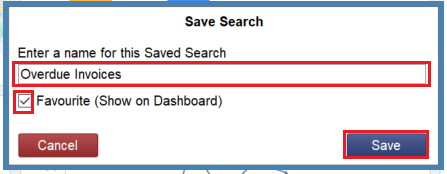
Saved searches are specific to your user! This means that all saved searches are yours, and yours only, so you don't have to worry about confusing anyone else! Set the names how you like and get creative.
Accessing a favourite search
Access a saved search from one of two places, the FireMate search window or the FireMate dashboard!
From the FireMate Search window
To access a saved search;
-
From the FireMate navigation bar, select [Search]

- From the Search window, select the "My Saved Searches" dropdown
- From the dropdown, select a saved search to run

From the FireMate Dashboard
To access a favourite search;
- From the FireMate dashboard, locate the Favourite Searches tile.
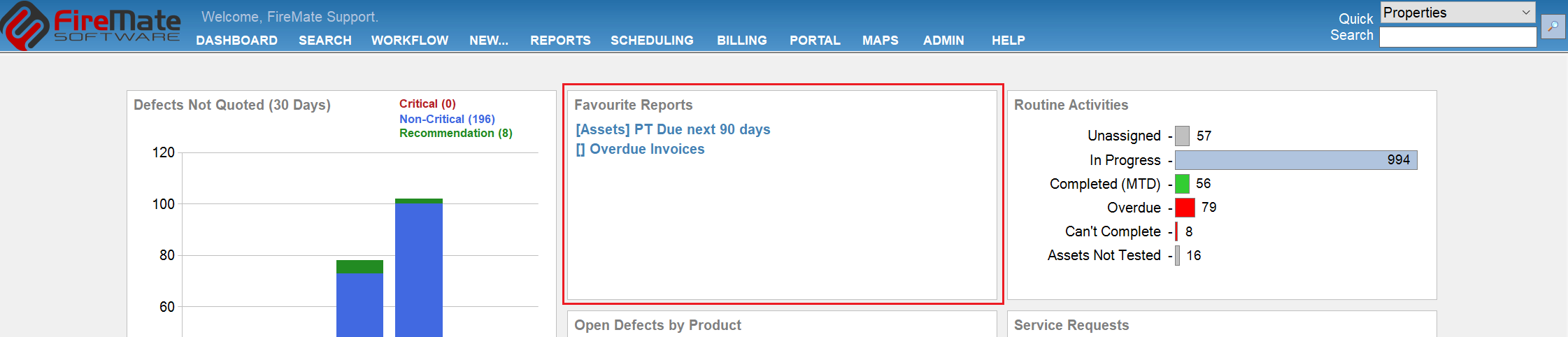
Can't locate the Favourite Searches tile on your Dashboard? Learn to customise your Dashboard here .
Managing saved searches
To manage a saved search;
-
From the FireMate navigation bar, select [Search]

- From the Search window, select the "My Saved Searches" dropdown
-
From the dropdown, select [Manage Saved Searches]

-
Select a search from the list to
rename
,
delete
or set the search as a
favourite
so the search displays on your FireMate Dashboard!