Onsite staff can raise a new defect for a Property that is not linked to a Routine Activity, with the option to fix while onsite.
Product: FireMate Mobile
Contents
When to use this feature
During a site visit, the attending staff member may notice a defect onsite that does not relate to an activity assigned to them in FireMate.
In these instances, FireMate allows the attending staff member to check that this defect has been reported , and if not, raise the defect ensuring the site is compliant.
Feature Example: Service Request completed, defects found
A FireMate Administrator has a created and assigned a Service Request to complete an investigation of an asset on site. When the staff member arrives onsite, they notice the asset requires repair which was not stated on the Service Request.
In this instance, the onsite staff member would mark the Service Request as "Completed" (as they completed the works as stated on the Service Request) adding a description in the "Action Taken" section that a defect has be raised.
The onsite staff member then raises a new defect from their device which can be quoted in the administration staff or potentially fixing this defect while onsite .
Feature Example: Service Request not completed, defects found
A FireMate Administrator has a created and assigned a Service Request to complete a repair of an asset on site. When the staff member arrives onsite, they notice the asset requires further repair which was not stated on the Service Request.
In this instance, the onsite staff member would mark the Service Request as "Not Completed", adding a description in the "Action Taken" section that further works a required and additional defect(s) has be raised. The onsite staff member then raises the new defect(s) from their device.
Administration staff receive the "Not Completed" Service Request and action the defects raised accordingly.
How to check for existing defects
We always recommend searching the Call Out book to ensure there are no existing defects against the property. This ensures there is no duplicated defects.
Learn how to search for existing defects on a property by visiting this article .
Raise a new defect
- From FireMate Mobile Dashboard, select the [Call-Out Book]
-
Type the “Property Name” of the site into the blank Search field
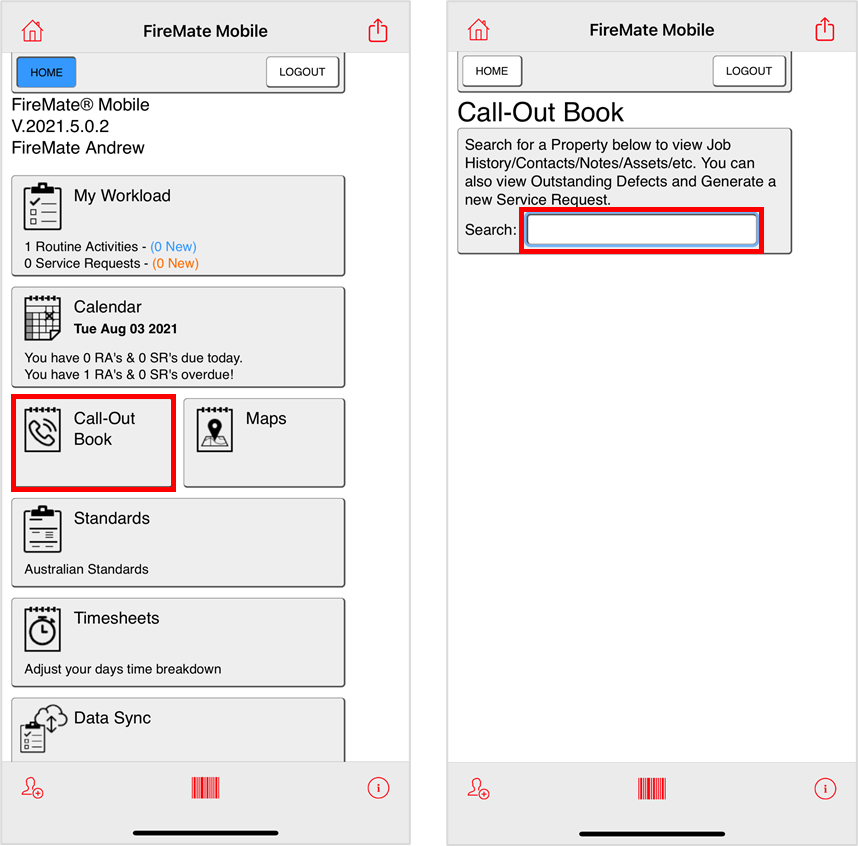
- Select the Property from the available list
-
Scroll to the [System & Equipment Types] section
-
Select the System & Equipment Type related to the defect
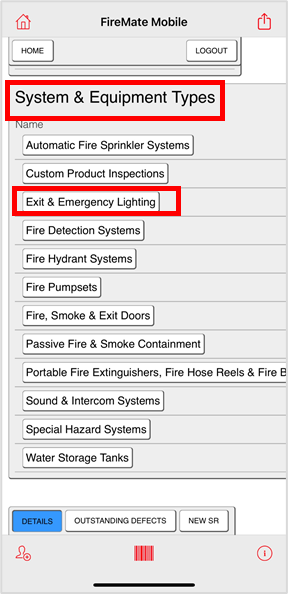
-
Select [New Defect] button located to the top of the screen
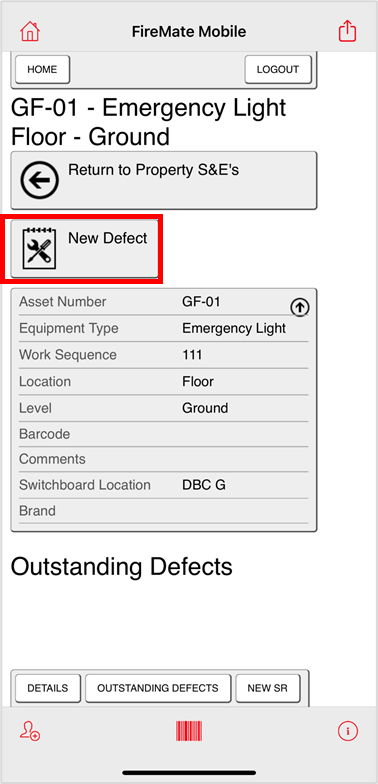
-
Complete the defect information displayed on the screen
-
Defect type – (Default is Defect)
-
Defect severity - (Default is Non-Critical)
-
Reason
-
Internal notes (if necessary)
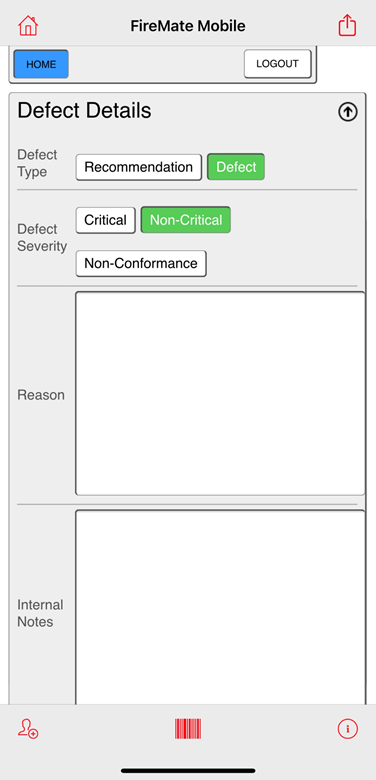
-
Fix the defect while onsite
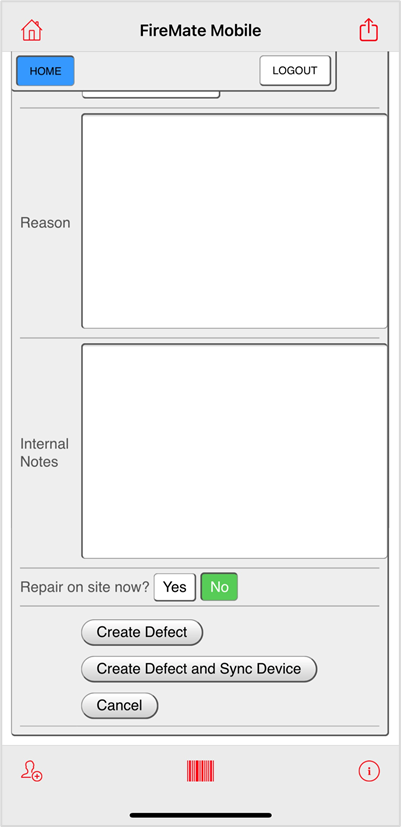
When recording a defect on FireMate mobile app the steps listed above , the option to
[Repair on site now?] will be available.
Where you decide to repair the defect on site, complete the following steps:
- Complete the steps listed above to raise a new defect
- Select [Yes] to the “Repair on site now?” option – (Default is No)
- Complete the fix on site fields as required
-
Select [Create Defect and Sync Device]
- This will now create a Service Request which can be accessed via [My Workload]. Complete this Service Request as per standard workflow.