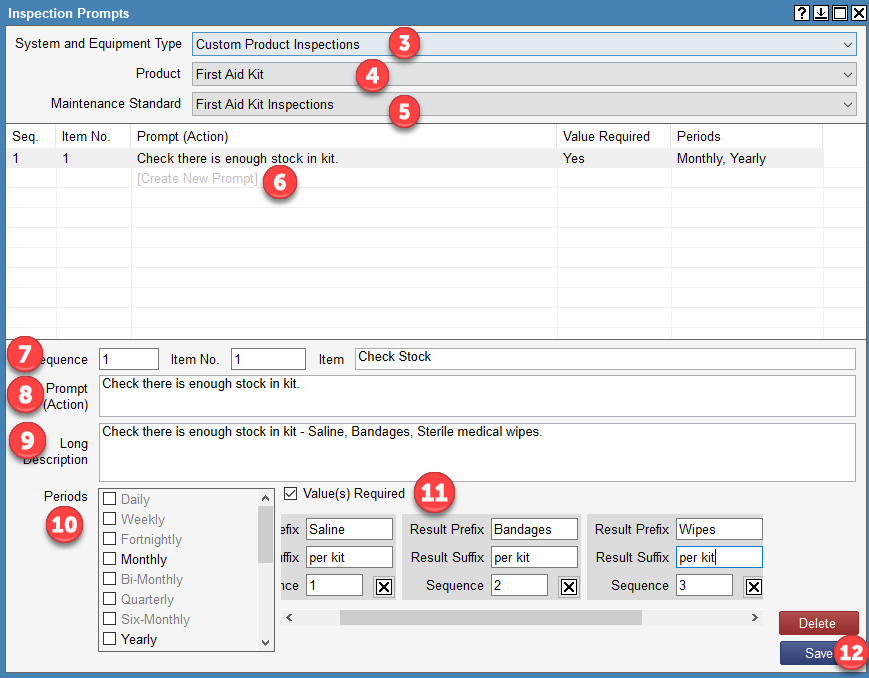Do you want a specific Product, Equipment Type, or Inspection Prompt not currently in FireMate? Here's how to create your own.
Product: FireMate Desktop to FireMate Mobile
Contents
- Understanding these customisations in FireMate
- Create a new Product
- Create new Equipment Type
- Create new Maintenance Standard
-
Create Inspection Prompts
Understanding these customisations in FireMate
Customise FireMate to better define the category of an asset, as well as change the assets reporting category, maintenance standard, testing frequency, prompts and more.
Examples of custom products may be:
- Eye Wash Stations
- First Aid Kits
- Testing and Tagging
FireMate provided Product and Inspection Periods cannot be altered however you can create your own to suit your specific business!
Custom Products can be added to existing System & Equipment Type groups where applicable e.g. kitchen suppression under Special Hazard Systems, or simply added under the System & Equipment Type of "Custom Product inspections".
Once you have created your Custom Products, you will be able to add in asset registers for them and maintain them just like any other Product in FireMate.
The Order of the Customisation Process
To achieve this level of customisation, there is a 4-step process to complete in order :
- Create a custom Product
- Create a custom Equipment
-
Create a custom Maintenance Standard
(this tells FireMate when to generate a Routine Activity for the inspection) - Create custom Inspection Prompts
Issues may be experienced where all 4-steps have not been completed in order .
Create a new Product
- From your FireMate navigation menu, select [Admin]
-
From the dropdown select [Products]
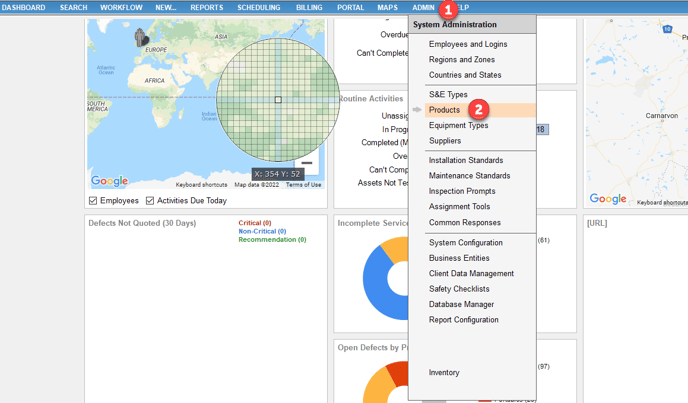
- Once the pop up appears, scroll to your desired System & Equipment Type and select [Create New Product].
-
Enter the "Name" and "Description" of the Product & [
Learn more about User-Defined Labels
here]
(Optional) Add any desired User-Defined Field Labels - Once you are happy select [Save]
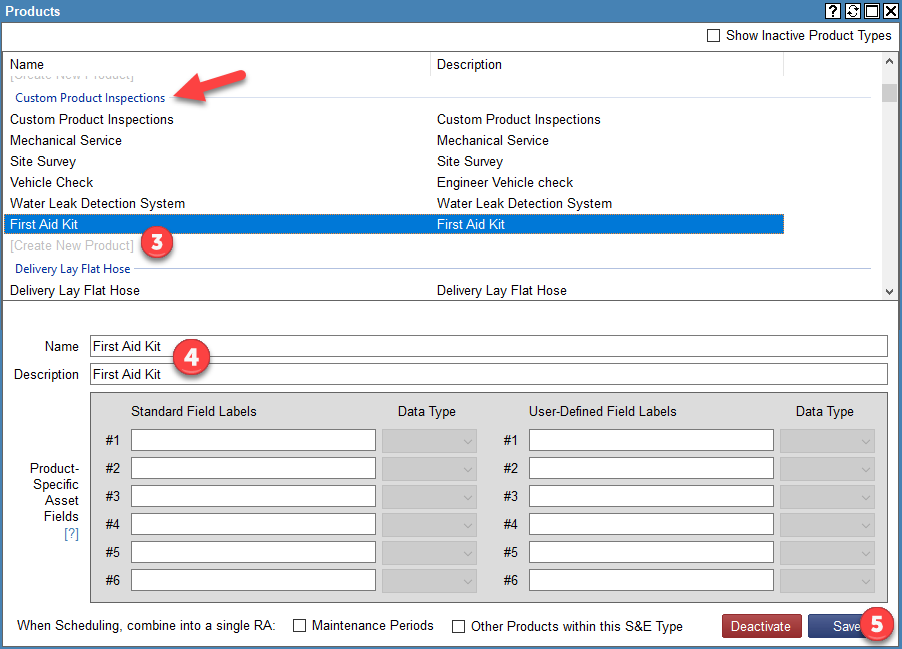
Create a new Equipment Type
Create custom Equipment Types that link to the custom Product in order to create an asset register against the Property. This asset register will show on the FireMate mobile application, and for field staff to PASS or FAIL the asset when completing Routine Activities.
-
From your FireMate navigation menu, select [Admin]
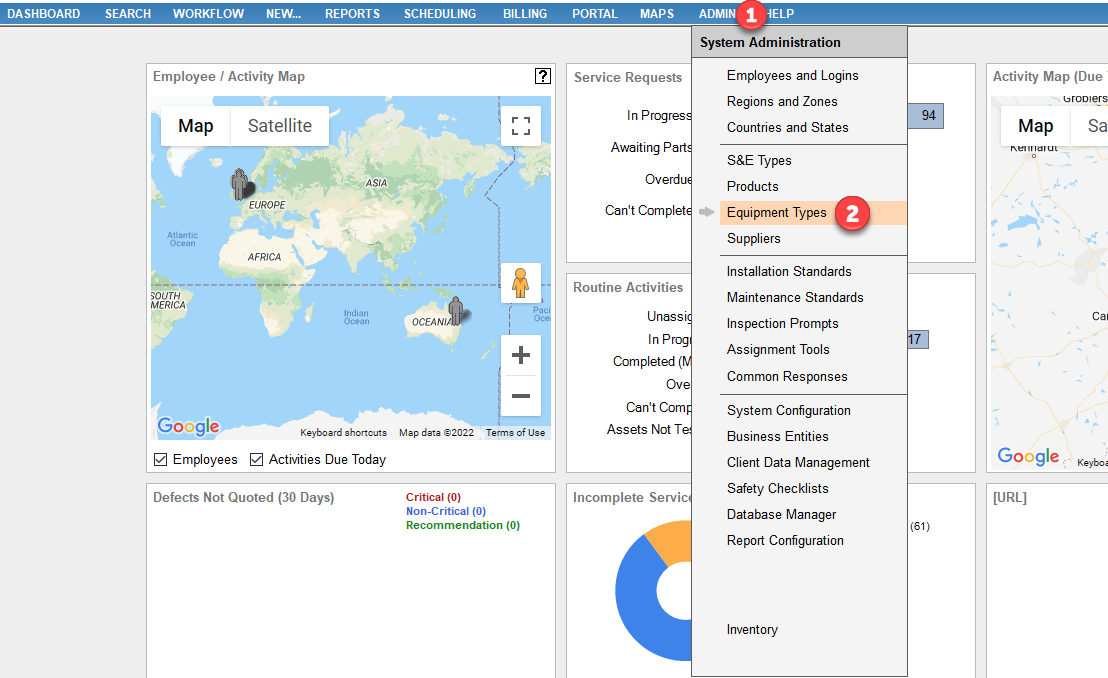
- From the dropdown select [Equipment Types], this will take you to your master equipment list
- From the dropdown select the System & Equipment Type required
- From the dropdown select the Product required
- Select [Create New Equipment Type]
- Enter the "Name" and "Description" of the Equipment i.e. First Aid Kit Large, First Aid Kit Small.
- Once you are happy select [Save]
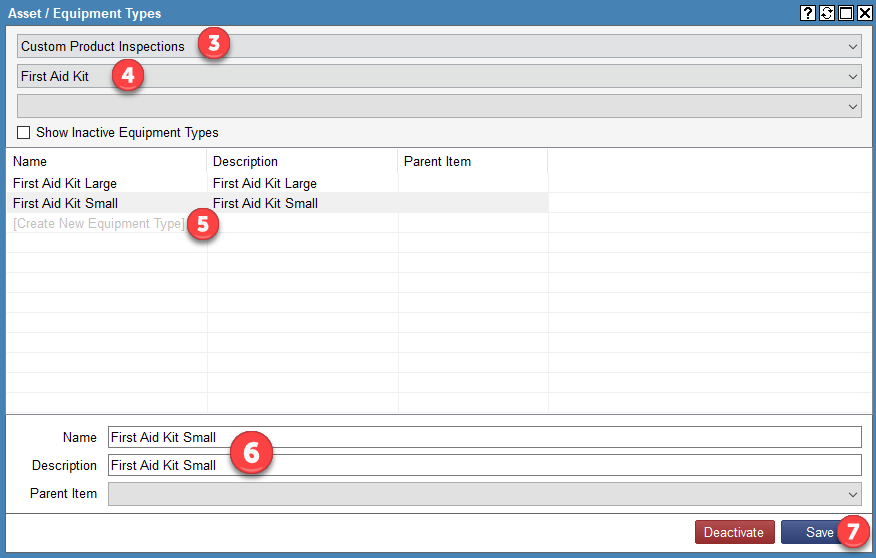
Create a new Maintenance Standard
The Maintenance Standard allows for custom next inspection dates (which generates the Routine Activity for a Property), prompts (which field staff pass assets against) and more.
- From your FireMate navigation menu, select [Admin]
-
From the dropdown select [Maintenance Standards]
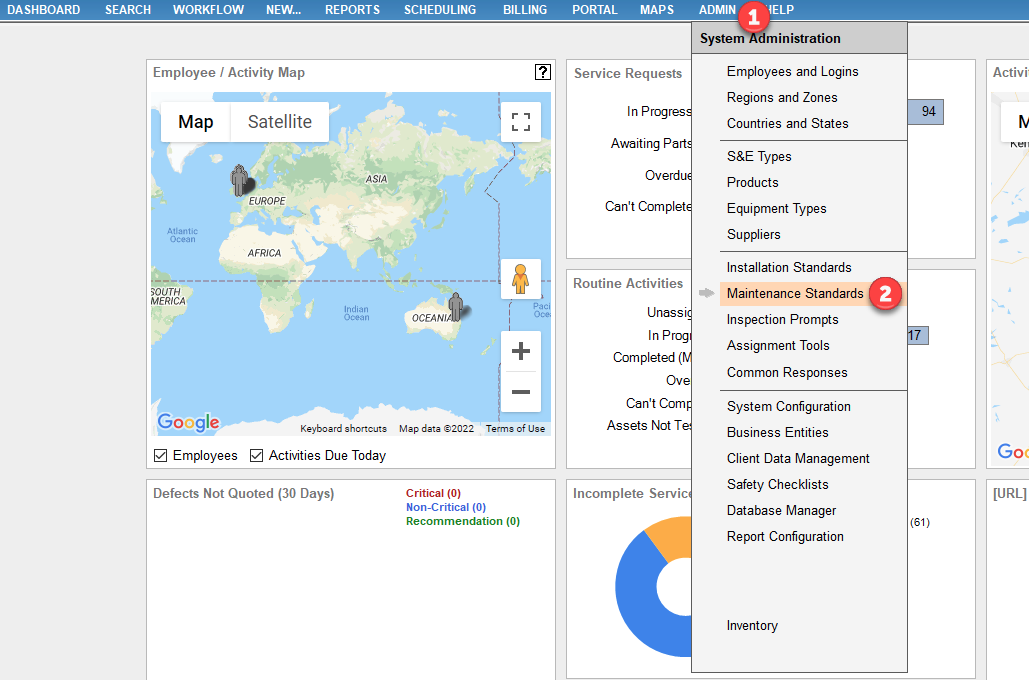
- From the dropdown select the System & Equipment Type required
- From the dropdown select the Product required
-
Select [Create New Standard]
- If there isn’t a Maintenance Standard for the Custom Product, one will still need to be created. We recommend using the same name as the Product in these instances.
- Enter the "Name", "Short Description" and "Description"
- Choose the periods that you wish to inspect this Product.
- Select the "Standard Group this will be allocated to.
- Select [Save]
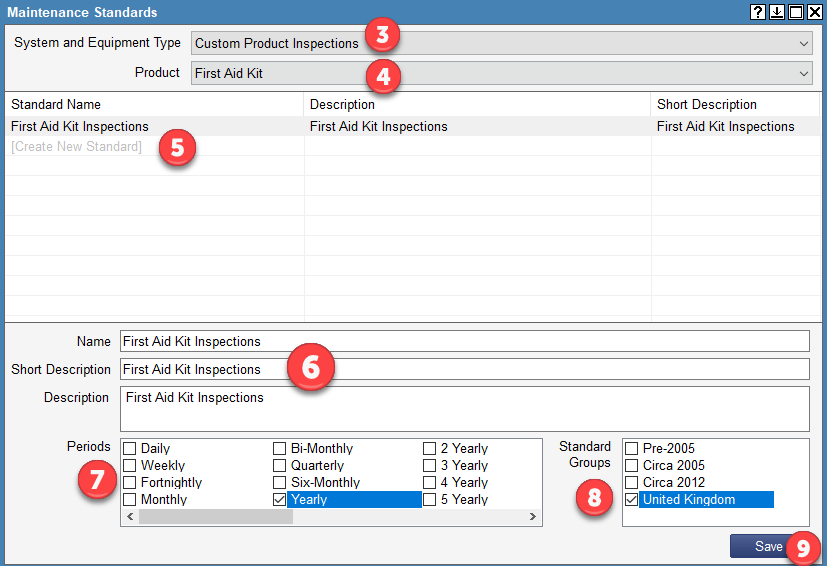
Create custom Inspection Prompts
Custom Inspection Prompts enable the field staff member to pass or fail an asset against a specific prompt from FireMate mobile application.- From your FireMate navigation menu, select [Admin]
-
From the dropdown select [Inspection Prompts]
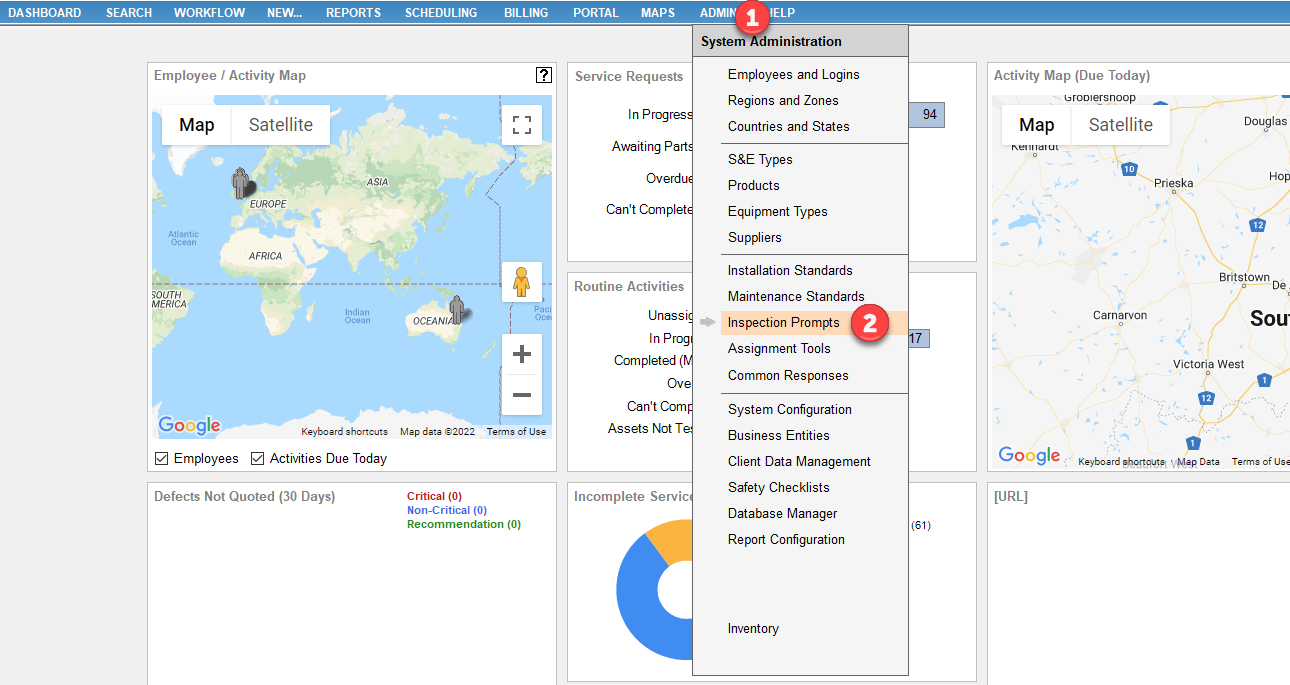
- From the dropdown select the System & Equipment Type
- From the dropdown select the Product
- From the dropdown select the Maintenance Standard
-
Select [Create New Prompt]
- Enter the "Sequence", "Item No." and "Item" name.
-
Enter the "Prompt (Action) Description
i.e. Check there is enough stock in kit. -
Enter the "Long Description" of what needs to be checked
i.e. Check there is enough stock in kit - Saline, Bandages, Sterile medical wipes. -
Select the "Period"
- Ensure the Periods match the correct Periods entered in the set up of the related Maintenance Standard.
-
(Optional) Where values are required, select the "Value(s) Required tick box.
i.e. how many assets are in stock.- Enter the Prefix, Suffix and Sequence of each item a value is required for. This will display on reports.
- Select [Save]