Quickly add or remove access to a FireMate Customer Portal user.
Product: FireMate Customer Portal
Contents
How to add/deactivate a user to the Customer Portal
- From your FireMate navigation menu, select [Portal]
-
From the dropdown select [Manage Users]
- We recommend selecting the "Show inactive users" tick box (bottom left). This ensures a previous user can be re-enables instead of creating a duplicate.
- Select [New Portal User]
-
Enter the users details
- Add the users Email Address (this will be their Username )
- Set a strong Password ( repeat to ensure they match)
- Add the users First Name , Last Name, and Mobile Number
-
Select the "Account Type" dropdown and choose between [Administrator] or [User].
- User: Can only view information on the portal.
- Administrator: Can approve/reject quotations, invoices and request call outs.
- Select the "Account Active" tick box
- Select [Save]
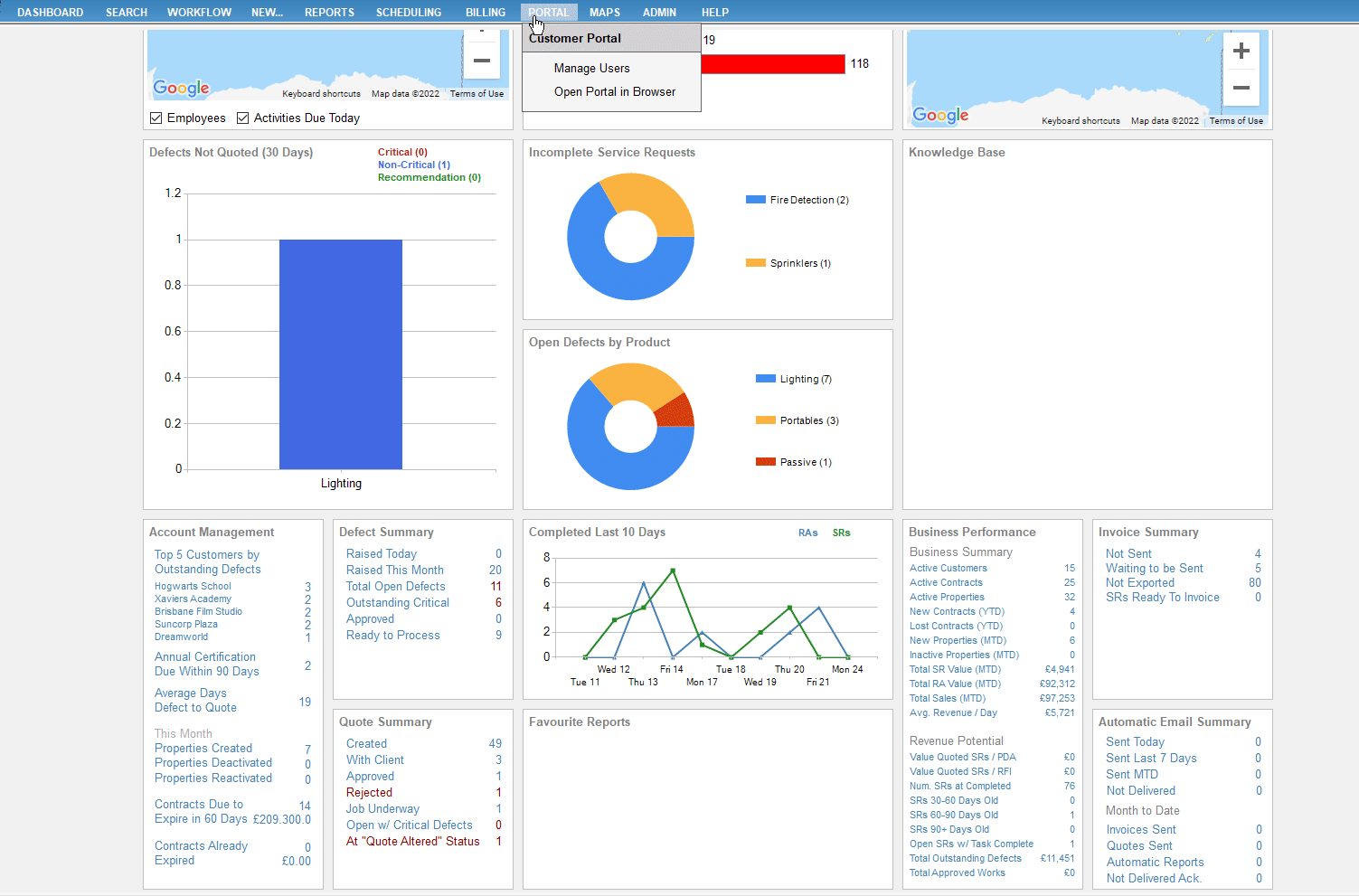
Allocate Customer and Property access to a Customer Portal User
- Select the Customer Portal user that requires access
- From the "Customer Access" list, select the customers that this user is associated to
- From the "Property Access" list, select the properties the user should see when accessing the portal
- Select [Save]
Remove a users access to a Customer or Property by selecting the user, and de-selecting the property or customer currently selected for their user.
Send a welcome email to a Customer Portal user
Notify the user that they have access to the Customer Portal:
-
- Select the Customer Portal user to send a Welcome Email to
- Select the " Send Welcome Email" link (blue)
- The user will now receive a Welcome email.
Want a copy of the email being sent to the user? Be sure to add an email to "CC" field in the Customer Portal email templates. Learn more here .