Customise the FireMate default email templates that are sent from the Customer Portal!
Product: FireMate Desktop
Contents
- Introduction to Customer Portal default emails
- How to update the Customer Portal default email templates
- Using Branches? Customise the email defaults per branch
Introduction to Customer Portal email templates
The Customer Portal offers emails to enhance the communication to Customer Portal users such as account activation and password reset emails.
How to update the Customer Portal email templates
Using Branches ? FireMate allows users to customise the Customer Portal settings and templates per Branch. This allows each branch to configure it's own settings. Click here to learn how .
- From your FireMate navigation menu, select [Admin]
- From the dropdown, select [System Configuration].
- Select the "Email Defaults" tab
- Scroll to locate the "Customer Portal Email Options" section
-
Update the “Reply To Address" field
- This is the email address which will receive any replies to the email. We recommend using an email address that is checked daily
-
Update the “From Display Name” field
- This is the name that will display in the email "From" field
- Review and update the “Email Subject” field
- Review the default email body
-
(Optional) Update the “CC Address" field
- This is the email address which will receive copies of all emails sent to Customer Portal users. We recommend using an email address that is checked daily
-
(Optional) Update the “Feedback Address” field
- This is the email address which will receive feedback emails from Customer Portal users. We recommend using an email address that is checked daily
- Select [Save]
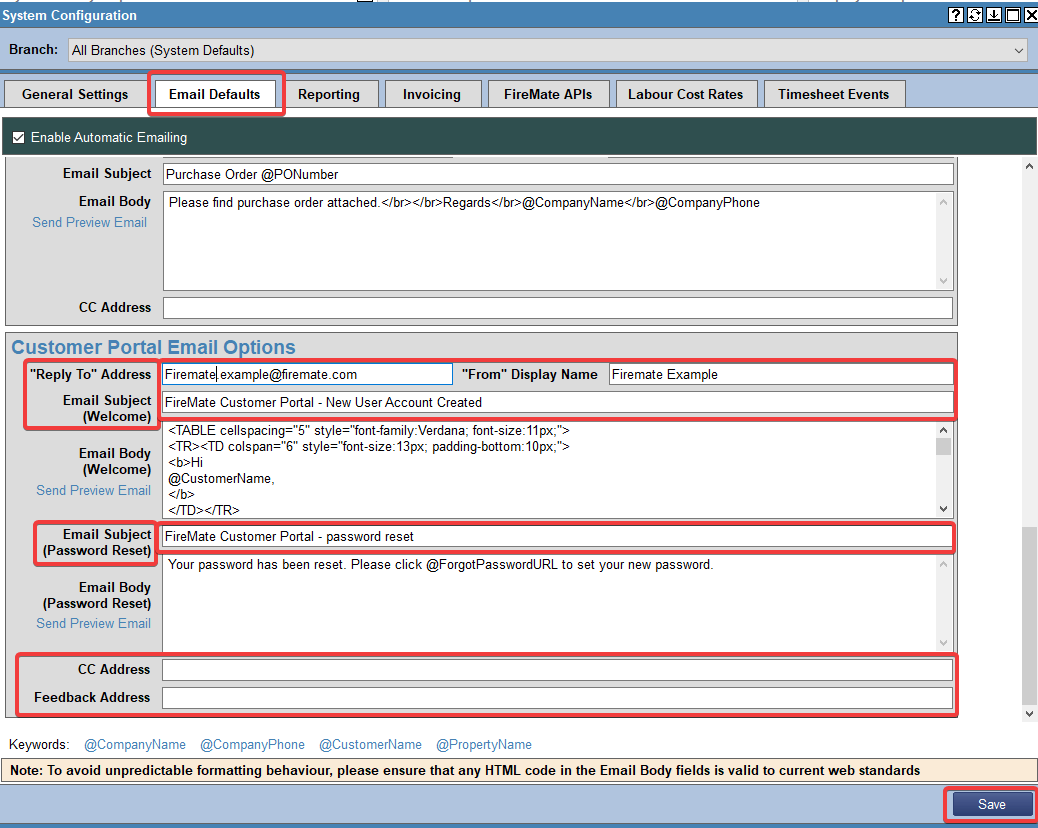
Sometimes, you need others notified when Quotes are updated, for this reason Quote Approvals/Rejections will also be sent to the “Reply To” Address and CC Address from the Quote Email Options .
Entering the same address for all? Don't worry! Duplicate email addresses are automatically filtered out, so if you use the same email address in both sections, you will receive one copy.
Using Branches? Customise them!
FireMate allows users to customise the Customer Portal configuration and the email templates per Branch. This allows each branch to configure it's own settings.
Edit the branches by selecting from the Branch dropdown prior to editing.
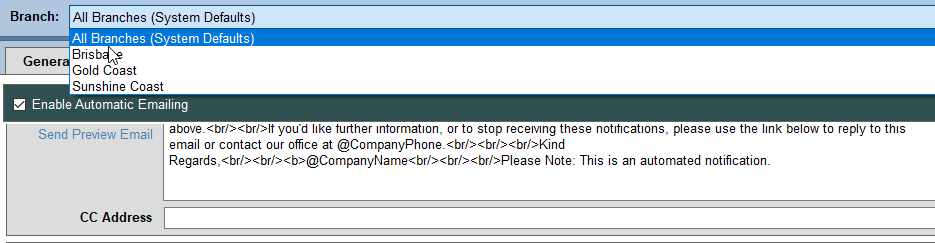
Where a Customer Portal user has access to Properties associated to multiple Branches, FireMate will use the Customer Portal email set as the primary branch for each Property.
Not using Branches? FireMate will fall-back to the "All Branches (System Defaults)" configuration.