Learn how to change and update your FireMate Desktop email default text/formatting, including images!
Product: FireMate Desktop
Contents
- Understanding FireMate Email Defaults
- How to access email defaults in FireMate
- How to customise the email defaults in FireMate
Understanding FireMate Email Defaults
In FireMate Desktop, you can customize your email templates when sending quotes, invoices, and other communications.
Using the email capabilities within FireMate will allow you to gain efficiency in the day-to-day activities of your business, so ensuring these templates align with your company brand is important.
Key items to note:
- Custom emails are written in HTML format
- Images can be included, and must be hosted at a publicly accessible URL (such as a document management system like Microsoft365 Sharepoint).
- When editing custom emails, the Web Content Accessibility Guidelines need to be followed. Click here for more information.
How to access email defaults in FireMate
To access the custom email section within FireMate, follow these steps:
- From the main FireMate navigation menu, select [Admin]
- From the dropdown, select [System Configuration]
- Within the pop-up, select the [Email Defaults] tab
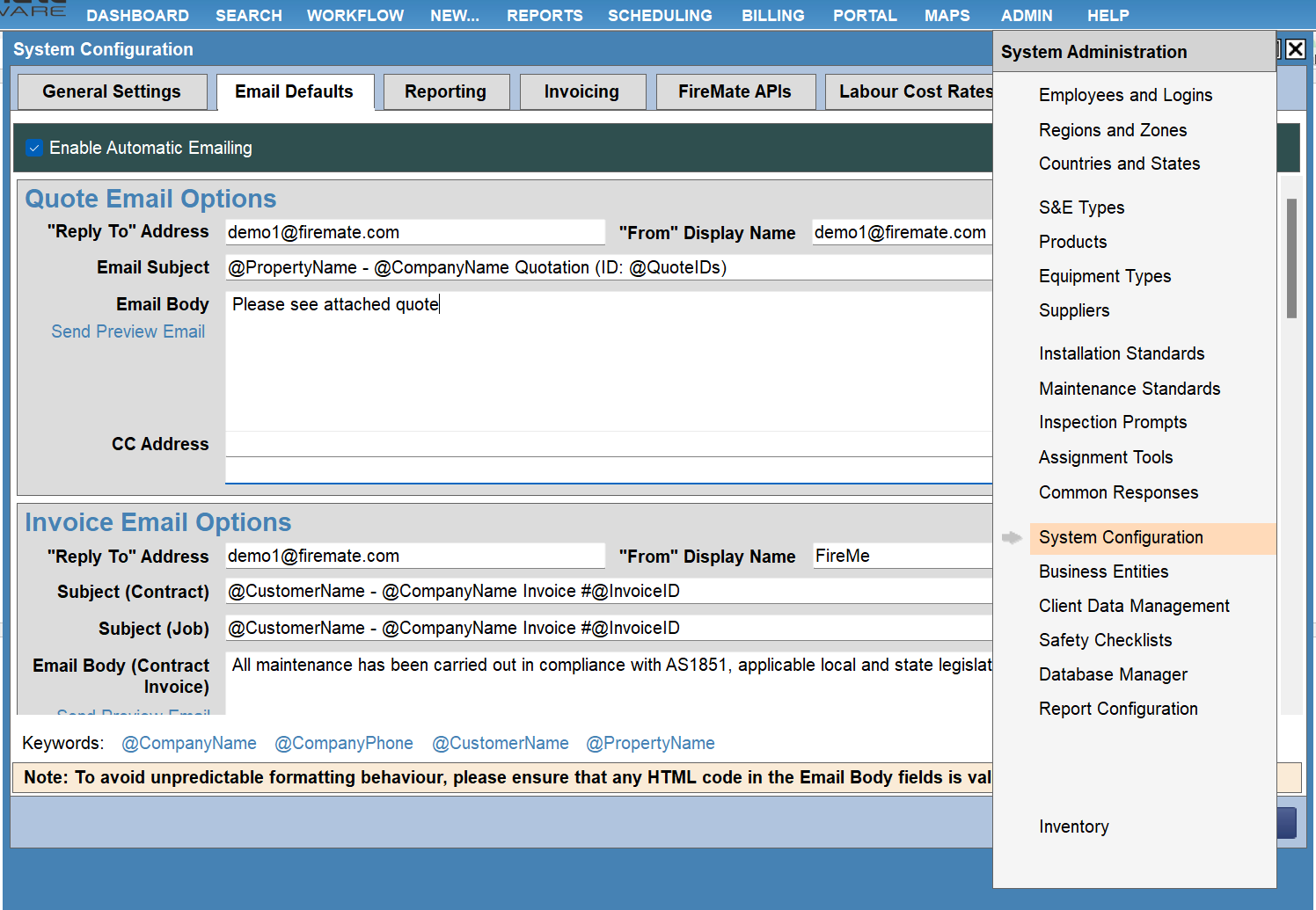
How to customise the email defaults in FireMate
If you wish to customize your email within FireMate, follow these rules:
- Access the FireMate email templates - click here to find out how
- Within the email list, locate the email you wish to edit
- Make edits to the existing text for the specific email, using the Web Content Accessibility Guidelines
Have an advanced customisation you would like to see in your emails? Get in touch with out team!