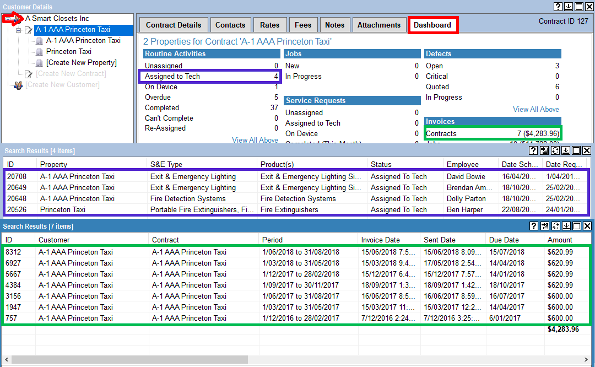Managing your client data.
Product: FireMate Desktop?
Contents
- Purpose
- Transfer contracts/properties – step 1
- Transfer contracts/properties – step 2
- Location of the transferred contract and properties
Purpose
You can transfer Contracts and Properties to an existing Customer or Contract respectively and retain all the existing data.
This can be useful when, for example, your Customer has changed strata managers and you want to change the billing details but retain all of the Property information.
Note:
You can only transfer a contract and subsequent properties to an existing customer/transfer a property to an existing contract.
Transfer contracts/properties – step 1
-
Go to the [Admin] menu
-
Select [Client data management]
-
Scroll to the [Transfer contracts/properties]
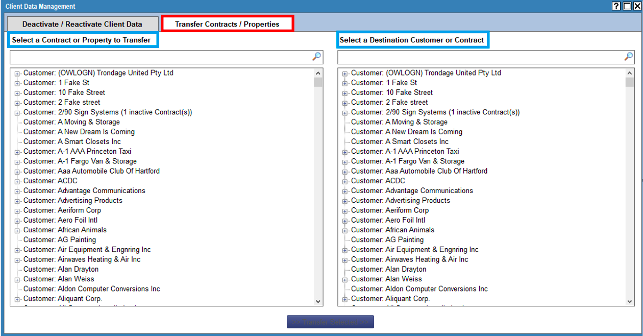
Transfer contracts/properties – step 2
-
Select the Contract you would like transferred on the LHS
-
Select the Destination Customer on the RHS.
-
Select the blue [Transfer Selected] button
-
Click on the YES to the pop up.
Note:
Any open SR’s or RA’s that need to be invoiced to the new Customer will need to be deleted and re-raised once you have transferred your property.
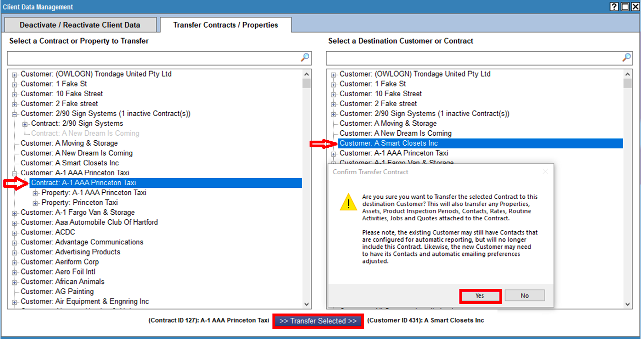
Location of the transferred contract and properties
Note:
All previous Invoices, RA’s and SR’s will remain under the original Customer Search, but you can still search these line items on the Property level.