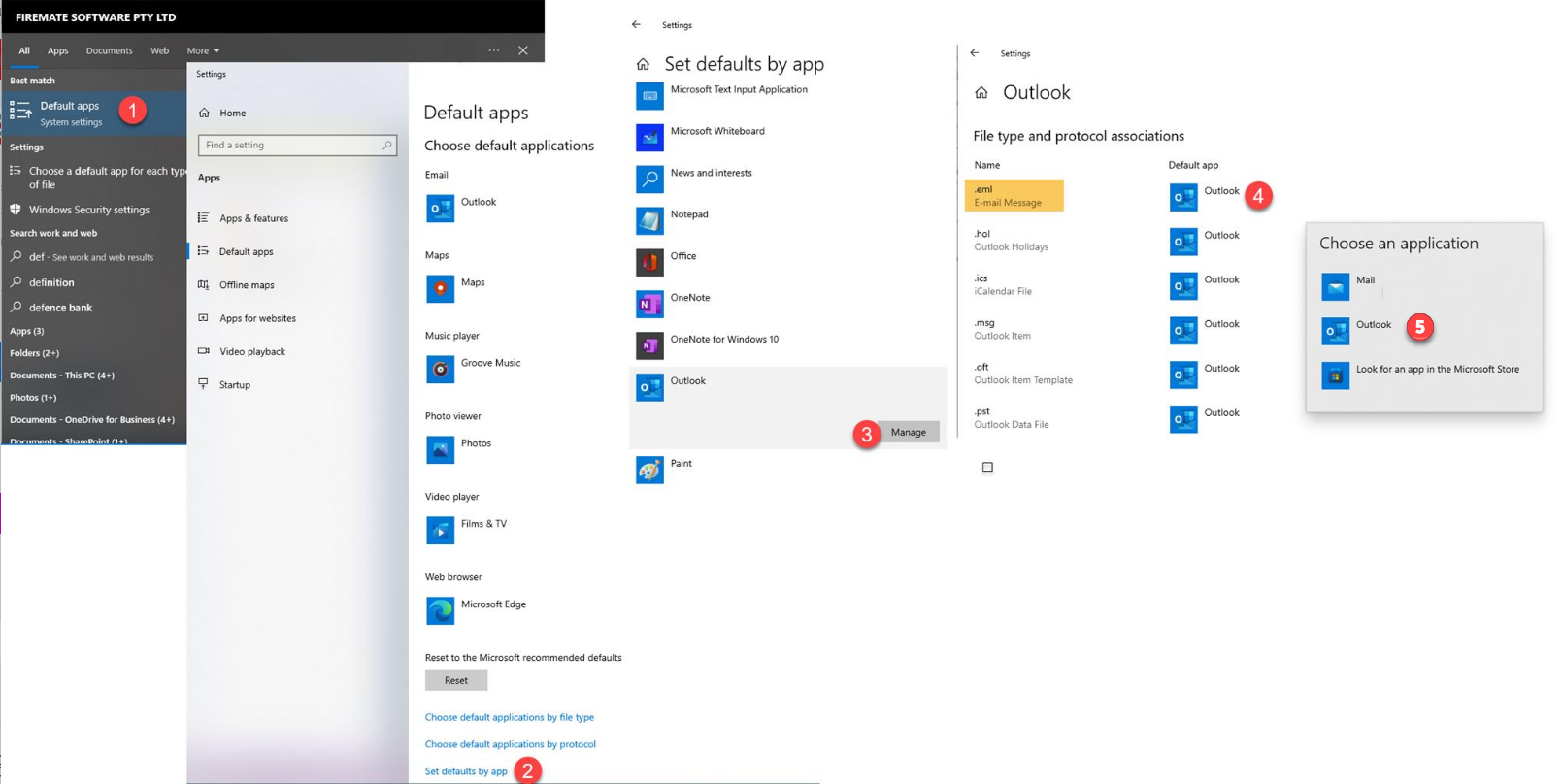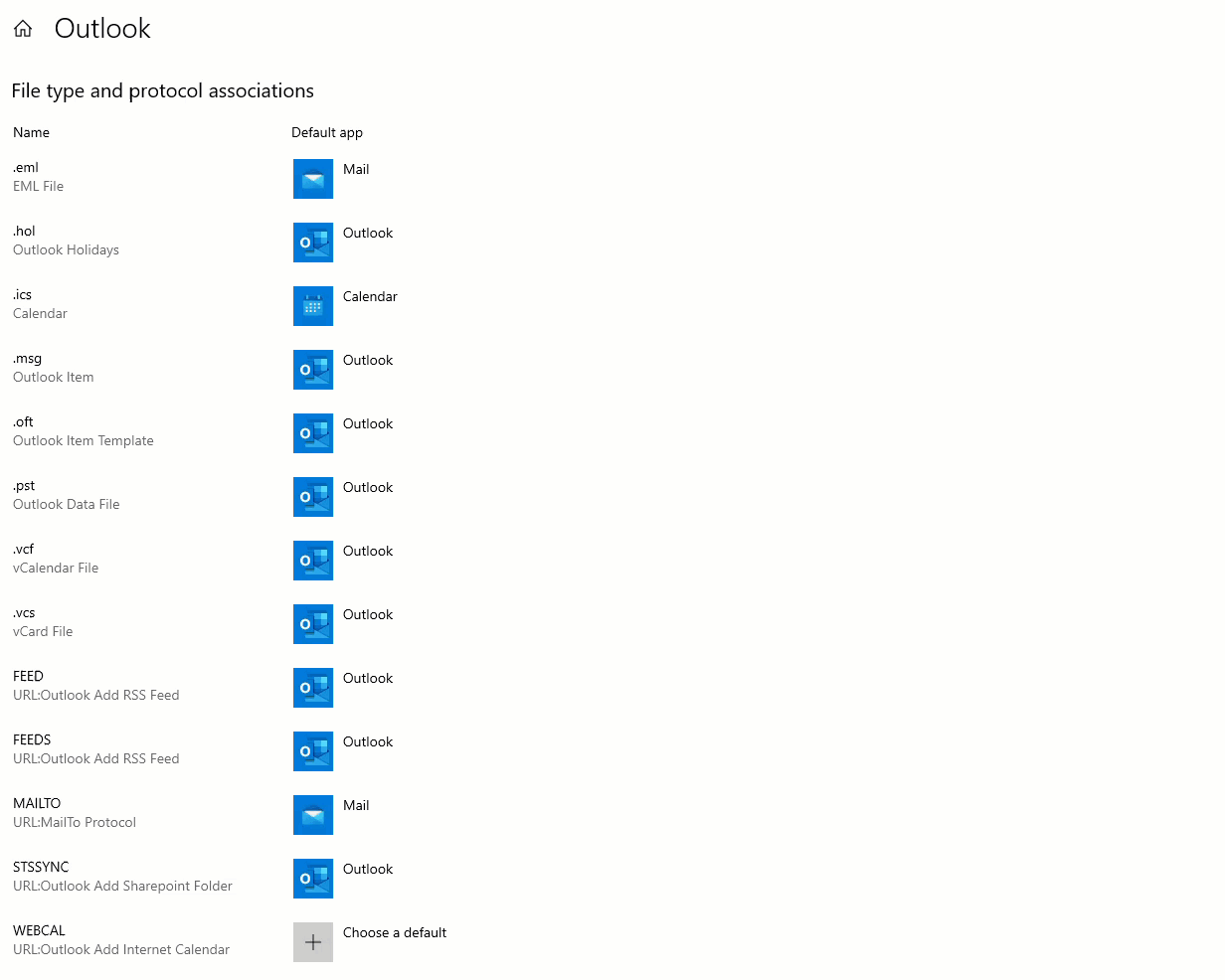Do you use Outlook in your business? Learn how to set Outlook as the default application for composing emails from FireMate.
Product: FireMate Desktop
Contents
How to update FireMate System Configuration
- From your FireMate navigation menu, select [Admin]
- From the dropdown select [System Configuration]
- From the "General Settings" tab scroll down to ID 167 Office365Enabled
- Once selected the "Modify Current Value" can be amended, enter "1"
- Once updated, select [Save]
If Config 167 - "Office365Enabled", is set to "0" FireMate will
NOT
try to open the Outlook app and compose a new email.
Instead, it'll build an EML file (i.e. Email.eml) and store it in the local folder with the FireMate executable. This file is plain text (except attachments, which are embedded in binary at the end), and can be read in Notepad.
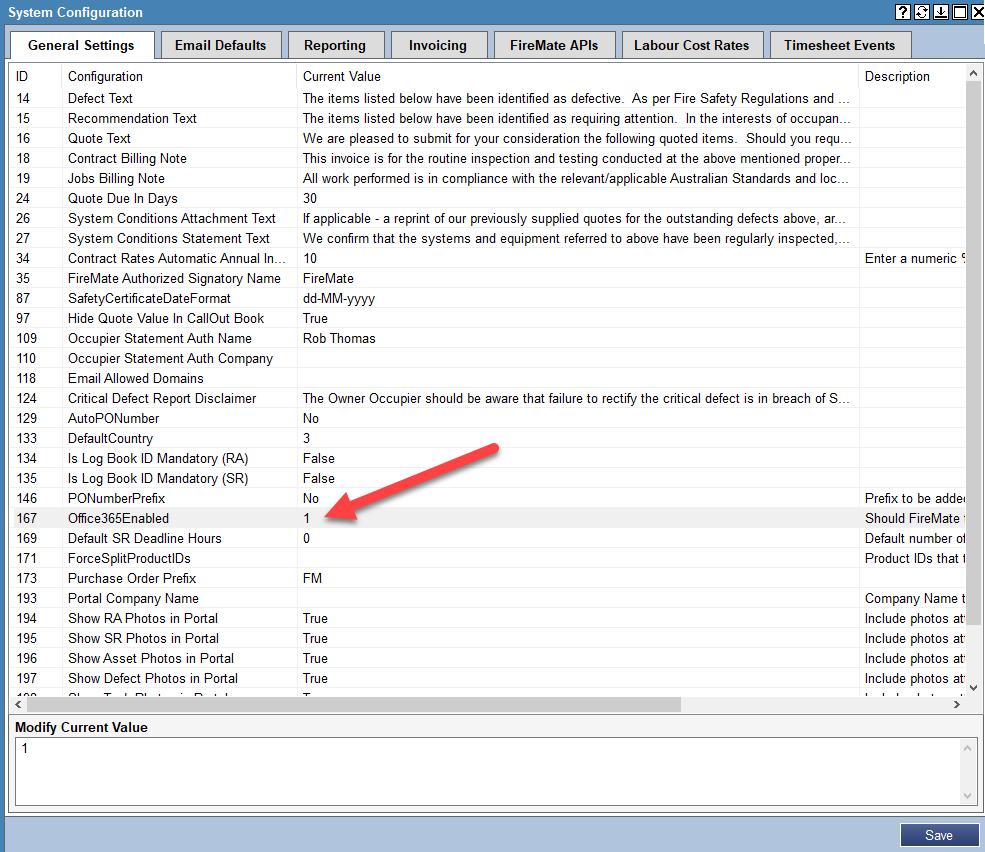
How to update your Windows settings
- From your windows search type "Default Apps"
- A pop up will appear, select [Set defaults by app] at the bottom of the page
- Scroll and select [Outlook], then select [Manage]
- On the left hand side you will see the "Name", select [.eml]
- A pop up will appear, select [Outlook]
You will also want to complete this for "MAILTO"