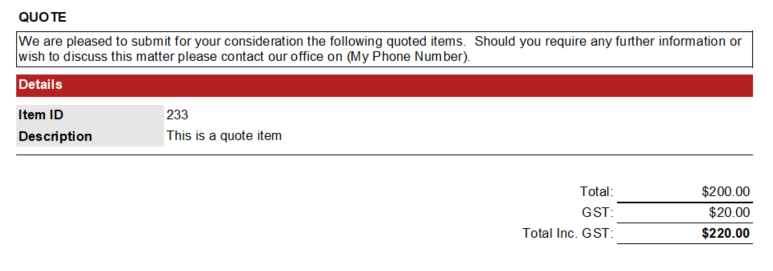Is your customer asking for a breakdown of labour and parts per quoted line item? Here's how to do it.
Product: FireMate Desktop
This feature is only available to FireMate databases with Inventory enabled. Interested in access to Inventory? Register your interest here.
Contents
When to use this feature
From time to time or due to contract terms, there may be a need to provide a cost breakdown of parts and labour for the individual line items on a Quote. This can be achieved in FireMate on a Quote by Quote basis , or can be selected as the default display for all Quotes for a specific Contract.
There may be times where you would like all Quotes on a Contract to display the breakdown of parts and labour by default, with the option to disable the breakdown on selected Quotes. This can also be achieved when reviewing the Quote .
The labour and parts breakdown will only show on Quotes using version 2 , and only on Inventory enabled database. Interested in access to Inventory? Register your interest here.
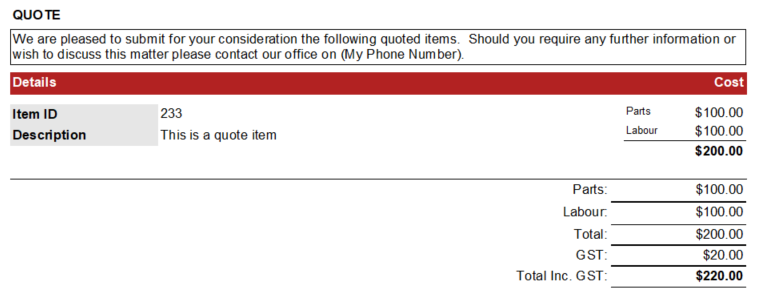
How to use this feature
The breakdown of parts and labour per line item on a Quote can be enabled on a Quote by Quote basis, or can be selected as default for all Quotes on a contract.
Display the labour and parts breakdown on a Quote
- Open the Quote you would like to update
-
From the "Quote Details" tab
- Select the [Show Cost Breakdown] checkbox
-
Select the [Show Labour & Parts Summary] check box
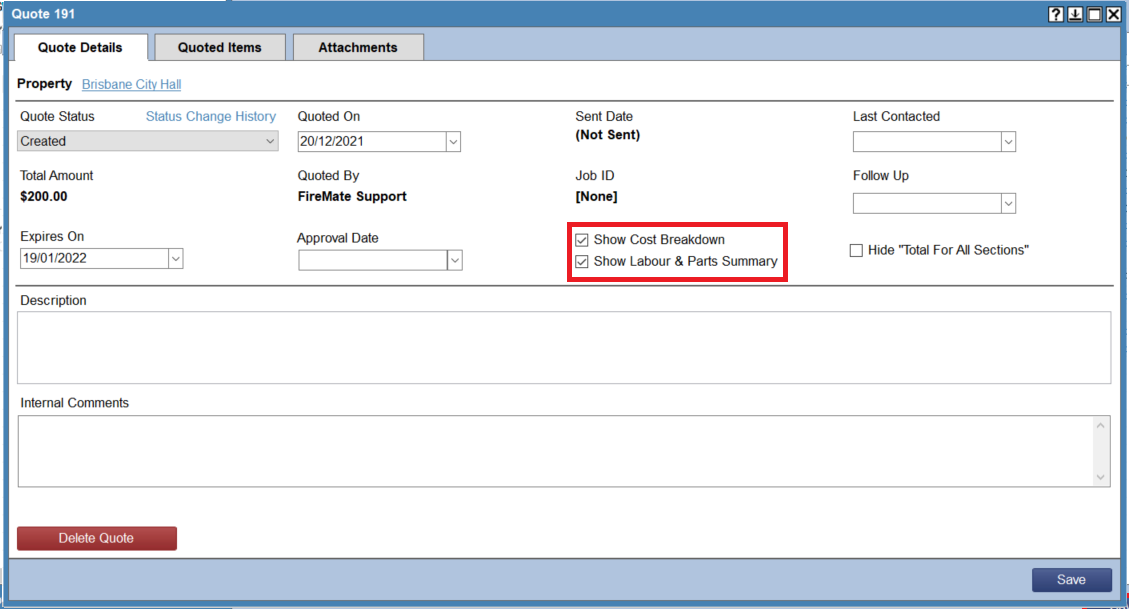
-
Select [Save]
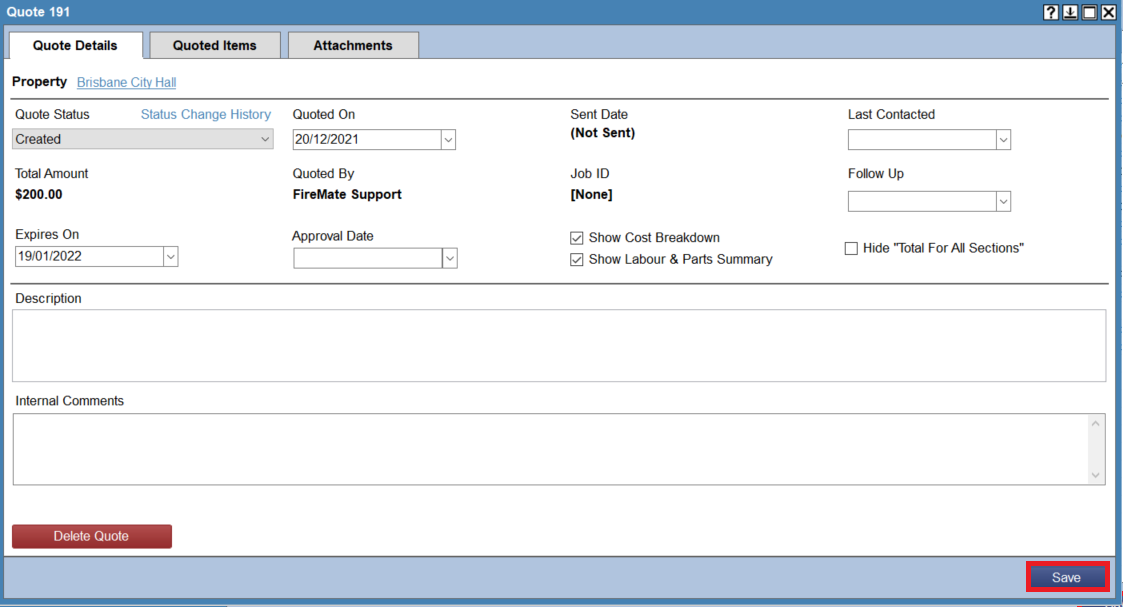
-
To review the Quote, select [Preview Quote] to ensure the quote displays as expected.
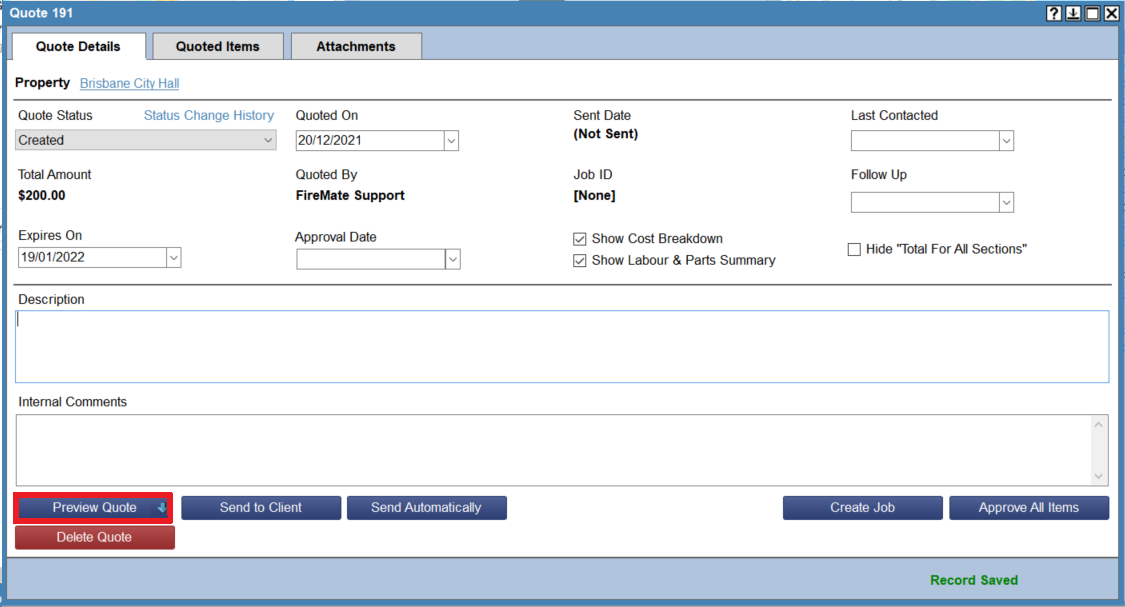
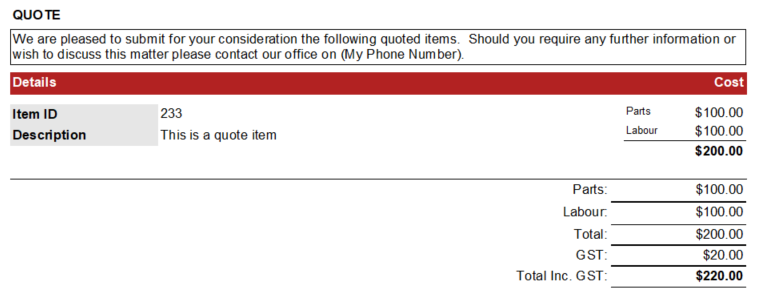
Looking to set all Quotes to display or hide the Labour and Parts breakdown by default? View this article for more information.
Remove the labour and parts breakdown on a Quote
- Open the Quote you would like to update
-
From the "Quote Details" tab, de-select the [Show Labour & Parts Summary] check box
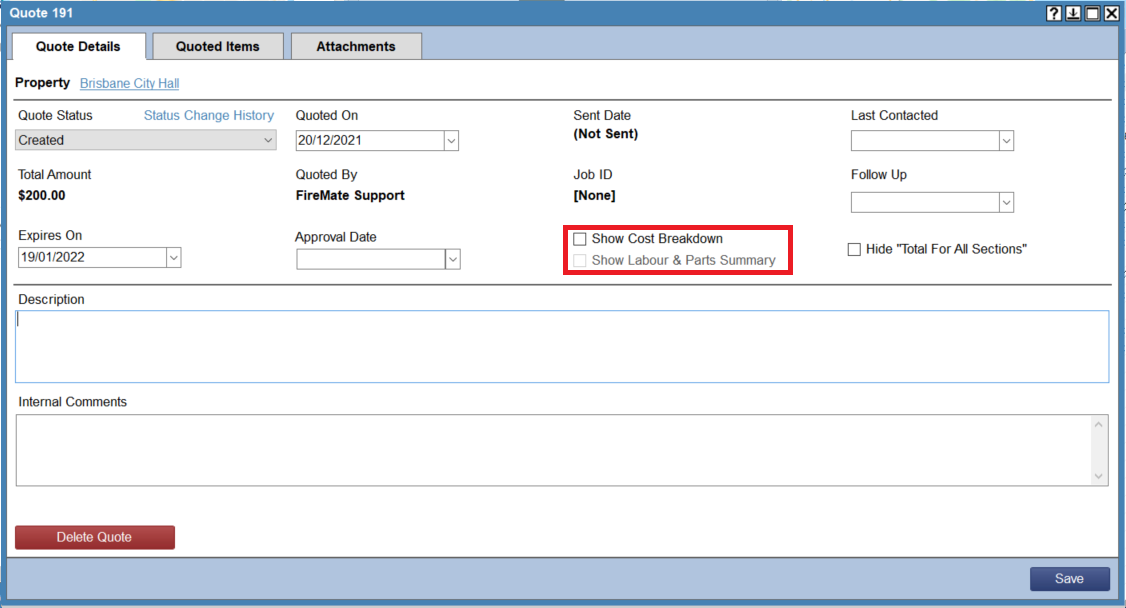
- (Optional) Deselect the [Show Cost Breakdown] check box where you do not want to display the cost per quoted line item.
-
Select [Save]
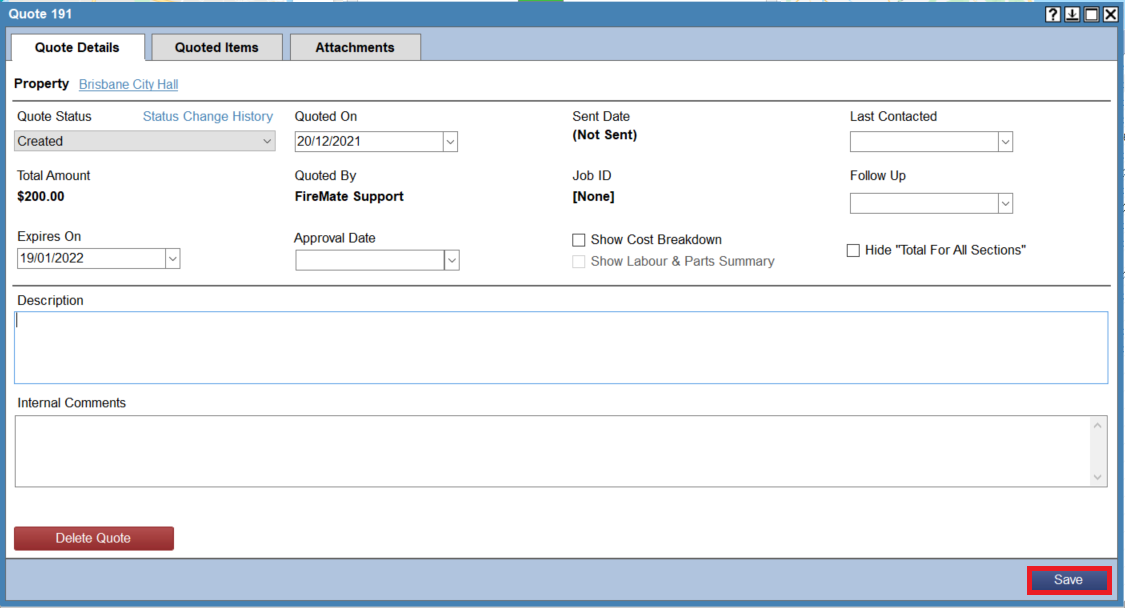
-
To review the Quote, select [Preview Quote] to ensure the quote displays as expected.
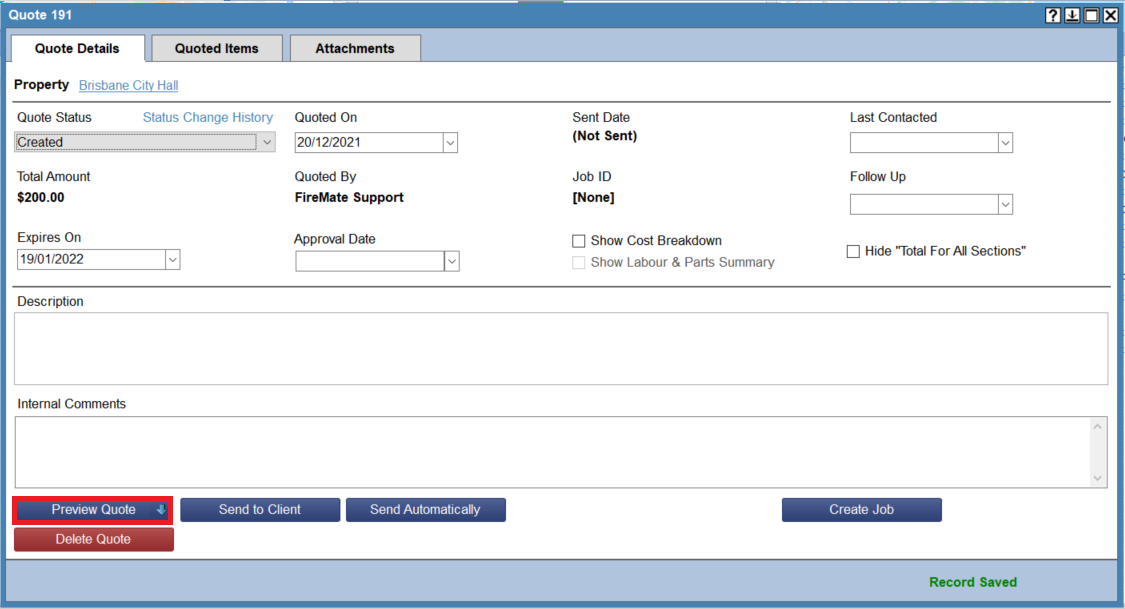
Keen to learn the difference between the "Show Labour & Parts on Quote" and the " Show Cost Breakdown" options? View this article.