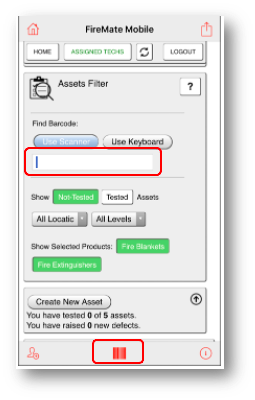Are you using barcodes to identify your assets? Load them into FireMate so you can locate the asset in the app using a scanner!
Product: FireMate Mobile
Contents
How to add a barcode to an asset
Quickly add a barcode to an assets by following these steps:
- Within FireMate Mobile, select a Routine Activity
- View the asset list
- Select [Asset Details]
- Select the Barcode field
- Select the barcode icon on the screen, or alternatively enter the barcode number in manually
-
Once scanned, select [Save]
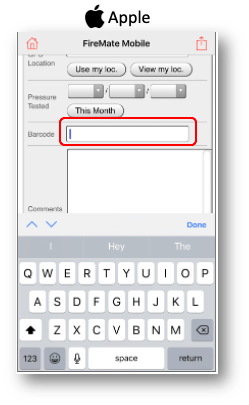
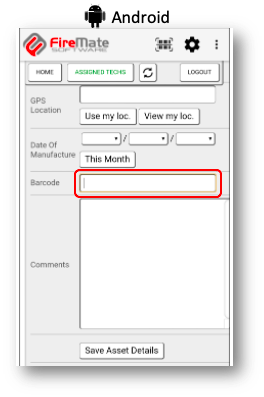
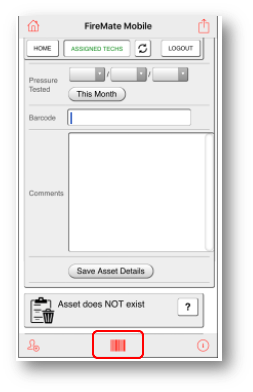
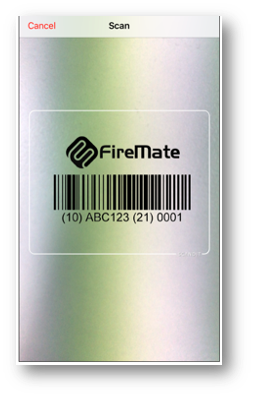
Locating assets using barcodes
To locate an asset using the barcode:
- Within the FireMate Mobile app, select the Routine Activity
-
Select the barcode icon and scan the barcode
- Alternatively, enter the barcode number into the field to search manually
- Once located, the asset will display on FireMate Mobile.