Need to split the Product Inspection Periods out of a Routine Activity to assign it to different field staff, or schedule it for another day? Here's how!
Product: FireMate Desktop
Contents
When to use this feature
When you have a combination of Product Inspection Periods (monthly, quarterly, six-monthly, annually etc.) under the same Routine Activity, you may wish to split these out into separate Routine Activities, rather than combining them all in one. This makes managing RAs much easier.
Here's a couple of examples of when you may wish to split the Product Inspection Periods on a Routine Activity:
- When you want to assign a particular Product Inspection Period (such as an annual) to one staff member, and another Product Inspection Period (such as monthly) to a different staff member
- When you want to assign one Product Inspection Period (such as 5-yearly) to be completed on a particular date, and another Product Inspection Period (such as monthly) to be completed on a different date
How to use this feature
There are two ways to split the Product Inspection Periods located on one Routine Activity at the Routine Activity level or from the Scheduler.
Split Product Inspection Periods at the Routine Activity level
-
Locate the Routine Activity you would like to split the Product Inspection Periods for.
-
Ways to locate a Routine Activity:
- Use the FireMate search
- Quick Search
-
Routine Activities tile located on the FireMate Dashboard
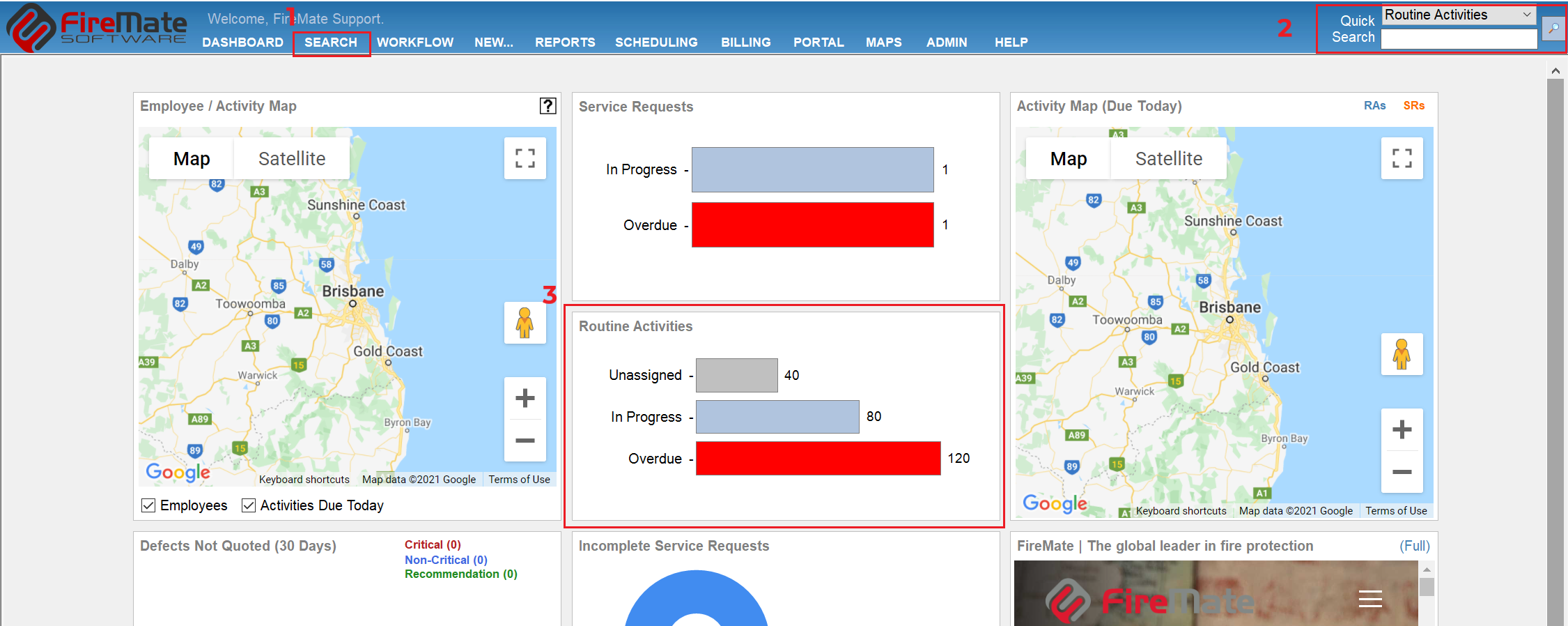
-
Ways to locate a Routine Activity:
- Open the Routine Activity
-
Select the [General] tab and navigate to the "Products Included in this Activity" section
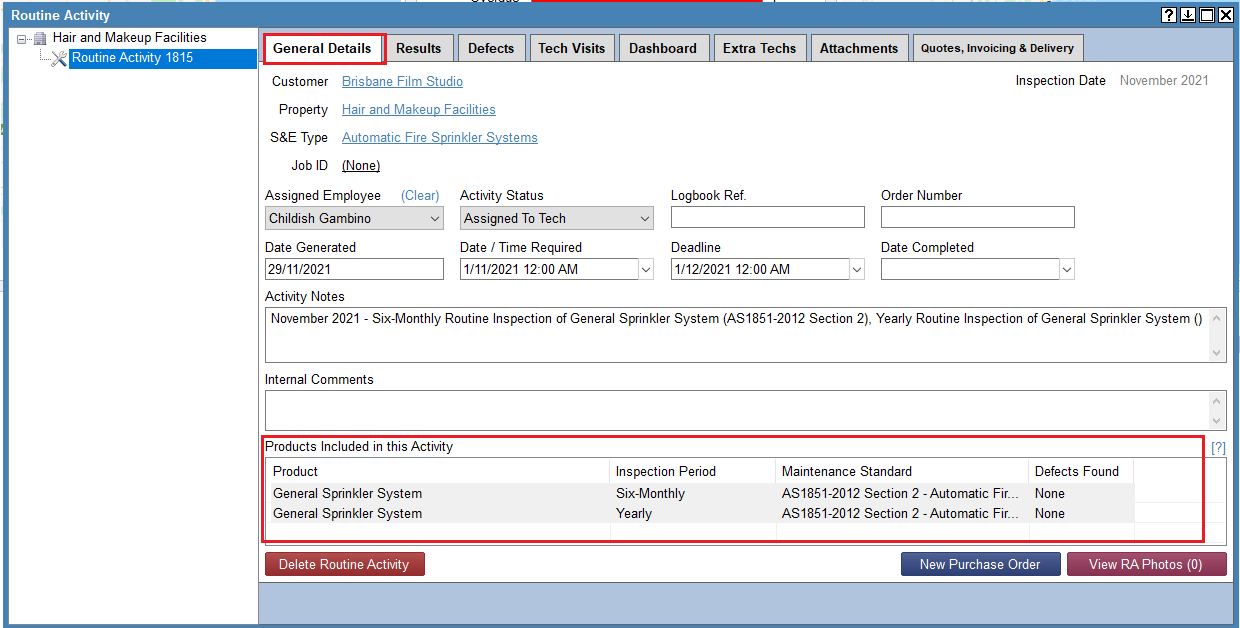
- Right-click the Product Inspection Period you wish to split/separate into a new Routine Activity
-
Select [Split selected Products/Periods into new Routine Activity] from the dropdown
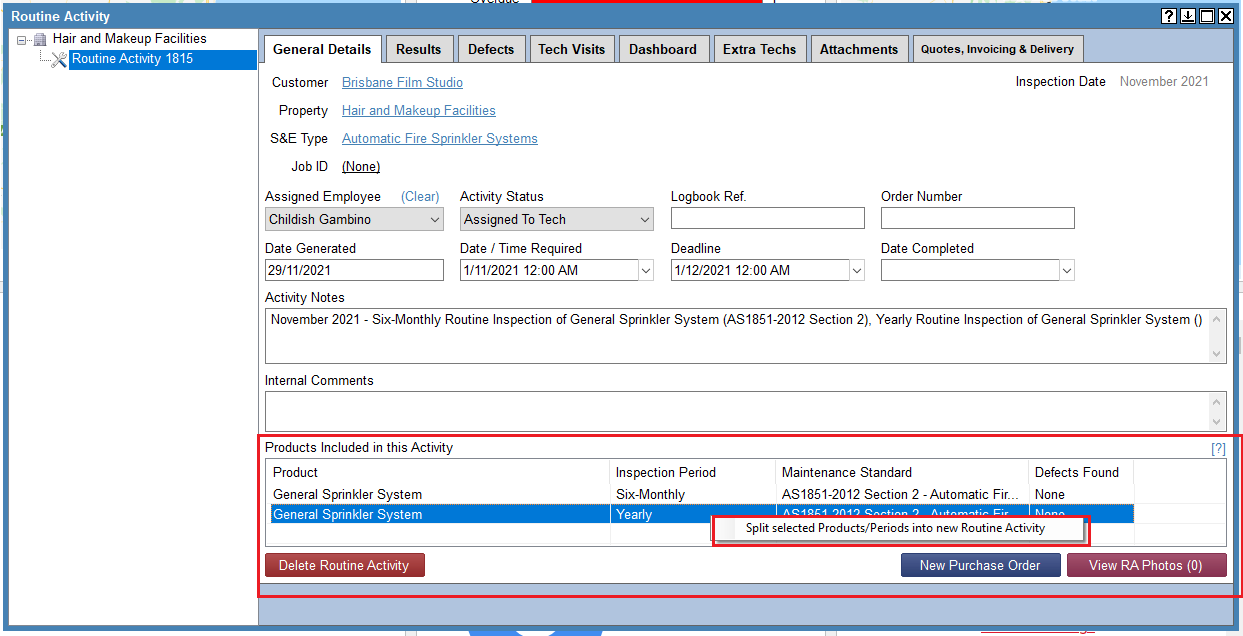
- Select [Yes]
- Locate the new Routine Activity on the left- hand side of the Routine Activity dialogue box
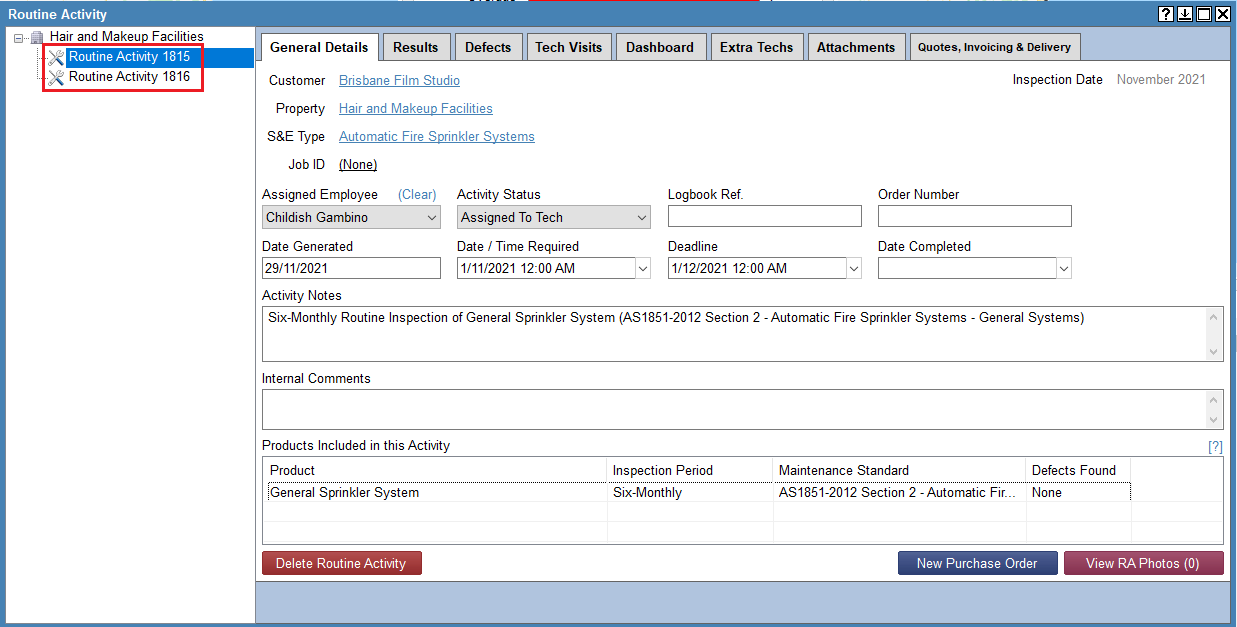
Split Product Inspection Periods from the Scheduler
- Select [Scheduling] from the FireMate navigation bar
-
Select [Schedule Routine Activities] from the dropdown menu
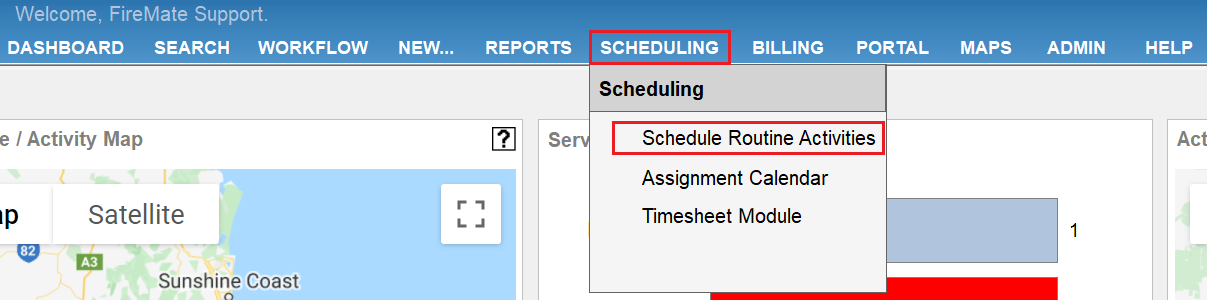
-
Select the filters within the "Routine Activity Scheduling" dialogue box to generate a list of the Routine Activities you wish schedule
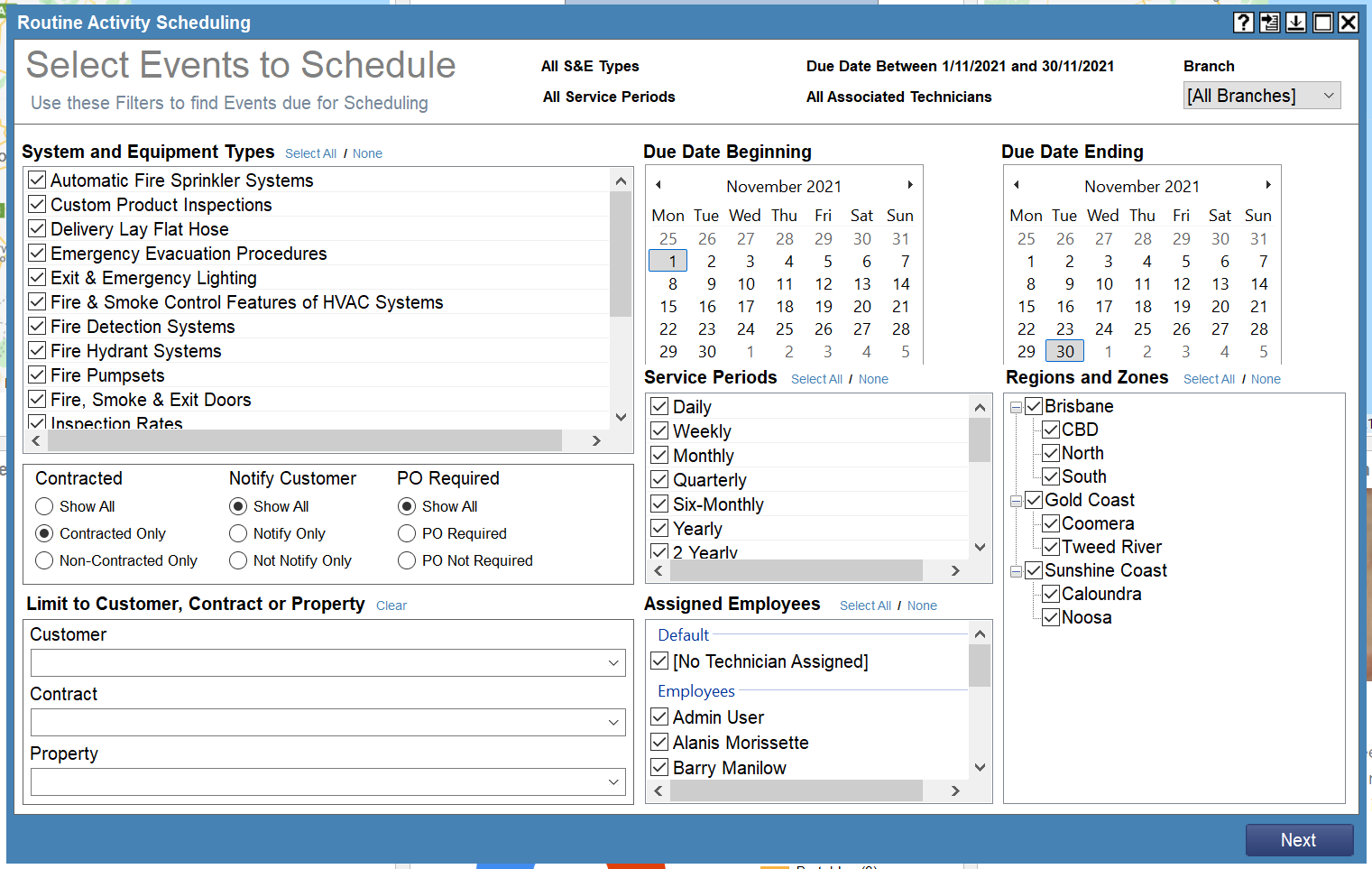
-
Select [Next] to review the list of Routine Activities
-
Note that Routine Activities that contain multiple Product Inspection Periods will display multiple Product Inspection Periods in the "Products and Periods" column
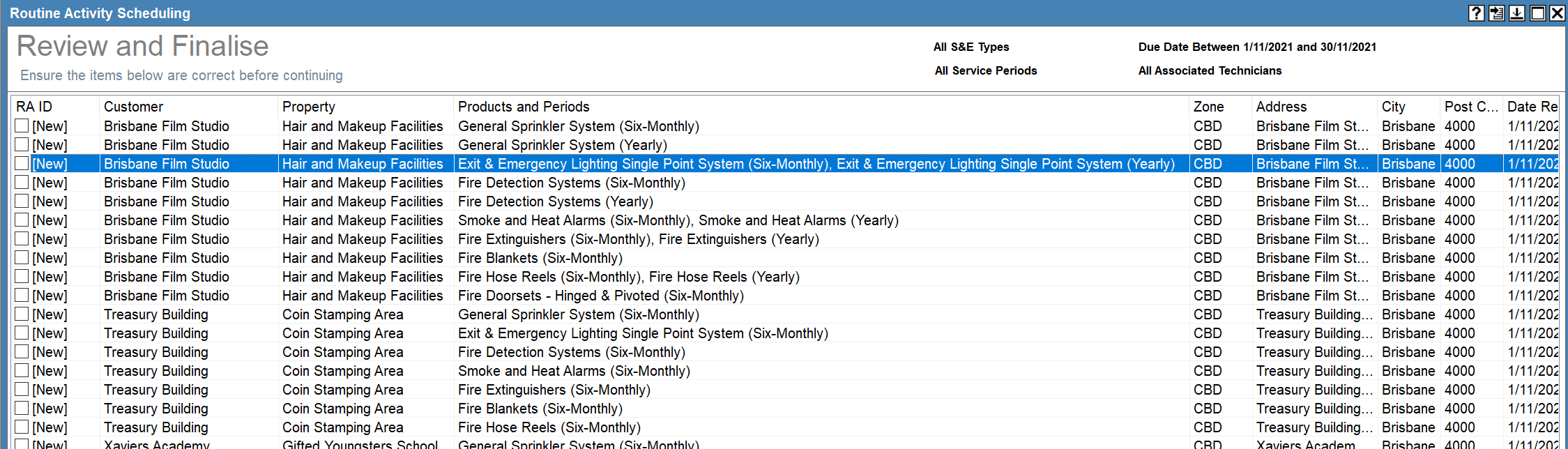
-
Note that Routine Activities that contain multiple Product Inspection Periods will display multiple Product Inspection Periods in the "Products and Periods" column
- Right-click the Routine Activity you wish to split/separate the Product inspection Periods for
- Select [Split Products/Periods] from the dropdown
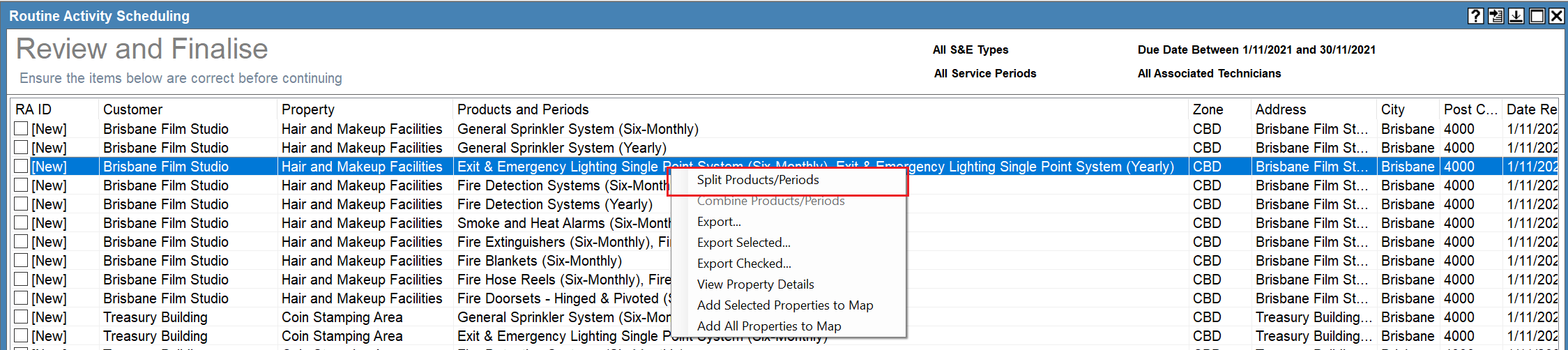
The Product Inspection Period will now display as a separate Routine Activity in the "Routine Activity Scheduling" list.
Accidentally split a Routine Activity for the same products? Easily combine them by selecting multiple line items from the "Routine Activity Scheduling" list, right-click to select [Combine Product/Periods] from the dropdown.