Set a Products Maintenance and Installation Standards, Frequency of Testing and Next Inspection Dates in FireMate!
Product: FireMate Desktop
Contents
- Locate the Product Inspection Periods (PIP) for System & Equipment (S&E) Types
- Update the Product Inspection Periods (PIP) for System & Equipment (S&E) Types
Locate the Product Inspection Periods (PIP) for System & Equipment (S&E) Types
- From the FireMate Desktop Navigation menu, search for the Property you would like to change the S&E PIP for using either the [Search..] or [Quick Search] option
- Within the dialogue box, select the System & Equipment (S&E) type you would like to update the PIP for.
- Select the [Product Inspection Periods] tab.
- Review the existing Maintenance and Installations Standards, Frequency of Testing and Next Inspection Dates assigned to each Product
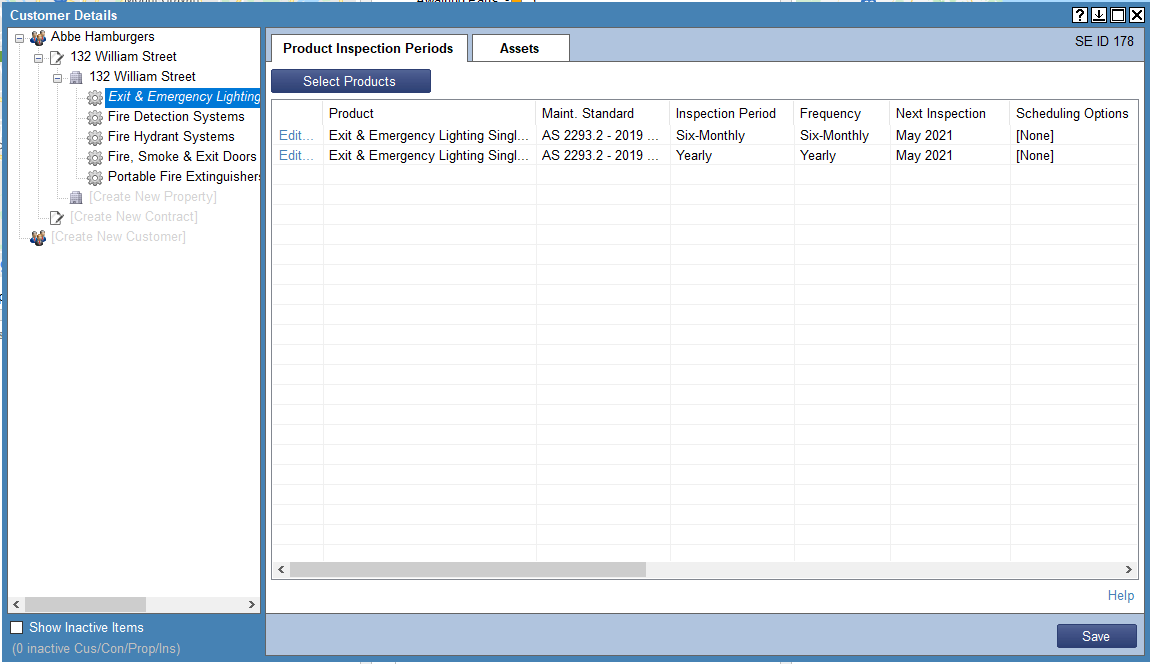
Update the Product Inspection Periods (PIP) for System & Equipment (S&E) Types
-
To update the PIP of the S&E Type, double-click the [Product]
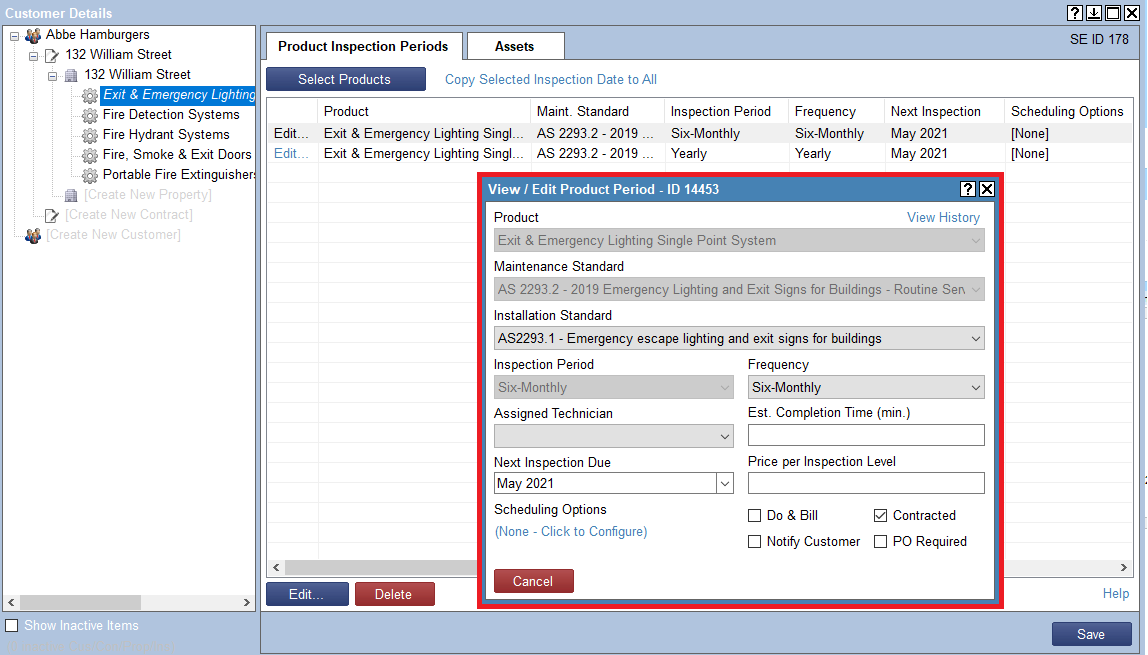
-
Update the required fields:
Next Inspection Dates Determine when the next Routine Activity will be generated Do & Bill Can be selected when this type of Billing is required for this specific S&E Type Price per Inspection Level pricing Can be entered if this type of Billing is required for this specific S&E Type Notify Select this where the Property is required to be notified before attending site. This field is searchable in the FireMate Scheduler feature. Contracted [Yes] is the default selected, meaning the Product is contracted.
[No] is selected wen you want to record the date of the next inspection but not have these show in the Contracted list in the Scheduler. Example: a yearly sprinkler inspection which is not often included in a contract and is charged separately upon completion of the test.
- Fields can be updated in this view, with the exception of the [Product] type, [Maintenance Standard] and [Inspection Period] which are locked.