Locating and entering the FireMate licence/database code into the FireMate mobile application.
Product: FireMate Mobile
Contents
- Overview
- Locating the Licence Code
- How to enter the FireMate licence/database code
- Invalid Code Error
Overview
The FireMate licence code (also known as a database code) is an 8-digit alphanumeric code that is requested when logging into the FireMate mobile app for the first time.
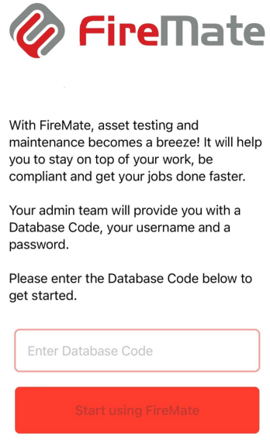
Locating the Licence/Database Code
The FireMate licence/database code must be located by a FireMate administrator with desktop access. Having trouble? Get in touch with FireMate support.
-
From your FireMate Dashboard navigation bar, select [Admin]

-
Select [Database Manager]
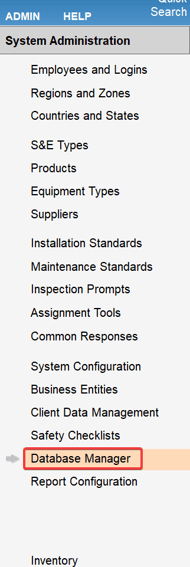
-
This will show a list of all available databases, the database "Code" for each database is listed next to the Database "Name" as shown below.
Most FireMate databases only have two licence/database codes available in the list, a live database where all day-to-day work is completed, and a training database that allows users to test functionality and train their staff. We recommend adding the database selected as the primary database.
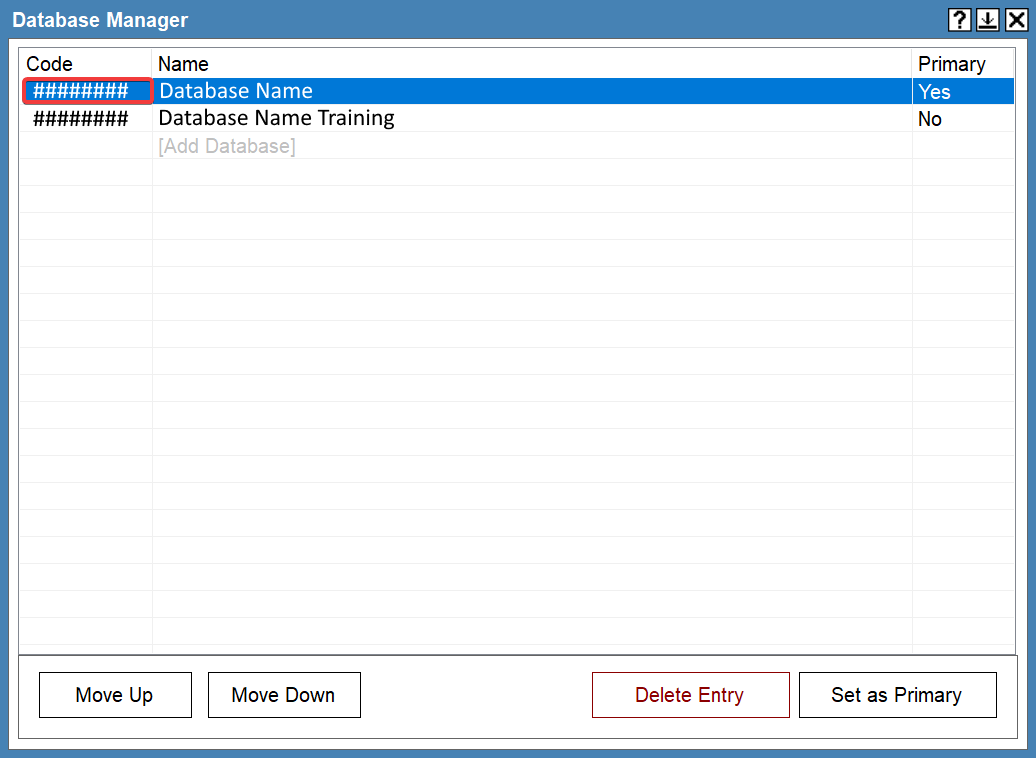
How to enter the FireMate licence/database code
Once you have located the database code , enter the code into the FireMate mobile application. Once entered, select [Start using FireMate].
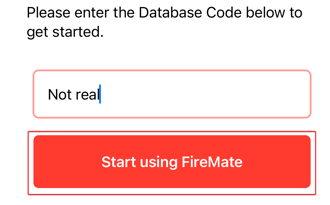
Upon successful entry of your database code, you will be presented with the log-in credentials screen. Here, enter your individual user credentials and then you are ready to start using the FireMate Mobile application.
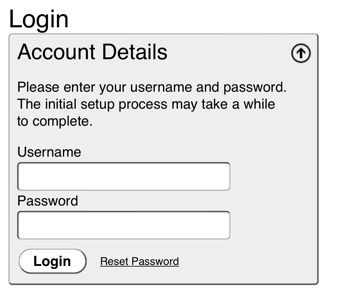
Invalid Code Error
If an incorrect code is entered then an error message will appear and you will be given the option to re-enter the code. Ensure the code being entered matches the code located in FireMate desktop, and attempt to re-enter the c ode.
Still seeing an error? Contact FireMate support for assistance.
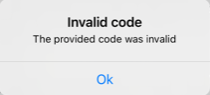
For more information on how to manage your Licence/Database codes, including adding new Licence Codes see Locate and manage your FireMate Database Licence Codes