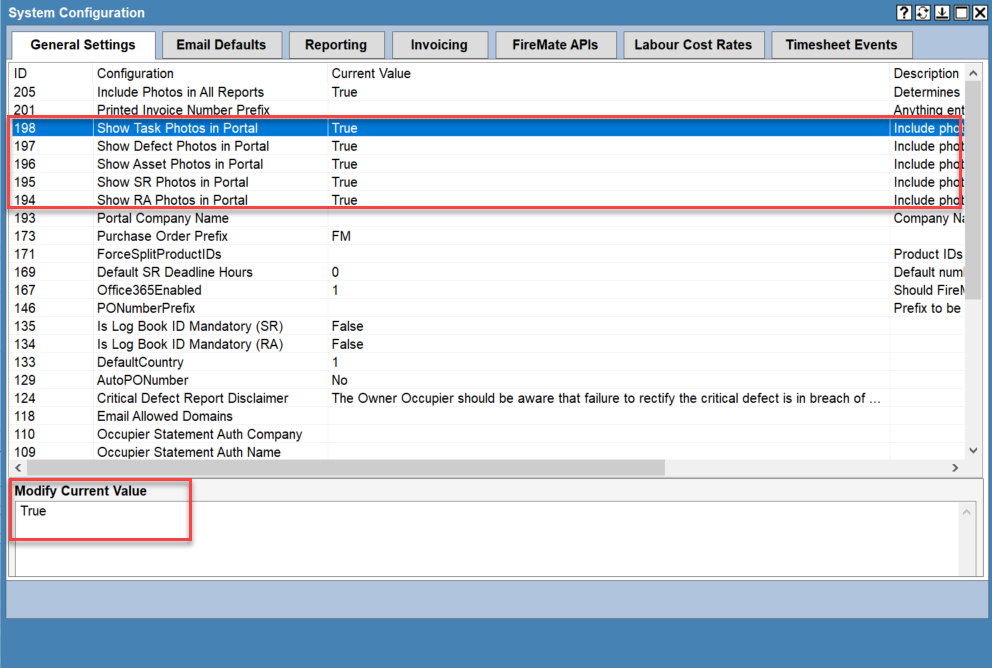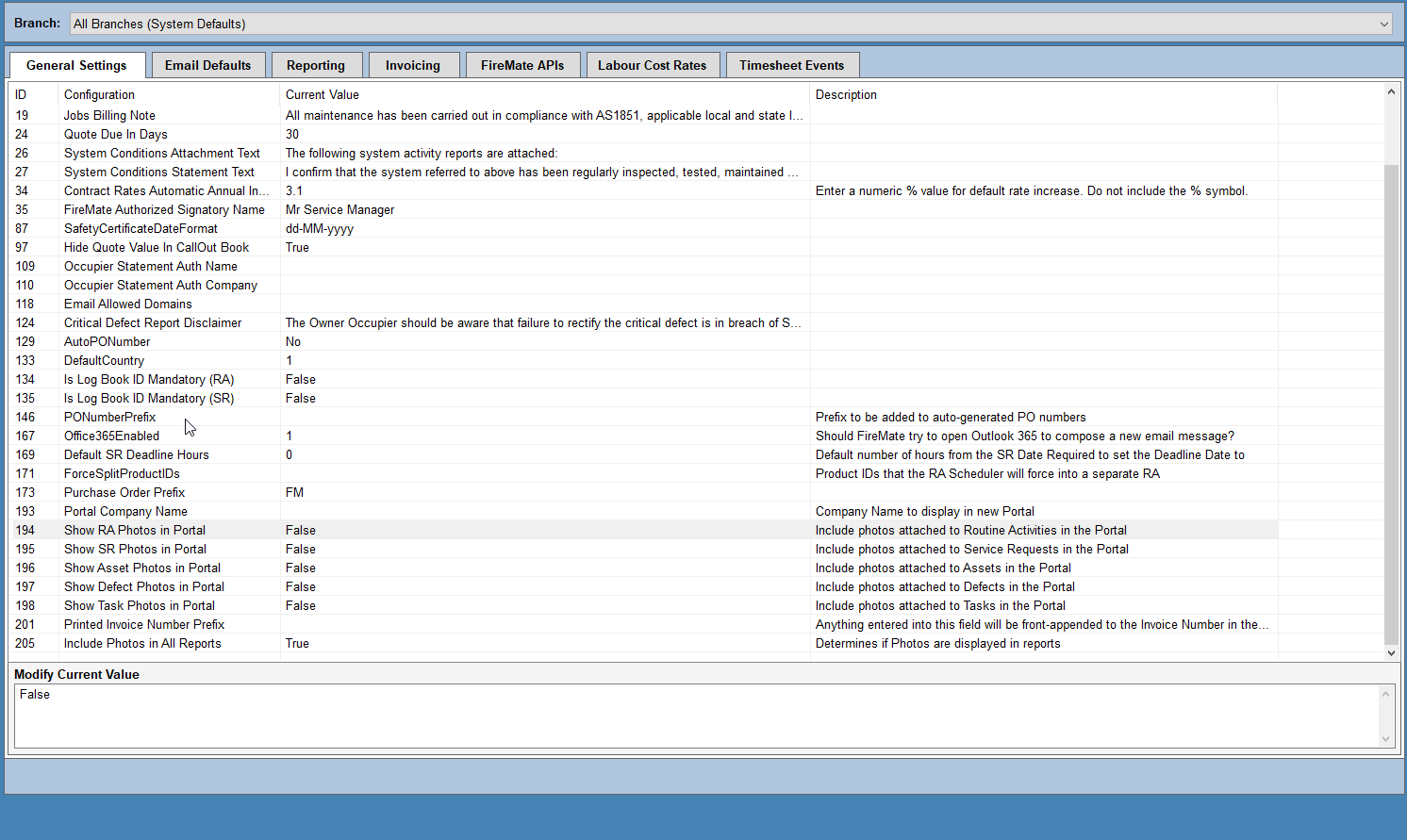Easily allow images from FireMate desktop to display on the FireMate Customer Portal!
Product: FireMate Customer Portal
Contents
Introduction to FireMate Customer Portal images
FireMate users have complete control over the images shared on the FireMate Customer Portal. Select which images you would like to display on the Customer Portal and change it at anytime!
Enable/disable images to show on the FireMate Customer Portal
- From your FireMate navigation menu, select [Admin]
- From the dropdown, select [System Configuration].
- Once the popup appears, ensure you are on the "General Tab"
- Update setting ID's 194, 195, 196, 197 and 198 to [True]
- Select [Save]
Not all settings need to be set as [True]. Should you wish to only "Show defect photos in portal", simply change this setting to [True], leaving the remainder to false.