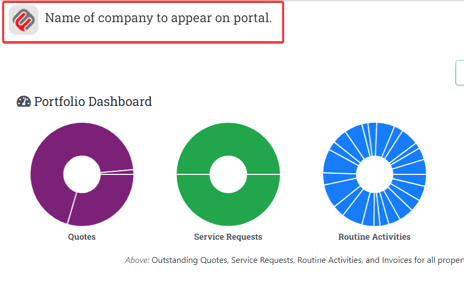Learn how to update the branding that displays on the FireMate Customer Portal
Product: FireMate Customer Portal
Contents
Introduction to the Customer Portal
Easily demonstrate the value of your services and save time for you and your clients by taking advantage of features like on-demand reports, approve quotes and requesting a site visit !
How to update the branding on the FireMate Customer Portal
Using Branches ? FireMate allows users to customise the Customer Portal settings and templates per Branch. This allows each branch to configure it's own settings. Click here to learn how .
- From your FireMate navigation menu, select [Admin]
- From the dropdown, select [System Configuration].
- Once the popup appears, ensure you are on "General Tab"
- Scroll to ID "193", you can then input the Company Name at the bottom of the box.
Once you are happy with your Company Name, please Select [Save] at the bottom right.
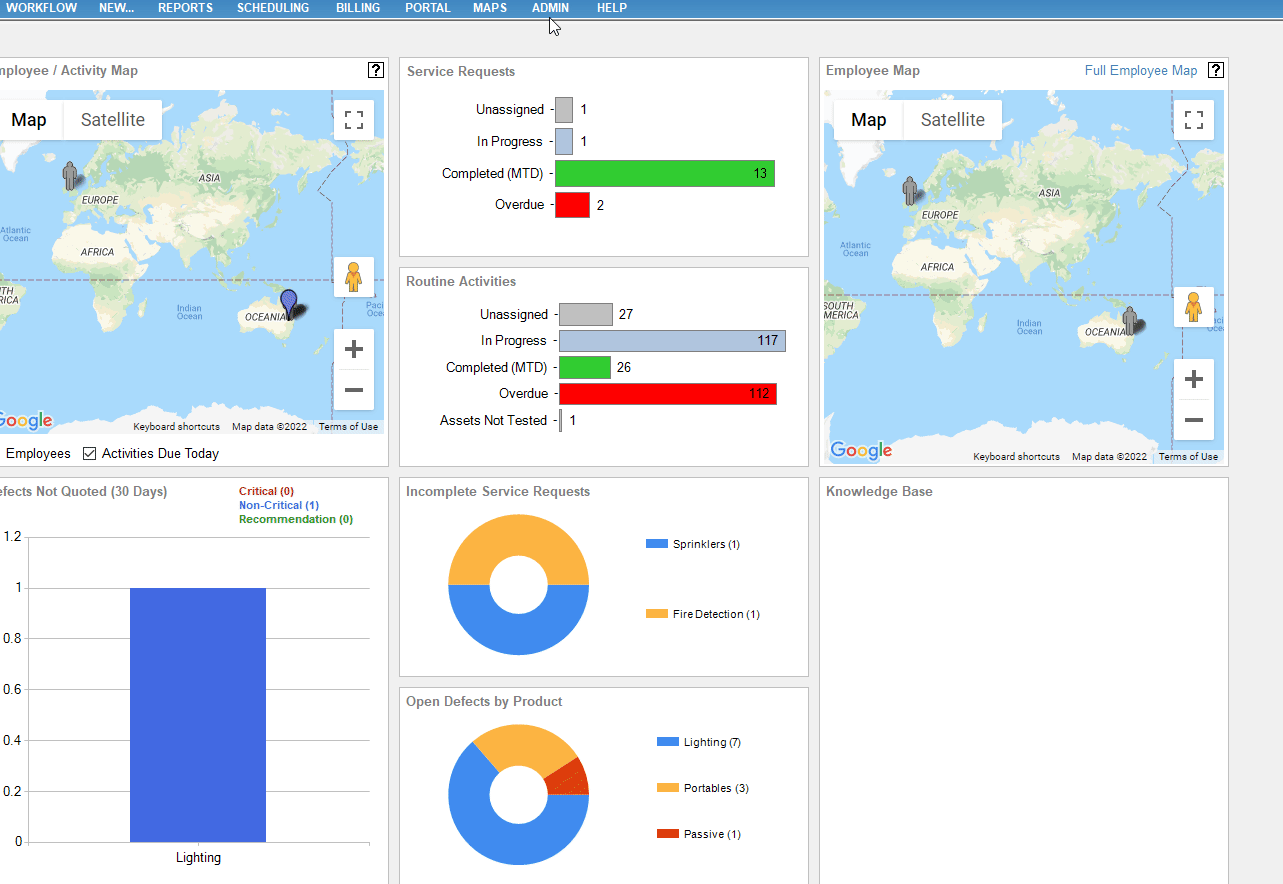
Where does the branding display?
The name entered here can be the name that your customers know you by. Where a trading name may be "Hydrant t/as Services Plus". You may choose the name on the portal to display as "Services Plus".