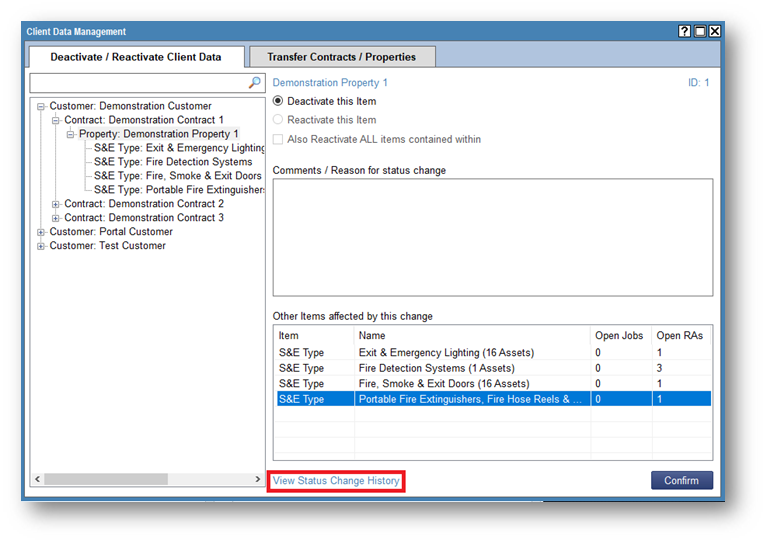You can deactivate and reactivate your Customers, Contracts, Properties and S&E Types within FireMate.
Product: FireMate Desktop
- From the FireMate navigation. select [ADMIN]
-
Select [Client Data Management] from the dropdown
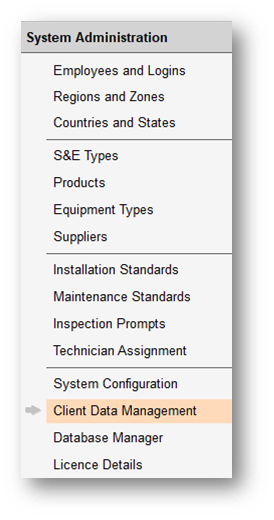
- Select the item you wish to deactivate/reactivate
-
Enter your reason for the status change
This feature works in a hierarchy structure, therefore if you deactivate at the top of the tree, it will deactivate every other item beneath it. You must specify a reason as to why you are deactivating/reactivating that item
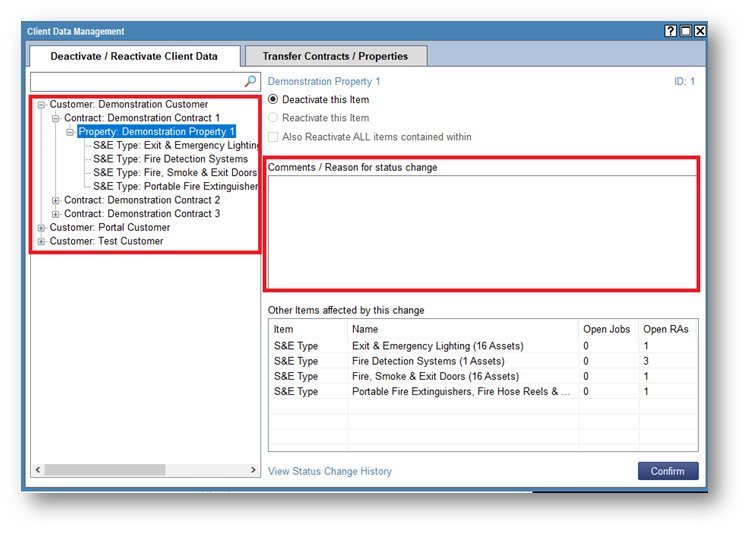
-
Before you can deactivate any item, you must close all open Routine Activities (RA) and/or Service Requests (SR)
-
If there are open RA/SR you can clearly see the numbers. To close these, right click. This will open search results and you can then close the affected item and make your item inactive.
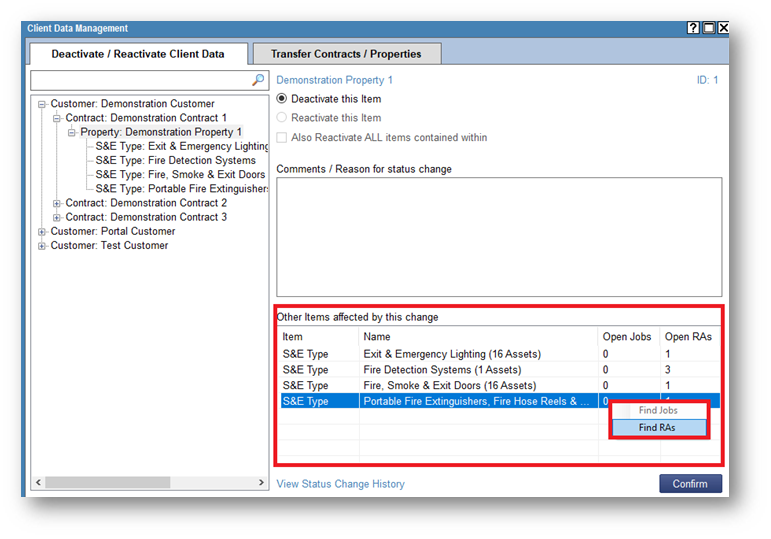
-
- Once all related RA/SRs are closed, deactivate this item by selecting [Confirm]
- See the history of the items status by selecting the [View Status Change History] button.