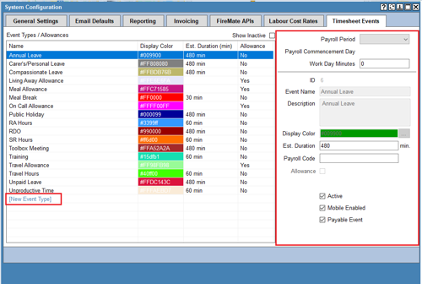Create a new event or allowance for FireMate users to enter into their timesheets.
Product: FireMate Desktop
Contents
Create a new Event Type or Allowance
- Review the available Event Types and Allowances provided by FireMate.
- Select [New Event Type] from the list of Event Types and Allowances
- Edit the fields on the right-hand-side
- Select [Save]
Settings Explained: New Event Types and Allowances
The table below walks you through the settings available for Event Types and Allowances.
|
Event Name |
Enter the name of the Event Type or Allowance here for those completing Timesheets to easily identify the Event Type or Allowance. |
|
Description |
Enter a more detailed description of what this Event Type or Allowance is and optionally, when to use it. |
|
Display Colour |
This will assist your technicians and office staff in differentiating the allowances and event types. |
|
Est. Duration |
Is the default size of this event/allowance type when added to a timesheet (this is optional. This can be reduced or extended manually). |
|
Payroll Code |
This is optional. This is for internal purposes only and is not available on any reports. |
|
Allowance |
By default, a new entry is an event type, to make this entry an allowance, select the “Allowance” tick box. |
|
Active |
Select this to make the Event Type or Allowance available to use on Timesheets. |
|
Mobile Enabled |
If selected, the Event Type or Allowance will be an option on the mobile app. Where this is not selected, the Event Type or Allowance will only be accessible via desktop. |
|
Payable Event |
If selected, the time period allocated to this entry will accrue towards payable hours. Where this is not payable (such as unpaid leave), this box should not be selected. Only payable hours will show on the printed time sheet. |