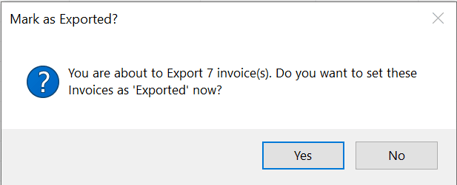The Contracts are set up and ready to go. Now let's get paid.
Product: FireMate Desktop
Contents
Generating a Contract Invoice
Before we can send a Contract invoice to a customer, we first need to generate one. Follow the below steps to generate Contract invoices due:
- From the FireMate navigation, select [Billing]
- From the dropdown, select [Contracts]
- Set the month FireMate needs to locate the invoices for
- (Optional) Select the 'Show $0 invoices' tick box
-
Select [Load Invoice Previews]
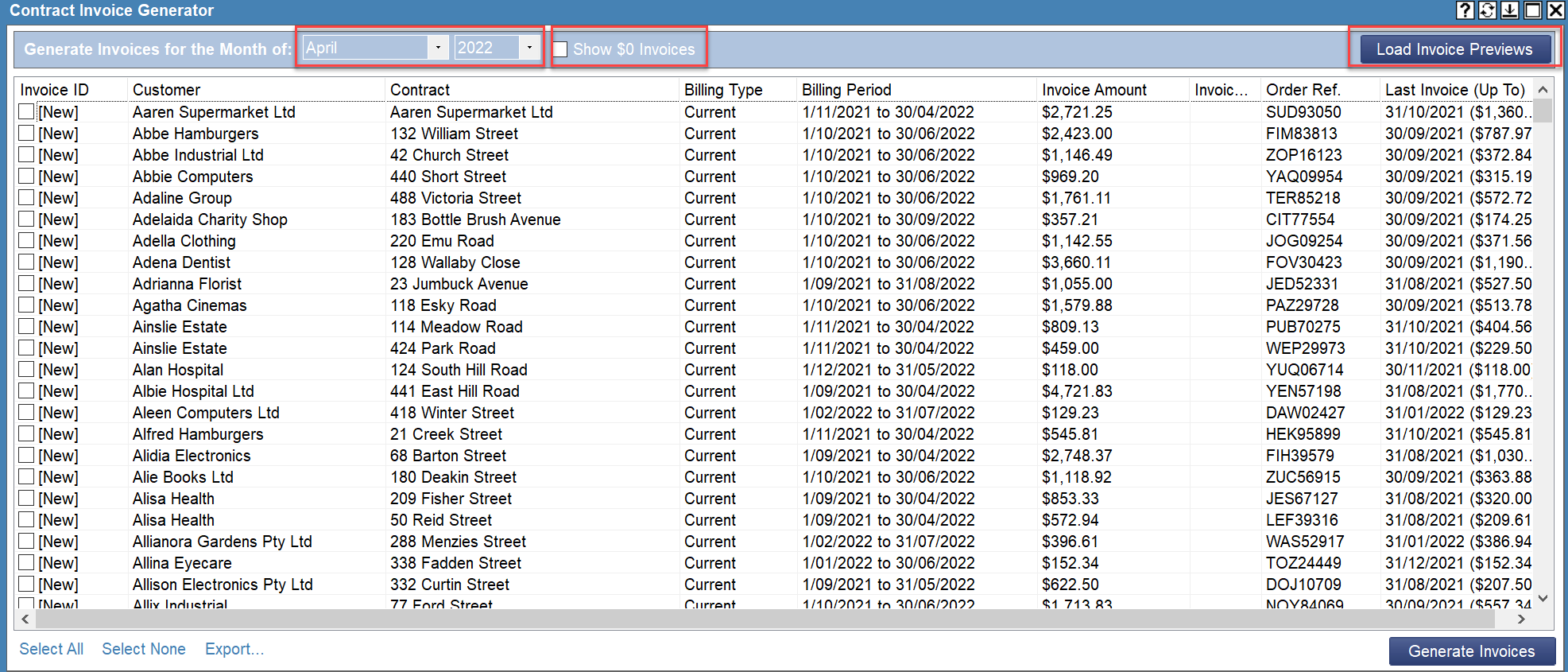
-
From the list of invoice previews, select the ones FireMate needs to generate
- (Optional) Select [Select All] to select all previews in the list
-
Select [Generate Invoices]
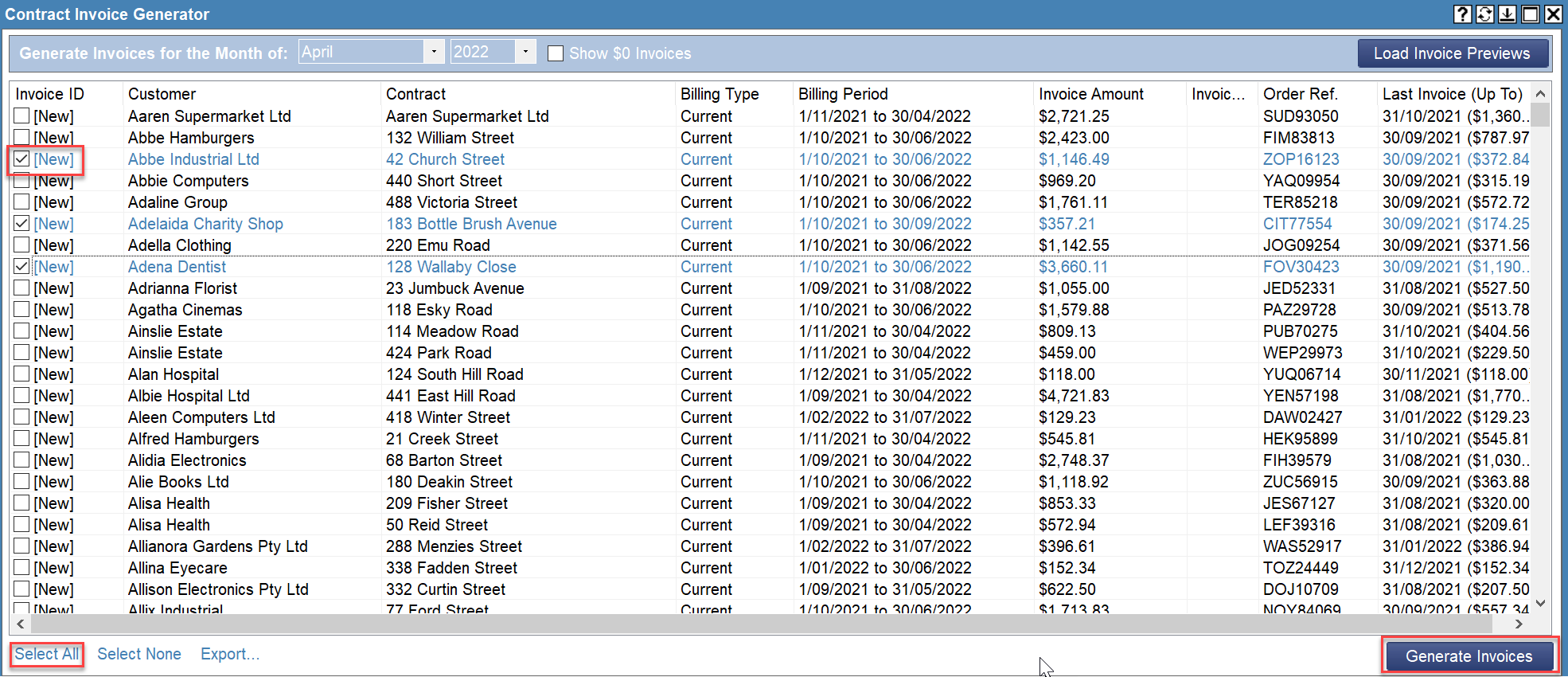
-
Review the prompt. Select [Yes] to proceed.
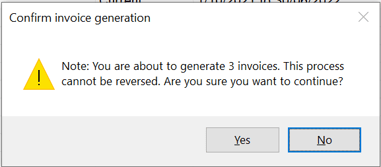
Automatically send Contract invoices
- Complete the steps to generate contract
- From the FireMate navigation bar, select [Billing]
-
From the dropdown, select [Invoice Manager]

- From the right hand side, select the Customer(s) to display the invoices for. Alternatively, [Select All]
-
Select the 'Contract invoices' tick box in the "Invoices to Display" section located at the bottom

- On the right hand side, select the invoices to send, either individually or [Select All]
- Select [Send Automatically]
-
Review the dialogue box and select [Yes] to proceed
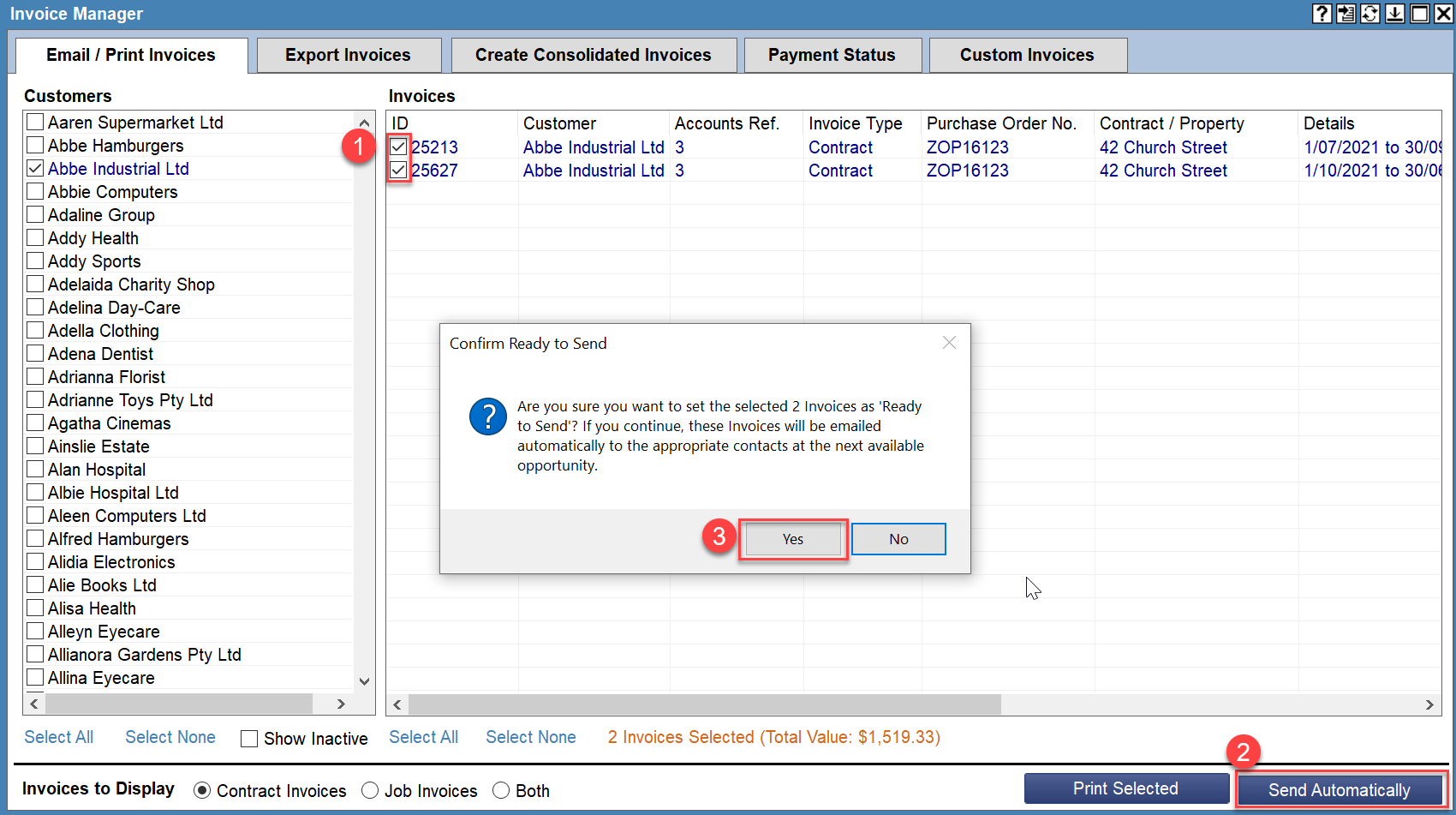
Manually export Contract invoices
- Complete the steps to generate contract
- From the FireMate navigation bar, select [Billing]
-
From the dropdown, select [Invoice Manager]

- Select the [Export Invoices] tab
- On the right hand side, select the Customer(s) to display the invoices for. Alternatively, [Select All]
-
Select the 'Contract invoices' tick box in the "Invoices to Display" section located at the bottom
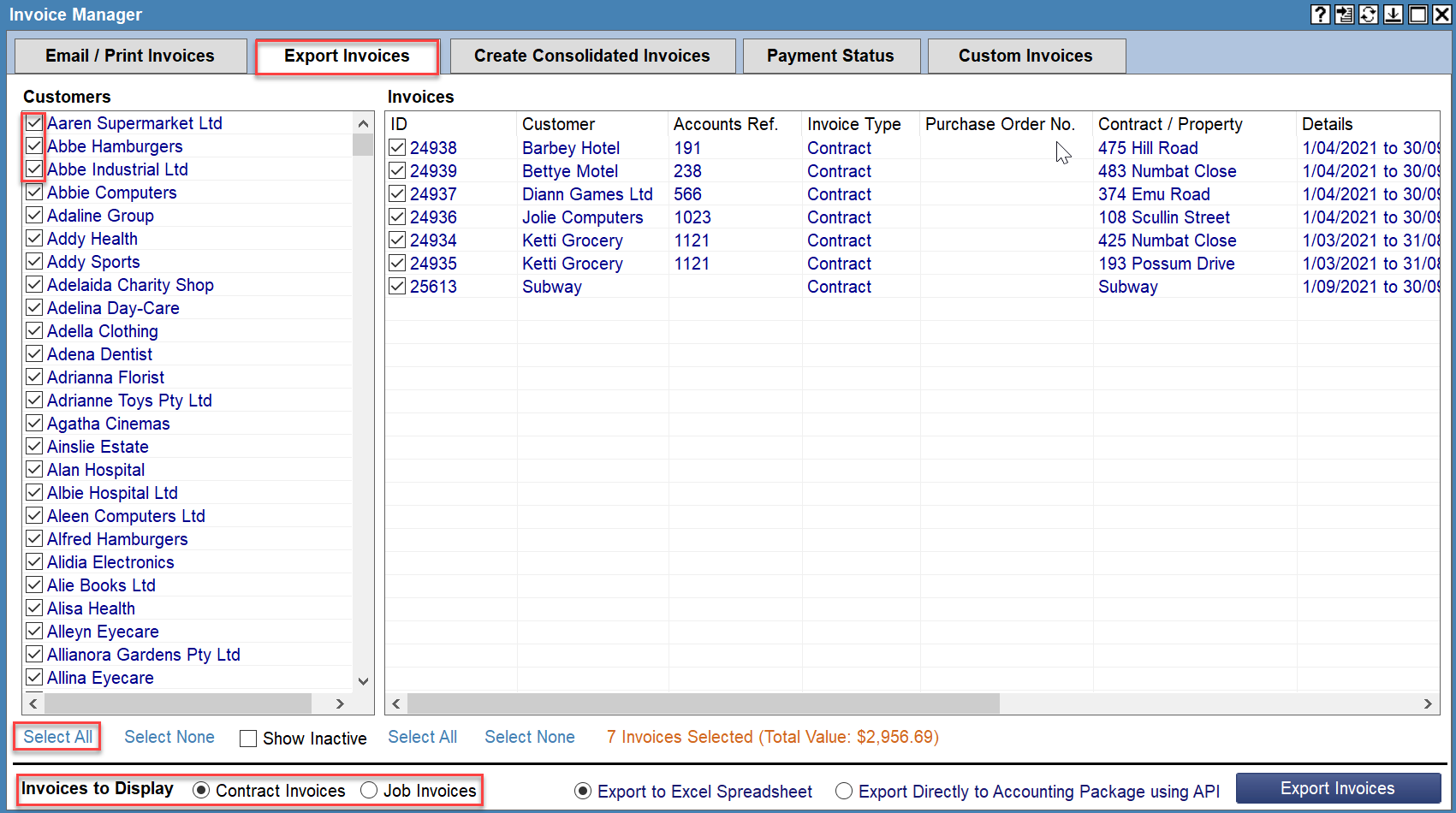
- On the right hand side, select the invoices to send, either individually or [Select All]
- Select either 'Export to Spreadsheet' or 'Export directly to accounting package via API'
-
Select [Export Invoices]
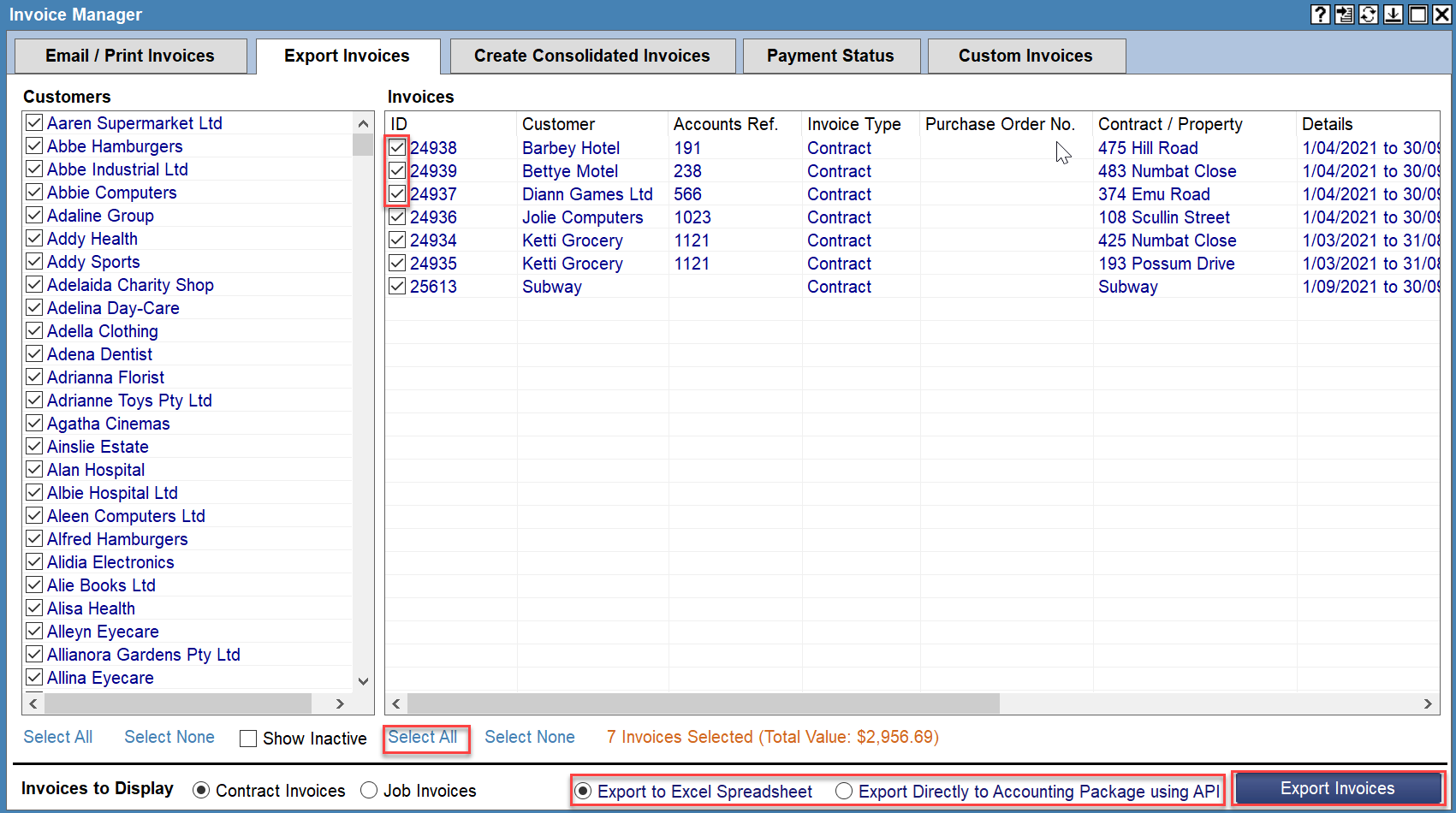
-
Review the dialogue box and select any option to proceed